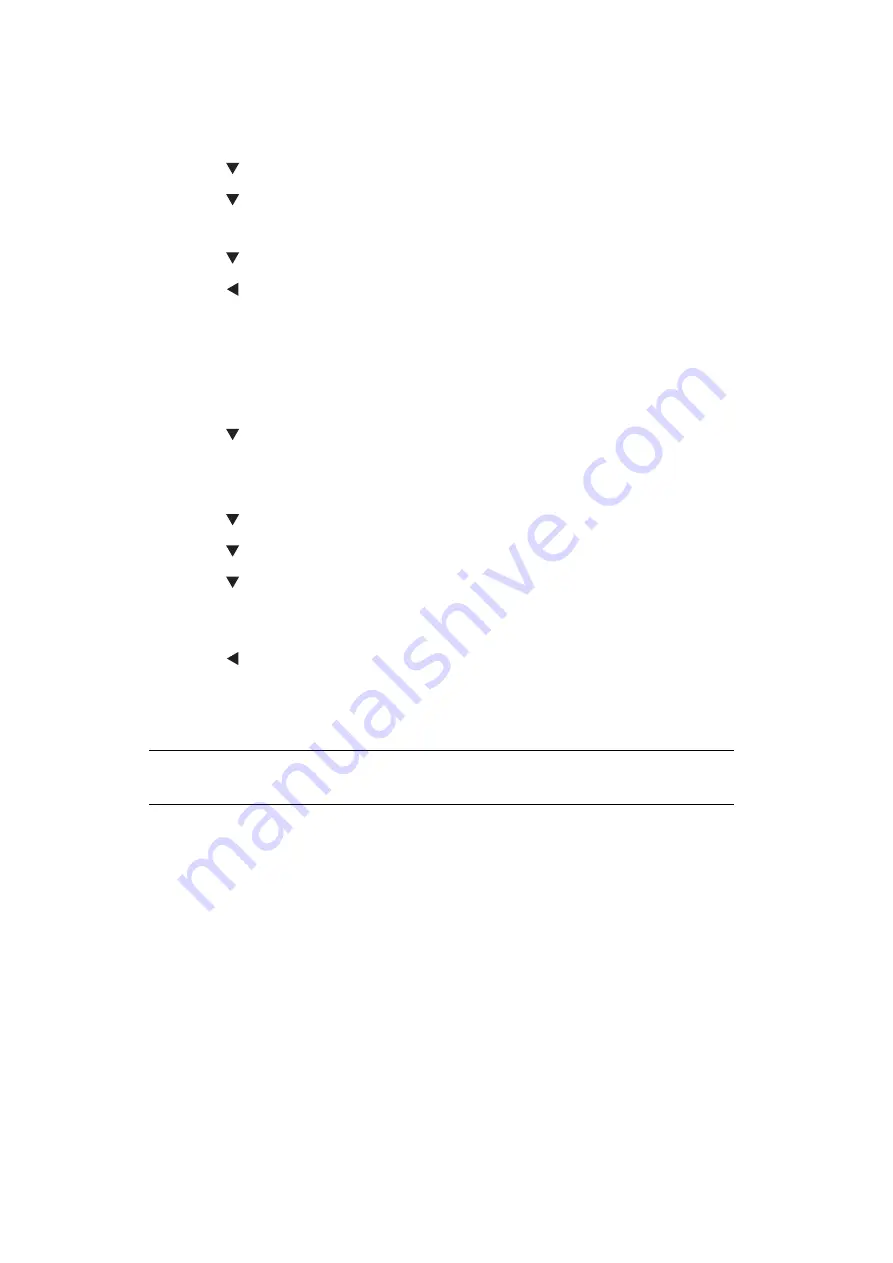
Configuring the Scan to Computer and Remote Scan > 55
3.
Enter the administrator password.
4.
Select
Enter
and press
OK
.
5.
Press the to select
Scanner Setup
and then press
OK
.
6.
Press the to select
WSD Scan Setup
and then press
OK
.
7.
Check that
WSD Scan
is selected, and then press
OK
.
8.
Press the to select
ON
and then press
OK
.
9.
Press the until the top screen appears.
S
ELECTING
THE
D
UAL
-S
IDE
S
CAN
OF
WSD S
CAN
FUNCTION
To enable the Dual-Side Scan of the Scan To Computer (WSD Scan) function and Remote
Scan (WSD Scan) function, follow the steps below.
1.
Press the
SETTING
key.
2.
Press the
to select
Admin Setup
and then press
OK
.
3.
Enter the administrator password.
4.
Select
Enter
and press
OK
.
5.
Press the to select
Scanner Setup
and then press
OK
.
6.
Press the to select
WSD Scan Setup
and then press
OK
.
7.
Press the to select
Binding
and then press
OK
.
8.
Select
Long Edge Bind
or
Short Edge Bind
according to the scan document, and
press
OK
.
9.
Press the until the top screen appears.
D
ELETING
A
S
CANNER
D
RIVER
You can delete scanner drivers.
For Windows
1.
Click on
Start
, and then select
Control Panel > Uninstall a program
.
2.
Select
OKI MC5(3)x2/ES5(3)4x2 Scanner
(for MC332dn, MC342dn, MC342dw, MC352dn,
MC362dn, MC362w, MC562dn, MC562w, MC562dw, ES3452 MFP, ES5462 MFP, ES5462dw MFP)
or
OKI MPS2731mc Scanner
(for MPS2731mc)
and click on
Uninstall
.
If the
User Account Control
dialog box appears, click
Yes
.
3.
If a confirmation message appears, click
Yes
.
4.
Click
Finish
on the
Uninstallation Complete
screen.
For Mac OS X
1.
From the hard disk, select
Library > Image Capture > TWAIN Data Sources
.
2.
Depending on the method of connection of the machine, the following files will be
deleted.
NOTE
You must be logged on as an administrator to complete this procedure.






























