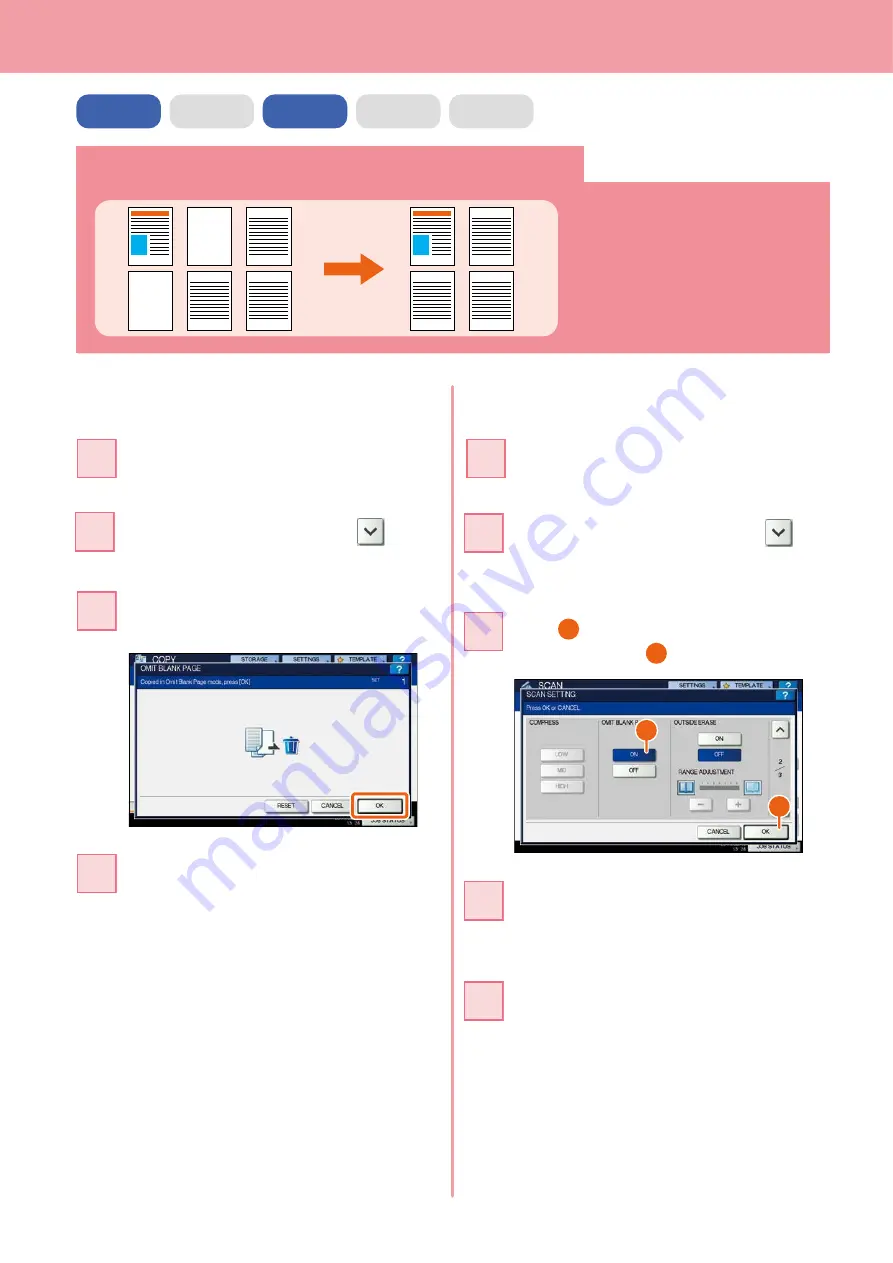
Chapter 4 ADVANCED FUNCTIONS
52
Copying or scanning originals without blank sheets
1
3
5
6
1
3
5
6
You can copy or scan originals omitting
blank sheets while maintaining the
original page sequence.
Press the [EDIT] tab, and then
in the
basic menu for the copying functions.
2
2
Press [OMIT BLANK PAGE] and then
[OK].
3
3
Press [SCAN SETTING], and then
in
the basic menu for the scanning
functions.
2
2
Press
1
[ON] in the “OMIT BLANK PAGE”
setting and then
2
[OK].
3
3
When scanning
1
2
When copying
Press the [START] button on the control
panel. Copying starts.
4
4
In the basic menu for the scanning
functions, specify details such as the
destination for saving the data.
4
4
Place the originals.
P.17 “Placing originals” in this manual
1
1
Place the originals.
P.17 “Placing originals” in this manual
1
1
COPY
FAX
SCAN
e-FILING
Press [SCAN] on the touch panel.
Scanning starts.
5
5
Содержание CX4545 MFP
Страница 1: ...MULTIFUNCTIONAL DIGITAL COLOR SYSTEMS Quick Start Guide ES9460 MFP ES9470 MFP CX3535 MFP CX4545 MFP...
Страница 22: ...Chapter 1 PREPARATIONS 20...
Страница 50: ......
Страница 51: ...Chapter 4 ADVANCED FUNCTIONS Advanced Functions 50...
Страница 83: ...ES9460 MFP ES9470 MFP CX3535 MFP CX4545 MFP...






























