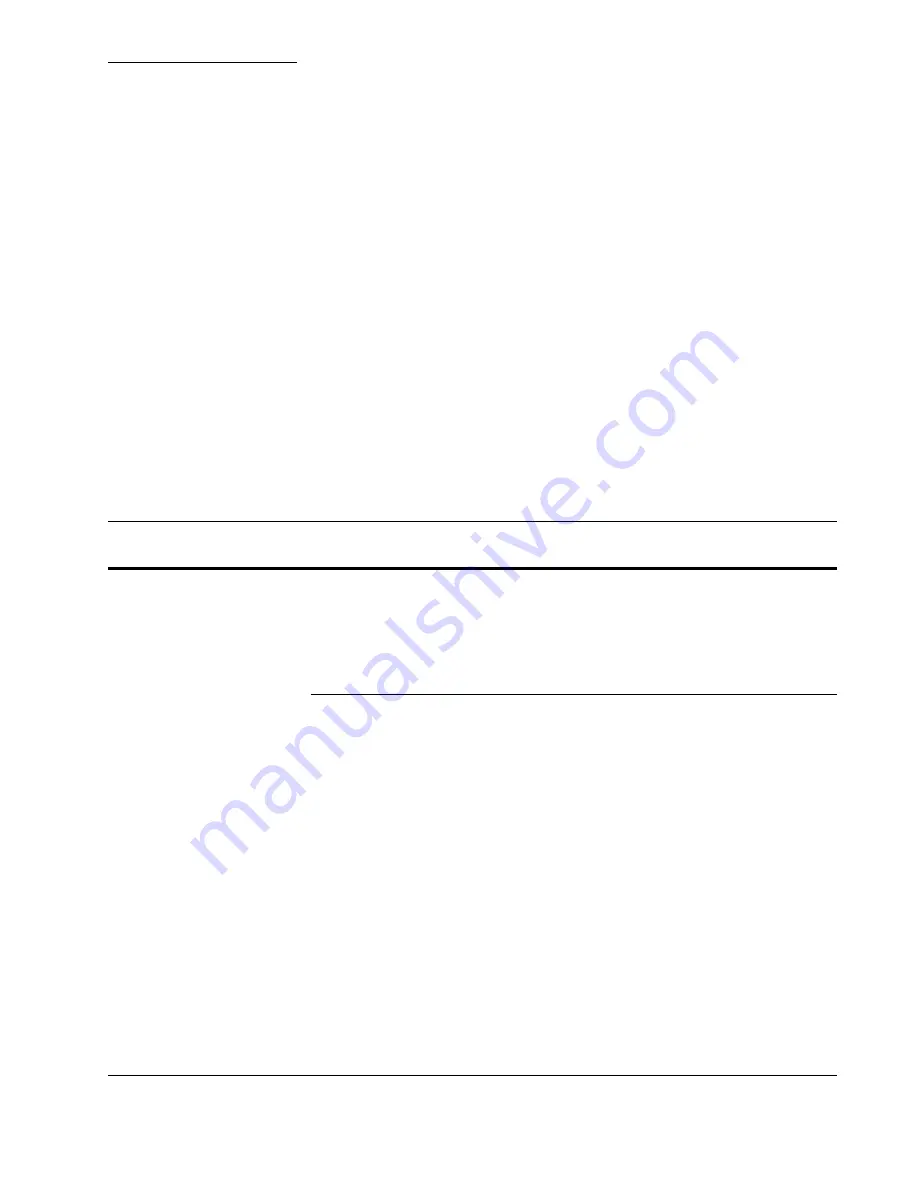
2
CX3641 Advanced Technical User Guide
29
COPY
Documents to be copied are
scanned in the scanner unit and
copies are printed. Four pages of
options let you fine-tune your
copies.
About the Copy Function
The copy function uses the automatic document feeder (ADF) or
document glass on the scanner. Documents to be copied are scanned
and then automatically printed in the printer unit.
Overview of the Copy Function
To copy a document, follow these steps:
1.
Press the
COPY
button on the Operator’s Panel.
2.
Set the printer’s
Basic Settings
for this job. See “Basic Settings
Tab” on page 30 for more information.
3.
Touch the
Details
tab specify information about your originals. See
“Details Tab” on page 35 for more information.
4.
Touch the
Image Quality
tab to set scanner controls. See “Image
Quality Tab” on page 39 for more information.
5.
Touch the
Finishing
tab to specify how the copy should be
finished. See “Finishing Tab” on page 42 for more information.
6.
Load your document into the scanner.
7.
Specify the number of copies to print using the numeric keypad on
the Operator’s Panel to enter a number.
8.
Press the
START
key on the Operator’s Panel.
Содержание CX3641 MFP
Страница 1: ......
Страница 8: ...8 CX3641 Advanced Technical User Guide...
Страница 12: ...List of Figures 12 CX3641 Advanced Technical User Guide...
Страница 106: ...Scan to E mail Confirmation of Sent or Received Faxes 106 CX3641 Advanced Technical User Guide...






























