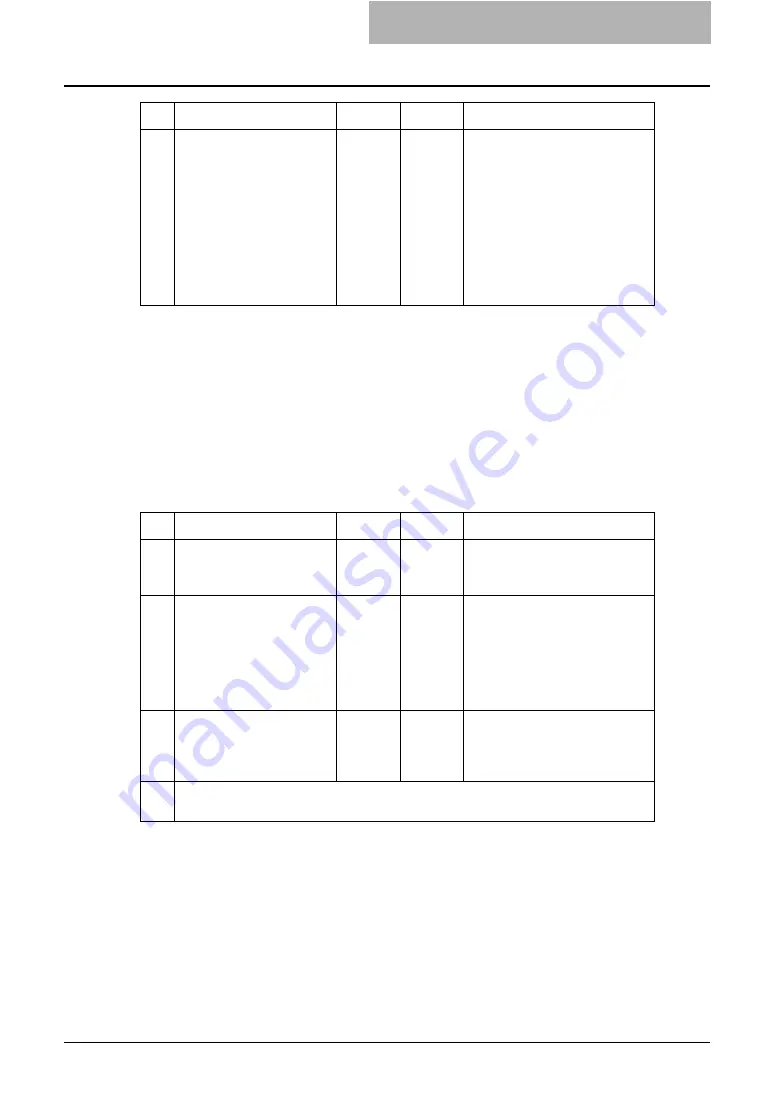
Troubleshooting Overview 37
Cannot Print From Client
Problem Description
After following the instructions in this guide to install and configure your hardware, network, and
client software, you are still unable to print from a client computer to this equipment. This prob-
lem can arise as the result of a hardware malfunction, a network communication or configuration
problem, or incorrect client setup or driver properties.
The following checklist will help you identify the source of the errors and direct you to information
resolving the issue. If a problem persists after you have followed all of the steps, contact your
service technician or service representative.
8
Check link activities on the
port being used by the
equipment and also the
integrity of the network
cable, Hub, or Switch that is
connecting the equipment
to the network. Replace any
network components that
you suspect are faulty. Can
you ping this equipment
now?
End
Ö
Contact your service representa-
tive.
No Check...
Yes
No
For Instruction, Go To...
No Check...
Yes
No
For Instruction, Go To...
1
Is the copier functioning
normally? Do copy jobs out-
put properly?
Next Step
Ø
Ö
Check the device status dis-
played in the Device tab page of
TopAccess.
2
Check the Device page of
TopAccess. Are the options
specified for the job sup-
ported by the hardware con-
figuration? If not, delete the
job, install the required com-
ponents, and try again.
Next Step
Ø
Ö
Contact your service representa-
tive.
3
Can you print jobs from
other client computers?
Next Step
Ø
Ö
Refer to following section to trou-
bleshoot the condition.
4
At this point, the problem you have identified is most likely related to a client-side error.
Refer to the
Printing Guide
to troubleshoot the error condition.
Содержание CX 1145 MFP
Страница 1: ...Network Administration Guide CX1145 MFP 59315601 Rev 1 0...
Страница 29: ......






























