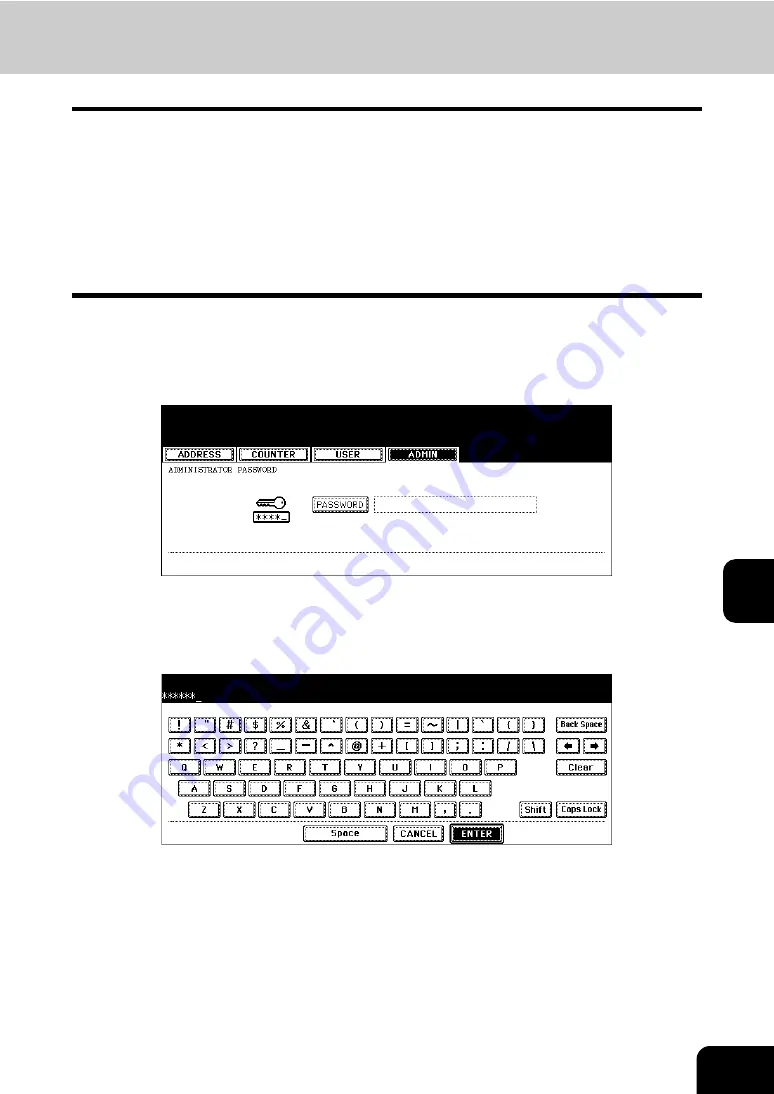
163
7
Setting duplex printing
This printer setting determines whether or not to print received Faxes on both sides of the paper available
for Fax reception.
•
Duplex printing is available only if the received original sizes and resolution are the same.
•
When the paper has run out during duplex printing, the rest of the document is printed on another size
paper.
•
When the received original is printed on 2 sheets of paper because it exceeds the printing area, the
duplex printing is not available.
•
Documents received using the batch transmission function are printed on both sides of the paper as
one continuous document. Pay attention to the separation of the individual documents particularly
those consisting of an odd number pages.
1
Press the [USER FUNCTIONS] button on the control panel.
2
Press the [ADMIN] button and then the [PASSWORD] button.
3
Enter the administrator password (6 to 10 digits), and then press the
[ENTER] button.
• Ask your administrator for the administrator password.
Содержание CX 1145 MFP
Страница 1: ...Operators Manual for Fax Function CX1145 MFP 59313901 Rev 1 0...
Страница 7: ......
Страница 38: ...37 2 5 Enter the ideal button or number and then press the ENTER button 6 Press the SEARCH button...
Страница 51: ...2 50 2 SENDING A FAX...
Страница 56: ...55 3 6 Press the AUTO or MANUAL button to select the reception mode and then press the ENTER button...
Страница 61: ...3 60 3 RECEIVING A FAX...
Страница 115: ...5 114 5 ADVANCED FUNCTIONS...
Страница 158: ...157 7 4 Press the FAX button 5 Press the LINE 2 MODE button...
Страница 171: ...7 170 7 REGISTERING AND SETTING ITEMS...
Страница 172: ...171 8 8 TROUBLESHOOTING 1 When The Following Messages Appear 172 2 Transmission Trouble 173 3 Reception Trouble 174...
Страница 176: ...175 9 9 SPECIFICATIONS 1 Main Specifications 176...




























