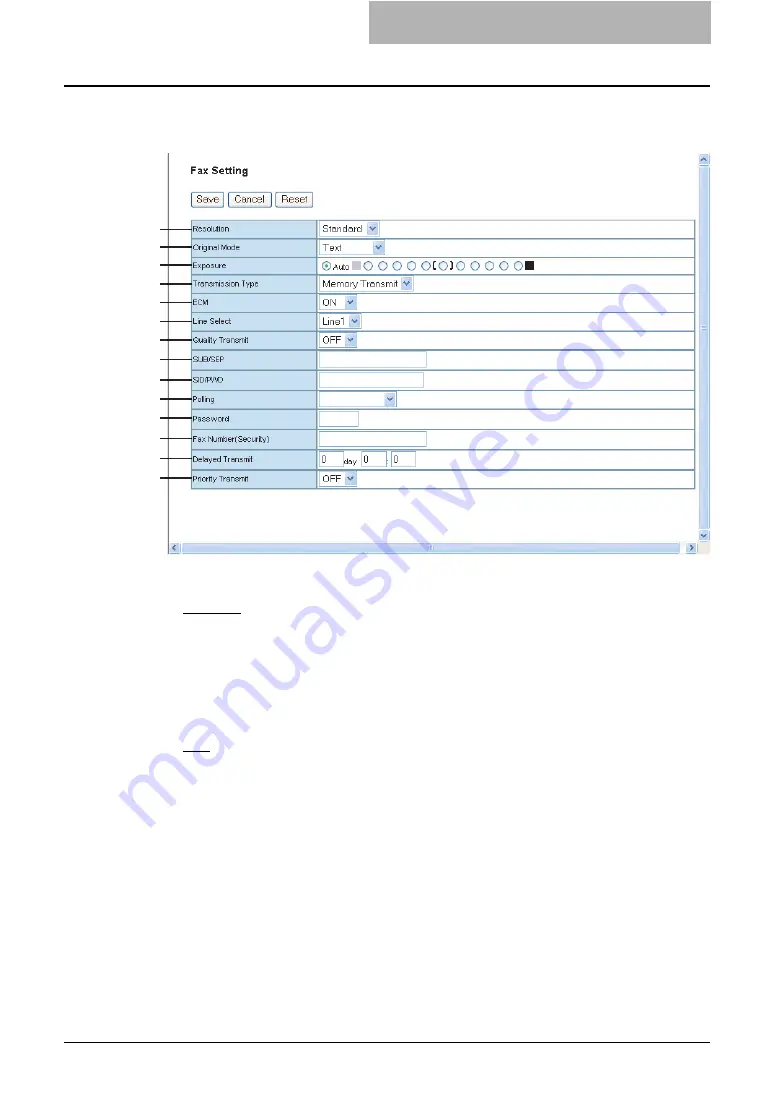
Managing Templates 63
— Fax Setting (Private Template)
In the Fax Setting page, you can specify how the fax will be sent.
1) Resolution
Select the resolution for sending faxes.
-
Standard
— Select the Standard mode as the resolution for originals with regular size
text.
-
Fine
— Select this to set the Fine mode as the resolution for originals with small text or
detailed drawings.
-
Ultra Fine
— Select this to set the Ultra-Fine mode as the resolution for originals with
particularly small text or precision drawings.
2) Original Mode
Select the image quality mode for sending faxes.
-
Text
— Select the Text mode as the image quality mode appropriate for sending text
originals.
-
Text/Photo
— Select the Text/Photo mode as the image quality mode appropriate for
sending originals containing both text and photos.
-
Photo
— Select the Photo mode as the image quality mode appropriate for sending
photo originals.
3) Exposure
Select the exposure for sending faxes.
Select “Auto” to automatically apply the ideal contrast, or adjust the contrast manually in 11
stages.
14
13
12
11
10
1
2
3
4
5
6
7
8
9
Содержание CX 1145 MFP
Страница 1: ......
Страница 7: ...6 TABLE OF CONTENTS...
Страница 23: ......
Страница 105: ...6 Managing Counters 104 Viewing Counters 4 The Department Information page opens...
Страница 315: ......
Страница 316: ...9 Appendix This section describes the following contents Installing Certificates for a Client PC 316...






























