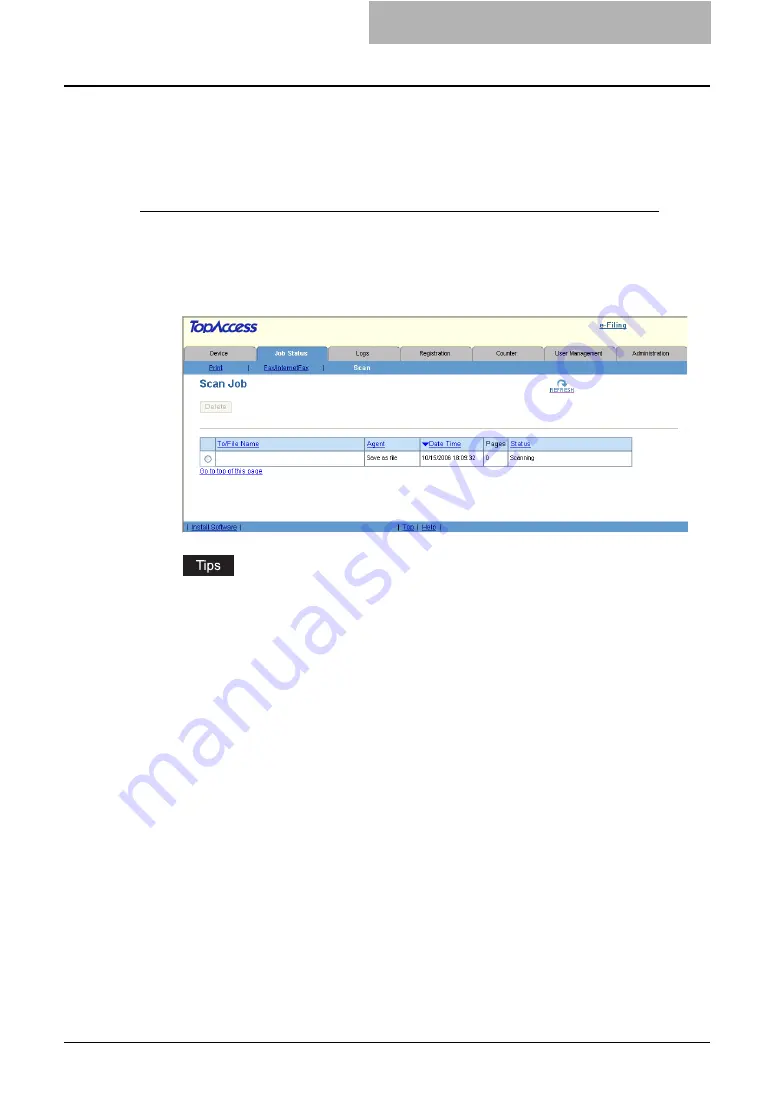
Managing Scan Jobs 29
Managing Scan Jobs
Using TopAccess, you can display and delete scan jobs that are currently in the queue.
Displaying Scan Jobs
Accessing the Scan menu page in the Job Status tab
1
Click the Job Status tab and click the Scan menu.
y
The Scan menu page is displayed.
2
If your scan job previously released is not displayed in the list, click
the [REFRESH] icon at the upper right in the page.
y
The scan jobs that had finished scanning are displayed in the Log tab.
y
To sort the scan jobs list so that a particular job is easier to be found, click the appro-
priate table heading. The page refreshes to display the information in the order you
requested.
The Scan menu page displays following information for each scan job.
1) To/File Name
When the job performs the Scan to File or Scan to e-Filing, it displays the document name to
be stored. When the job performs the Scan to Email, it displays the destinations where the
scanned document will be sent.
2) Agent
Displays the agent of the scan job. When scanning is performed with multiple agents, this
displays “Dual Agent”.
3) Date Time
Displays the date and time when the scan job is released from the Touch Panel Display.
4) Pages
Displays the number of pages the scan job contains.
5) Status
Displays the detailed status of the scan job.
Содержание CX 1145 MFP
Страница 1: ......
Страница 7: ...6 TABLE OF CONTENTS...
Страница 23: ......
Страница 105: ...6 Managing Counters 104 Viewing Counters 4 The Department Information page opens...
Страница 315: ......
Страница 316: ...9 Appendix This section describes the following contents Installing Certificates for a Client PC 316...






























