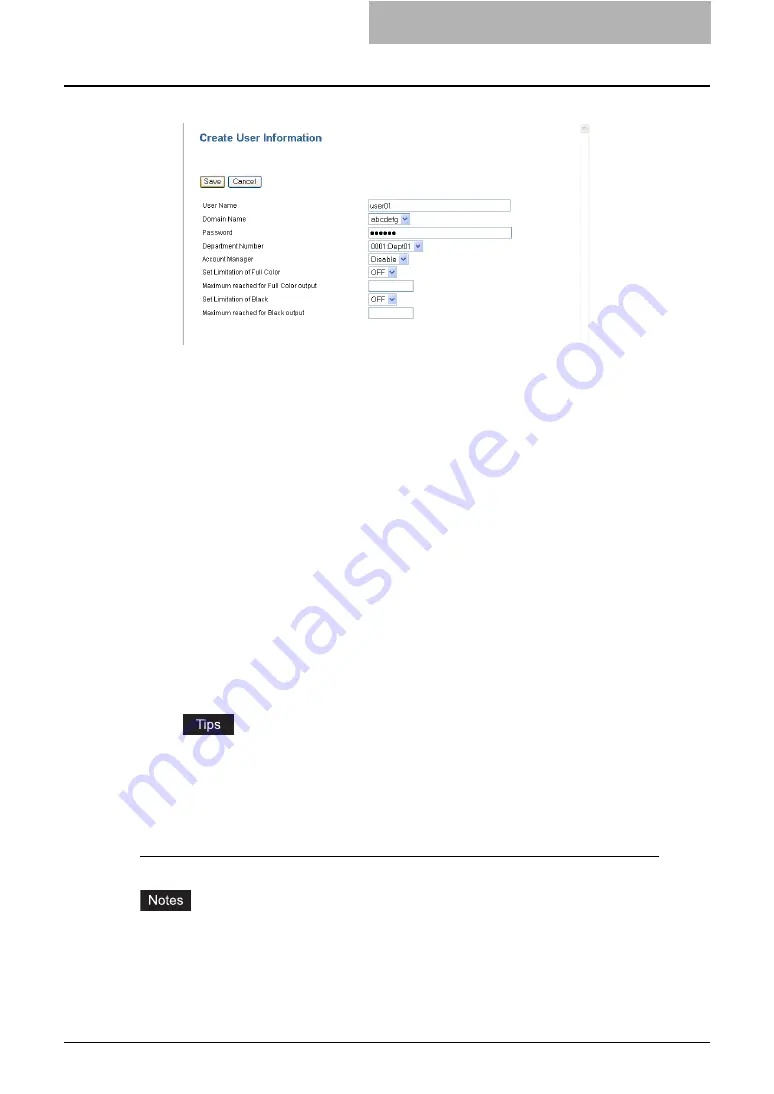
Setting up User Management 271
4
Enter the following items and press [Save].
User Name
— Enter a login user name. You can enter up to 128 characters.
Domain Name
— Select the domain name that this user will login. The domain name
that is set while enabling the Windows Domain authentication is used for the
authentication.
Password
— Enter a login password. You can enter up to 64 characters. You do not
have to specify this when the Windows Domain or LDAP authentication is used.
Department Number
— Select the department code that the user belongs. The jobs
that are performed by the user are counted as the specified department code.
Account Manager
— Select whether this user is registered as the Account Manager.
The users that are registered as the Account Manager can login to the User Information
List submenu page.
Set Limitation of Full Color
— Select whether enabling the limitation for color outputs
for this user. When you select “ON”, enter the maximum number of color outputs for this
user in the “Maximum reached for Full Color output” field.
Maximum reached for Full Color output
— Enter the maximum number of color
outputs for this user when the “Set Limitation of Full Color” option is enabled.
Set Limitation of Black
— Select whether enabling the limitation of black outputs for this
user. When you select “ON”, enter the maximum number of black outputs for this user in
the “Maximum reached for Black output” field.
Maximum reached for Black output
— Enter the maximum number of black outputs for
this user when the “Set Limitation of Black” option is enabled.
y
You can also delete the user information by clicking [Delete].
y
You can also reset the counter for this user by clicking [Reset Counters].
y
When you editing the existing user information, the counter information of the user is
displayed in the page.
Deleting user information
y
When the user’s jobs are in progress or the user currently log in the touch panel, the user
information cannot be deleted.
y
The “Undefined” user information cannot be deleted.
Содержание CX 1145 MFP
Страница 1: ......
Страница 7: ...6 TABLE OF CONTENTS...
Страница 23: ......
Страница 105: ...6 Managing Counters 104 Viewing Counters 4 The Department Information page opens...
Страница 315: ......
Страница 316: ...9 Appendix This section describes the following contents Installing Certificates for a Client PC 316...






























