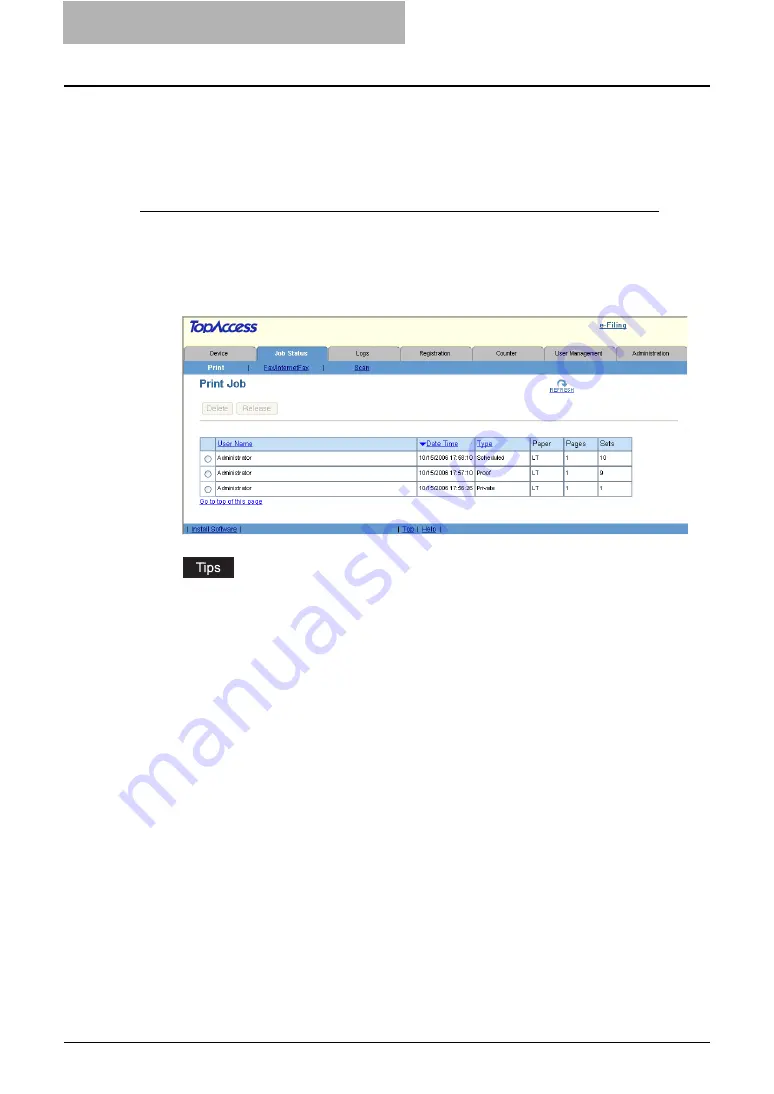
3 Managing Jobs
24 Managing Print Jobs
Managing Print Jobs
Using TopAccess, you can display, delete and release print jobs that are currently in the queue.
Displaying Print Jobs
Accessing the Print menu page in the Job Status tab
1
Click the Job Status tab and click the Print menu.
y
The Print menu page is displayed.
2
If your print job previously released is not displayed in the list, click
the [REFRESH] icon at the upper right in the page.
y
The print jobs that had finished printing are displayed in the Log tab.
y
To sort the print jobs list so that a particular job is easier to be found, click the appro-
priate table heading. The page refreshes to display the information in the order you
requested.
The Print menu page displays following information for each print job.
y
User Name
Displays the user account name that released the print job.
y
Date Time
Displays the date and time when the print job was released from the client computers.
y
Type
Displays the print job type.
y
Paper
Displays the paper size of the print jobs.
y
Pages
Displays the number of pages the print job contains.
y
Sets
Displays the number of copies set in the print jobs.
Содержание CX 1145 MFP
Страница 1: ......
Страница 7: ...6 TABLE OF CONTENTS...
Страница 23: ......
Страница 105: ...6 Managing Counters 104 Viewing Counters 4 The Department Information page opens...
Страница 315: ......
Страница 316: ...9 Appendix This section describes the following contents Installing Certificates for a Client PC 316...






























