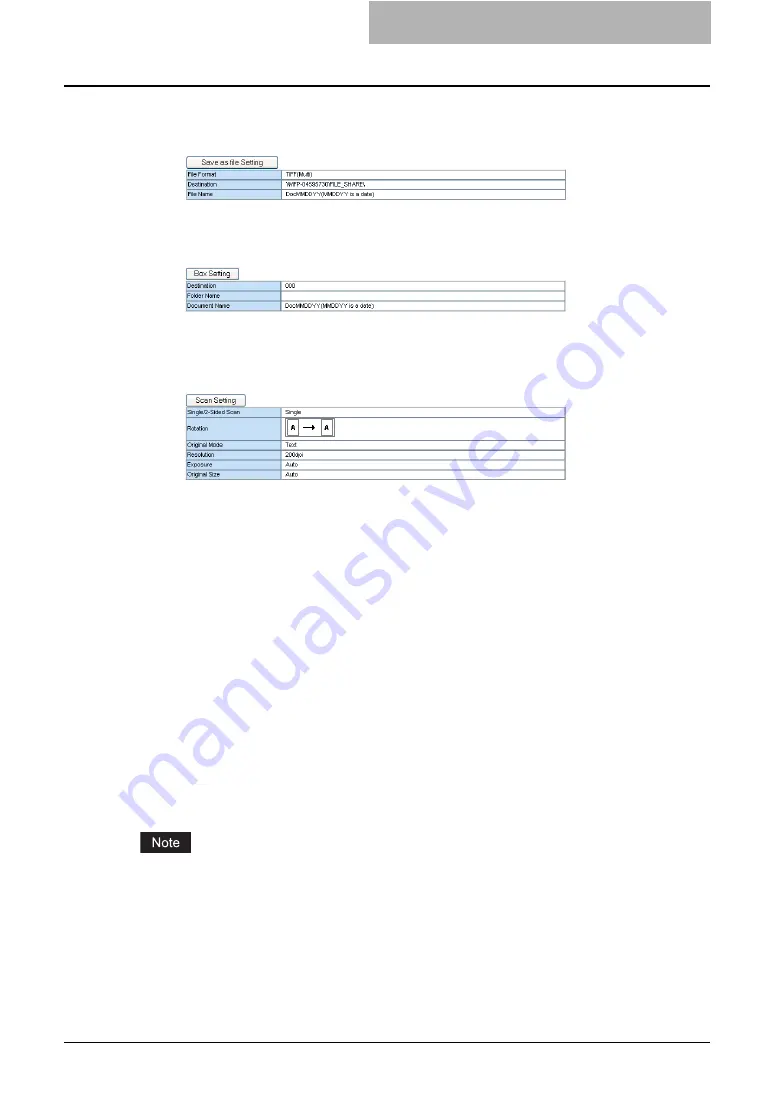
Registering from TopAccess 223
[Save as file Setting]
— Click this to specify how the document will be stored in local
hard disk or network folder. This can be set only when creating the Save as file agent.
P.224 “Save as file Setting (Public Template)”
[Box Setting]
— Click this to specify how the document will be stored in the Box. This
can be set only when creating the Store to e-Filing agent.
P.224 “Box Setting (Public Template)”
[Scan Setting]
— Click this to specify how the document will be scanned. This can be
set only when creating the Save as file agent, Email agent, and Store to e-Filing agent.
This cannot be set when combining the Fax/Internet Fax agent.
P.224 “Scan Setting (Public Template)”
7
After configuring the desired template properties, click [Save].
y
The template properties are registered.
— Panel Setting (Public Template)
In the Panel Setting page, specify how the icon for the template is displayed in the Touch Panel
Display, and the notification settings for the template.
The instructions on how to setting up the Panel settings for the public template is same as set-
ting up the Panel settings for the private template.
P.54 “Panel Setting (Private Template)”
— Destination Setting (Public Template)
In the Recipient List page, you can specify the destinations to which the fax, Internet Fax, or
Scan to Email document will be sent.
When you are setting up the destinations for the Email agent, you can only specify the Email
addresses for the destinations.
When you are setting up the destinations for the Fax/Internet Fax agent, you can specify both
fax numbers and Email addresses for the destinations.
However, the optional Fax unit must be installed in this equipment to specify the fax numbers of
the destinations.
You can specify the recipients by entering their Email addresses or fax numbers manually,
selecting recipients from the address book, selecting recipient groups from the address book, or
searching for recipients in the LDAP server.
The instructions on how to setting up the Destination settings for the public template is same as
setting up the Destination settings for the private template.
Содержание CX 1145 MFP
Страница 1: ......
Страница 7: ...6 TABLE OF CONTENTS...
Страница 23: ......
Страница 105: ...6 Managing Counters 104 Viewing Counters 4 The Department Information page opens...
Страница 315: ......
Страница 316: ...9 Appendix This section describes the following contents Installing Certificates for a Client PC 316...






























