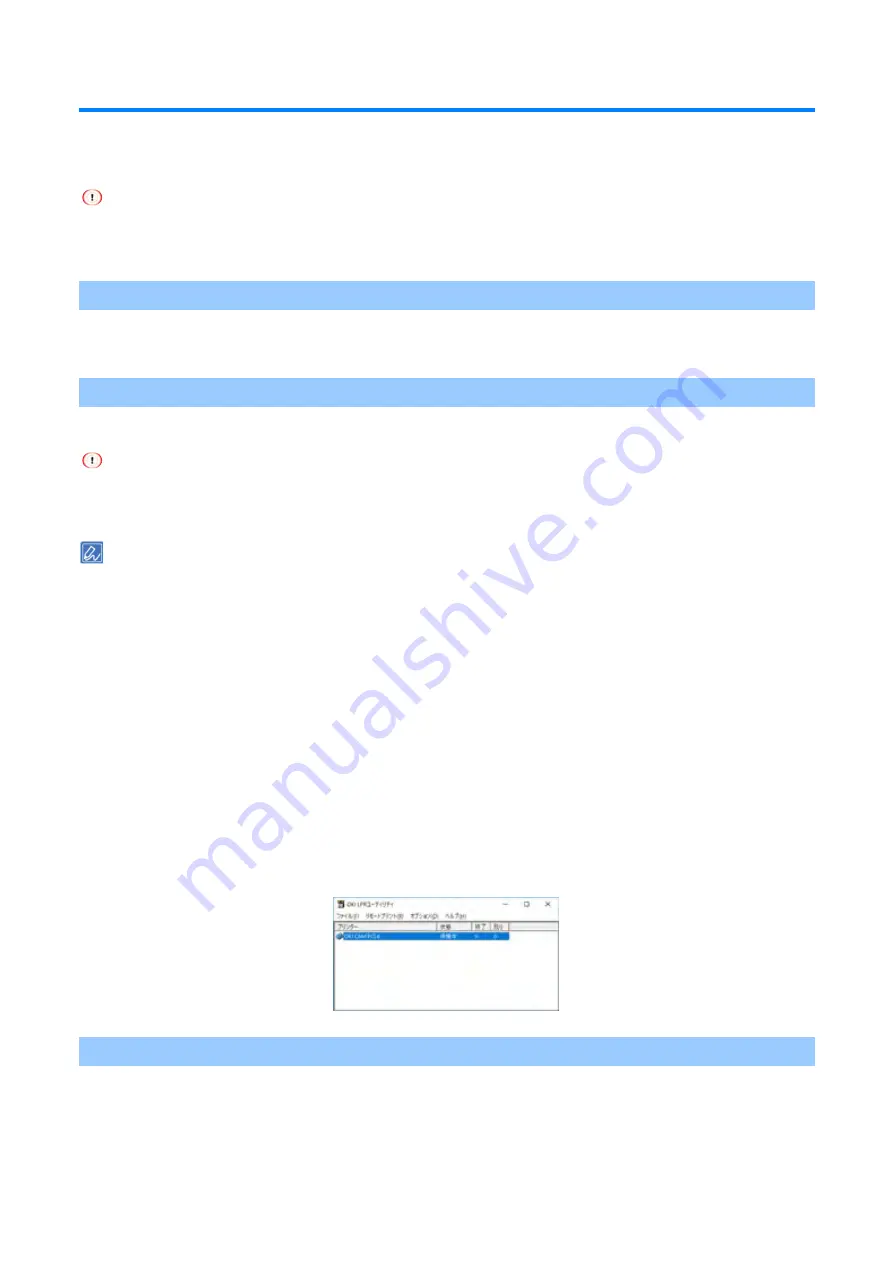
Useful software
- 281 -
OKI LPR Utility
With the OKI LPR Utility, you can print via a network, manage print jobs, or check the state of this machine.
To use the OKI LPR Utility, TCP/IP must be enabled.
The OKI LPR Utility cannot be used for shared printers. Please use the standard TCP/IP port.
Starting the OKI LPR Utility
1
Click [Start], and then select [OKI] - [OKI LPR Utility].
Registering this machine with the OKI LPR Utility
Add this machine to the OKI LPR Utility.
Administrator privileges are required.
If this machine cannot be added, exit the OKI LPR Utility temporarily, right-click on [Start] - [OKI] - [OKI LPR Utility],
and select [More] - [Running As Administrator] to restart the utility.
You cannot set a device that is already registered in the OKI LPR Utility. To change the port, select [Confirm
Connections] from [Remote Print].
1
Start the OKI LPR Utility.
2
Select [Add Printer] from the [Remote Print] menu.
When [User Account Control] screen is displayed, click [Yes].
3
Select [Printer Name].
Networked printers and printers connected to the LPR port will not be displayed.
4
Input [IP Address]. Or, click [Discovery], select the model name to be registered from
[Discovered Printer], and click [OK].
5
If necessary, input the information to identify this machine in [Comment].
6
Click [OK].
Checking the state of the registered machine
1
Start the OKI LPR Utility.
2
Select this machine.
3
Select [Printer Status] from the [Remote Print] menu.
Содержание COREFIDO B822dn
Страница 1: ...B822dn B842dn User s Manual...
Страница 11: ...Read this first 11 Cautions ENERGY STAR LAN 31 12...
Страница 12: ...Read this first 12 B VCCI B JIS C 61000 3 2 VOC TVOC No 155 OKI...
Страница 431: ...Troubleshooting 431 Software troubleshooting Monitoring Tool Troubleshooting Monitoring Tool P 266...
Страница 453: ...EE8001 4623Z002 Rev2...






























