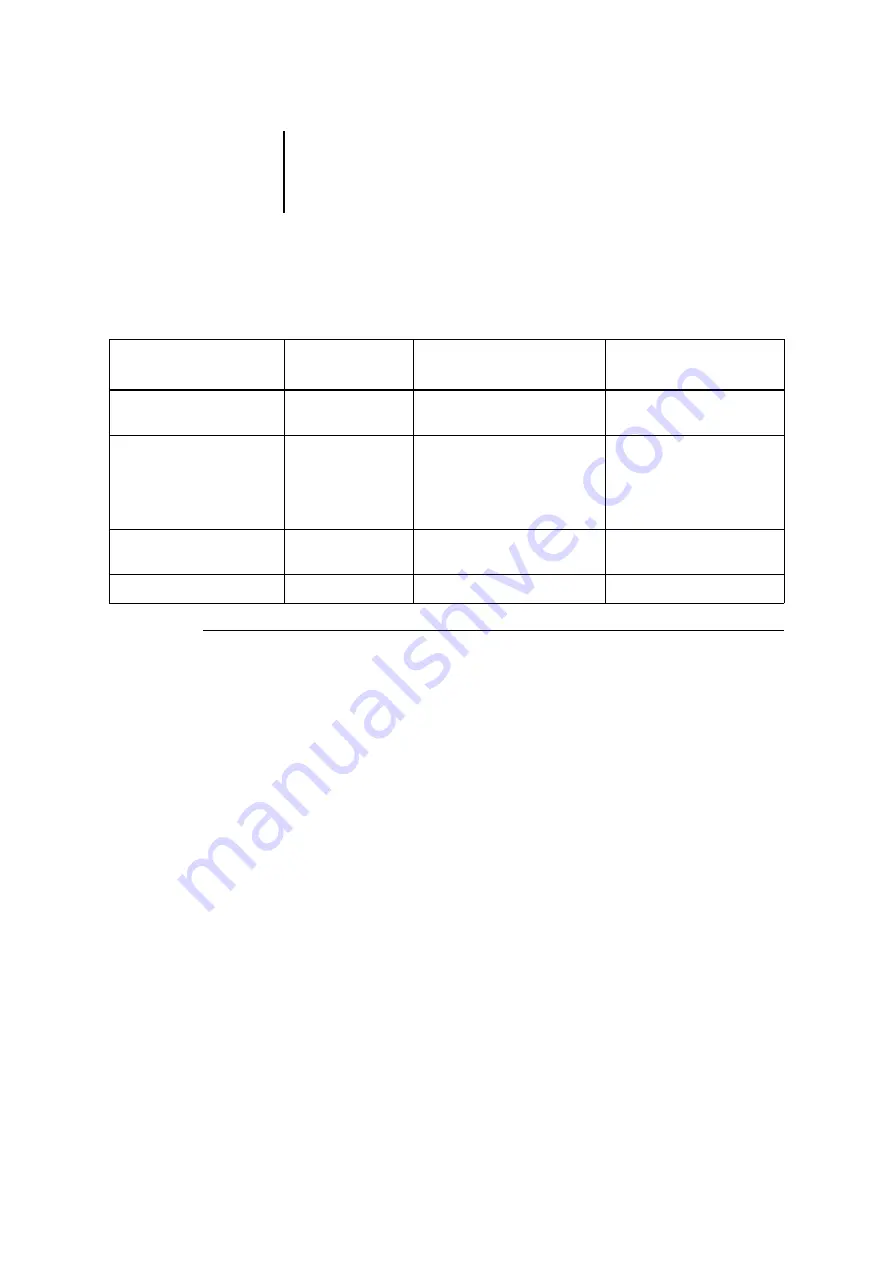
4
4-8
Performing Setup from the Control Panel
The available network types, and the Setup areas that pertain to them, are summarized
in the following table.
T
O
ACCESS
N
ETWORK
S
ETUP
OPTIONS
1.
Confirm that the network cable is connected to the Fiery.
During Network Setup, the Fiery queries the network for zones, servers, and
server-based queues. If you perform Network Setup without a connected and
functioning network, default settings are used that may not meet your needs.
2.
Choose Network Setup from the main Setup menu as described on
3.
Choose Port Setup from the Network Setup menu.
4.
To use Ethernet, choose Ethernet Setup from the Port Setup menu, and enter the
appropriate settings.
5.
To print to the parallel port, choose Parallel Port Setup from the Port Setup menu, and
enter the appropriate settings.
6.
When you have finished entering port settings, choose Exit Port Setup, and then
choose Protocol Setup.
7.
Enter the appropriate settings for the protocol or protocols you will use.
For this Network or
Connection Type
Use this
Port Setup
Use this Protocol Setup
Use this Service Setup
AppleTalk over Ethernet
Ethernet Setup
AppleTalk Setup
AppleTalk printing (PAP) is
enabled automatically.
TCP/IP over Ethernet
Ethernet Setup
TCP/IP Setup: Ethernet Setup
LPD Setup
Web Services Setup
Windows Setup
Port 9100 Setup
IPP Setup
IPX/SPX over Ethernet
Ethernet Setup
IPX/SPX Setup
PServer Setup (NDS, Bindery,
or both)
Parallel
Parallel Port Setup
—
—
Содержание C9800hdtn
Страница 1: ...FIERY CONFIGURATION GUIDE C9800hdn C9800hdtn C9800 GA C9800 C9000...
Страница 117: ...55 17 Network Setup 5 Select Use Default Print Queue Root or navigate to the Print Queue Root and click Finish...
Страница 134: ......
Страница 138: ......
Страница 150: ......
















































