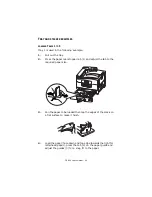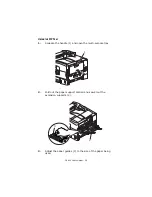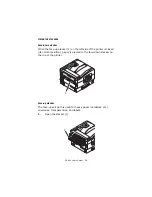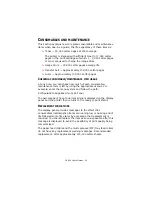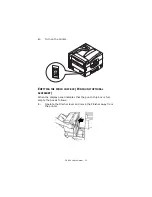C9800 User’s Guide> 38
C
HECKING
CURRENT
SETTINGS
Carry out the following steps to generate a Configuration report
(Menu Map) to confirm that your printer is correctly configured.
1.
Ensure that there is Letter paper in Tray 1 (to be used in this
operation).
2.
Ensure that the display panel indicates that the printer is
ready to print.
3.
Press the
Up-arrow
or
Down-arrow
buttons repeatedly
until Print Pages is highlighted.
4.
Press the
Enter
button to select Print Pages.
5.
Press the
Up-arrow
or
Down-arrow
buttons repeatedly
until Configuration is highlighted.
6.
Press the
Enter
button to select Configuration.
7.
Press the Enter button to execute the command and a
Configuration document is printed.
8.
After printing the configuration document, the printer returns
to the ready to print status.
9.
You can use this document to check your printer
configuration. System values and installed accessories are
listed at the top of the first page while status values and
settings follow.
I
NTERFACES
AND
CONNECTION
Your printer is equipped with a selection of data interfaces:
>
Parallel
– For direct connection to a PC. This port requires a
bi-directional (IEEE 1284 compliant) parallel cable.
>
USB
– For connection to a PC running Windows 98 or above
(not Windows 95 upgraded to Windows 98) or Macintosh.
This port requires a cable conforming to USB version 2.0 or
above.
The printer may not work if a USB- compatible device is
connected concurrently with other USB-compatible machines.
When connecting multiple printers of the same type, they
appear as *****, ***** (2), ***** (3), etc. These numbers
depend on the order of connecting or turning on each printer.
Содержание C9800hdn
Страница 1: ......
Страница 15: ...C9800 User s Guide 15 10 Face down stacker 11 Power on off switch 12 Face up stacker 13 Duplex unit 10 12 11 13...
Страница 18: ...C9800 User s Guide 18 28 Belt unit 29 Drum basket handle 30 Drum basket 28 29 30...
Страница 29: ...C9800 User s Guide 29 2 Flip out the paper support 2 3 Swivel out the paper support extension 3 2 3...
Страница 59: ...C9800 User s Guide 59 3 Carefully remove the jammed paper 4 Close the side cover...
Страница 69: ...C9800 User s Guide 69 8 Replace the two top covers 9 Raise the front cover of the duplex unit...
Страница 75: ...C9800 User s Guide 75 4 Remove the ejected paper 5 Close the Finisher front cover...
Страница 76: ...C9800 User s Guide 76 6 Open the Finisher right side cover 7 Carefully remove any jammed paper...
Страница 84: ...C9800 User s Guide 84 8 Remove any jammed paper 9 Close the right side door...
Страница 116: ...C9800 User s Guide 117 T troubleshooting 56 turning off 36 on 37 U unsatisfactory printing 86 user s guide printing 12...