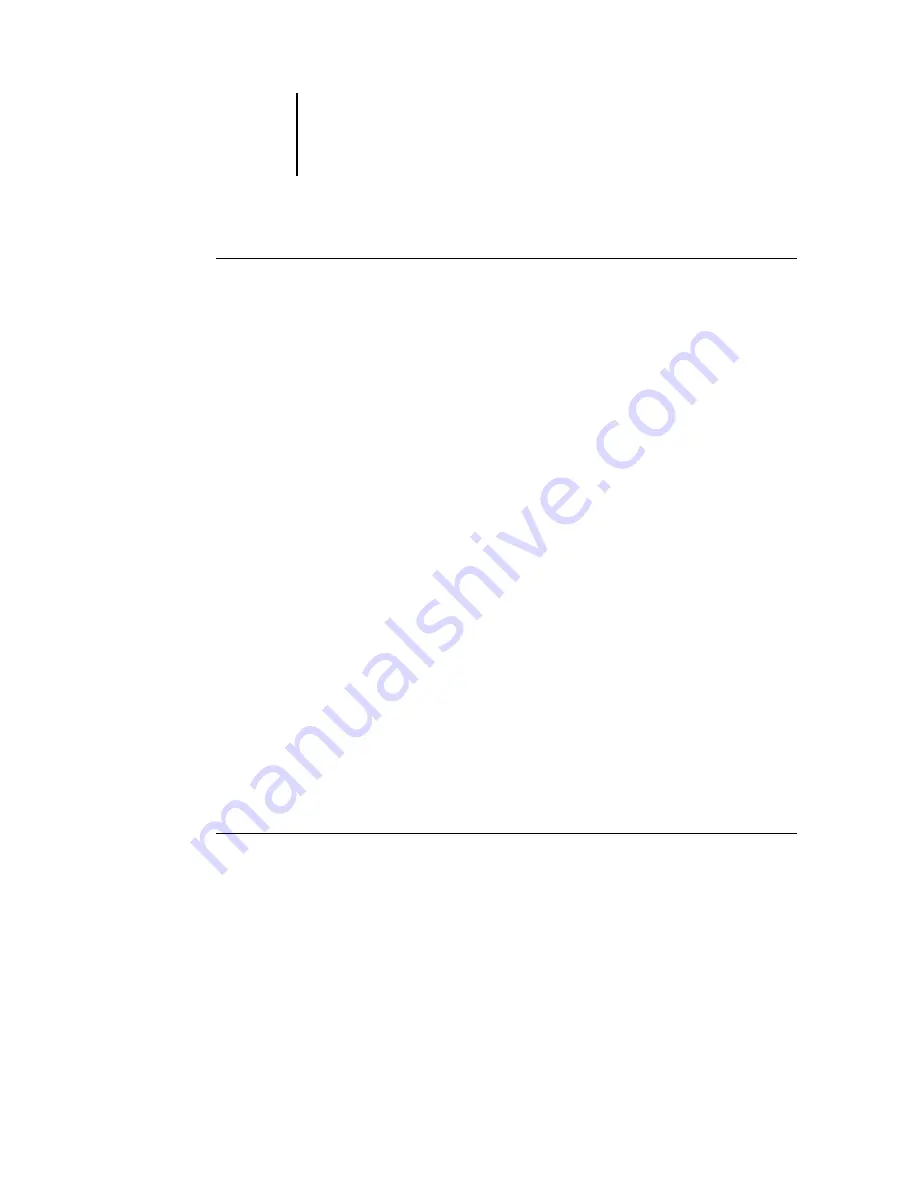
1
1-22
Installing User Software on a Windows Computer
T
O
SET
UP
PARALLEL
PRINTING
FOR
W
INDOWS
NT 4.0
1.
Click Start, choose Settings, and then choose Printers.
2.
Double-click the Fiery icon and choose Properties from the Printer menu.
In the Ports tab, confirm that LPT1 (Local Port) is checked.
The Fiery is ready to accept parallel print jobs from your computer, using the
Windows NT 4.0 PostScript printer driver and the Fiery printer description file.
3.
Click the General tab and click Print Test Page.
4.
To share the printer on the network, click the Sharing tab.
Select whether to share the printer, and specify the operating systems used by
network clients.
5.
Click OK to exit the Printer Properties dialog box.
Completing the Windows NT 4.0 IPX (Novell) connection
Complete the setup for the IPX (Novell) connection as follows:
• Configure the Novell network and file server for handling Fiery print jobs. The file
server should be configured with a print server and print connection for the Fiery.
For details, see your NetWare documentation.
• Prepare the Fiery for IPX printing.
• Set up the IPX connection on the computer.
NetWare protocols (NWLink IPX/SPX Compatible Transport) and NetWare client
services should already be installed on the Windows NT 4.0 computer.
T
O
SET
UP
IPX (N
OVELL
)
PRINTING
FOR
W
INDOWS
NT 4.0
1.
Double-click Network Neighborhood.
2.
Double-click NetWare or Compatible Network.
Содержание C9800hdn
Страница 1: ......
Страница 14: ...xiv Introduction...
Страница 92: ...22 18 Installing User Software on a Mac OS Computer...
Страница 94: ...33 2 Setting Up Fiery WebTools...
Страница 98: ......
Страница 103: ...I 5 Index...
Страница 104: ...59374801...






























