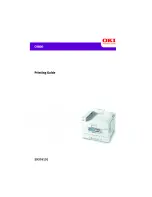C9800 User’s Guide - 8
S
AVING
A
SET
OF
DRIVER
SETTINGS
1.
Make any changes to the driver settings you want, as
described in the relevant section of this manual.
2.
In the driver’s [Setup] tab, click [Save…].
3.
Enter a meaningful name for the settings you are saving,
and click [OK].
R
ECALLING
SAVED
DRIVER
SETTINGS
1.
In the driver’s [Setup] tab, choose any previously saved
[Driver Settings] you need.
2.
Proceed to make any other adjustments for this job, as
described in the relevant section in this manual.