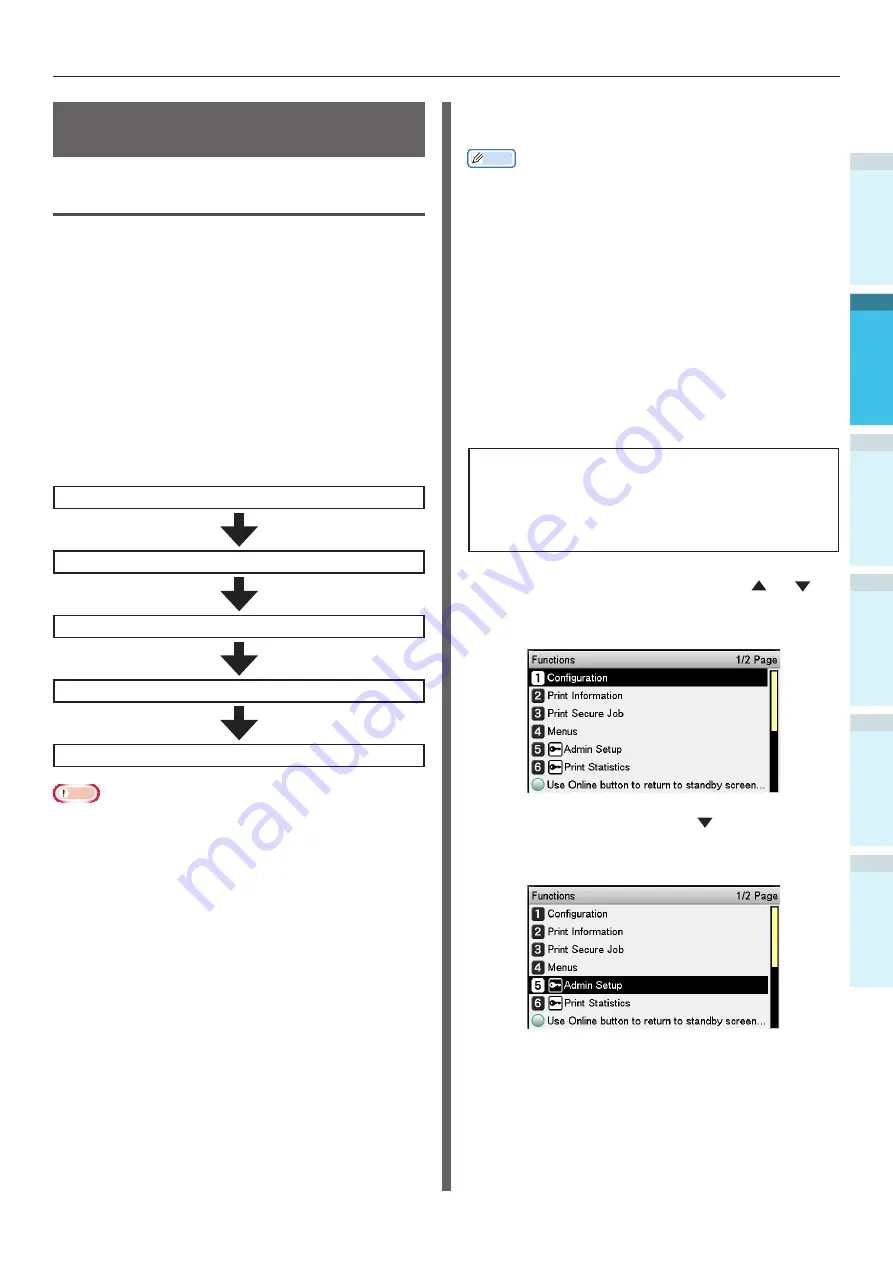
- 59 -
Connecting the PC
Appendix
Printing
3
Setting Up
2
B
efore use
1
Basic D
evice Oper
ations
4
Index
Installer Printer Drivers
(Windows)
Network Connections
To connect the Windows PC and device to the
network, first set the device IP address. Next,
install the printer drivers on the PC.
If there are no DHCP or BOOTP servers on the
network, it is necessary to set the IP address on
the PC and device manually.
Further, it is also necessary to set the IP address
in the PC and device manually if instructed to
set a specific IP address determined by the in-
house network administrator, provider, or router
manufacturer.
Setup Flow
Turning ON the device power supply
Setting the IP address in the device
Turning ON the PC power supply
Setting the IP address, etc., in the PC
Installing the printer drivers
Note
If the IP address is incorrect, the network may go
down, or internet connections be disabled. Check the IP
addresses that can be set in the device with your in-house
network administrator or internet service provider.
The server on the network (DHCP, etc.) depends on the
network environment in use. Check with your in-house
network administrator, internet service provider, or router
manufacturer.
Setup requires computer administrator privileges.
In "Setting Up", the operating procedure described is for
Windows 7 unless otherwise specified. The screens and
operating procedure may differ depending on the OS.
Setting the IP Address in the
Device Using the Control Panel
Memo
If configuring using a small scale network that connects
the device to a single PC, set the following IP address
(conforming to RFC1918).
PC
-
IP address: Any from 192.168.0.1 to 254
-
Subnet mask: 255.255.255.0
-
Default gateway: Not used
-
DNS server: Not used
Device
-
IP address setup: Manual from 192.168.0.1 to 254
(Select a different value fom the PC.)
-
Subnet mask: 255.255.255.0
-
Default gateway: 0.0.0.0
-
Network size: Small scale
This section explains the following settings as an
example.
IP address:
192.168.0.3 (PC)
192.168.0.2
(Device)
Subnet mask: 255.255.255.0
Gateway address:
192.168.0.1
1
Press either the scroll button or
on the control panel to display the
"Functions" screen.
2
Press the scroll button several times
to select [Admin Setup], and then press
the [OK] button.






























