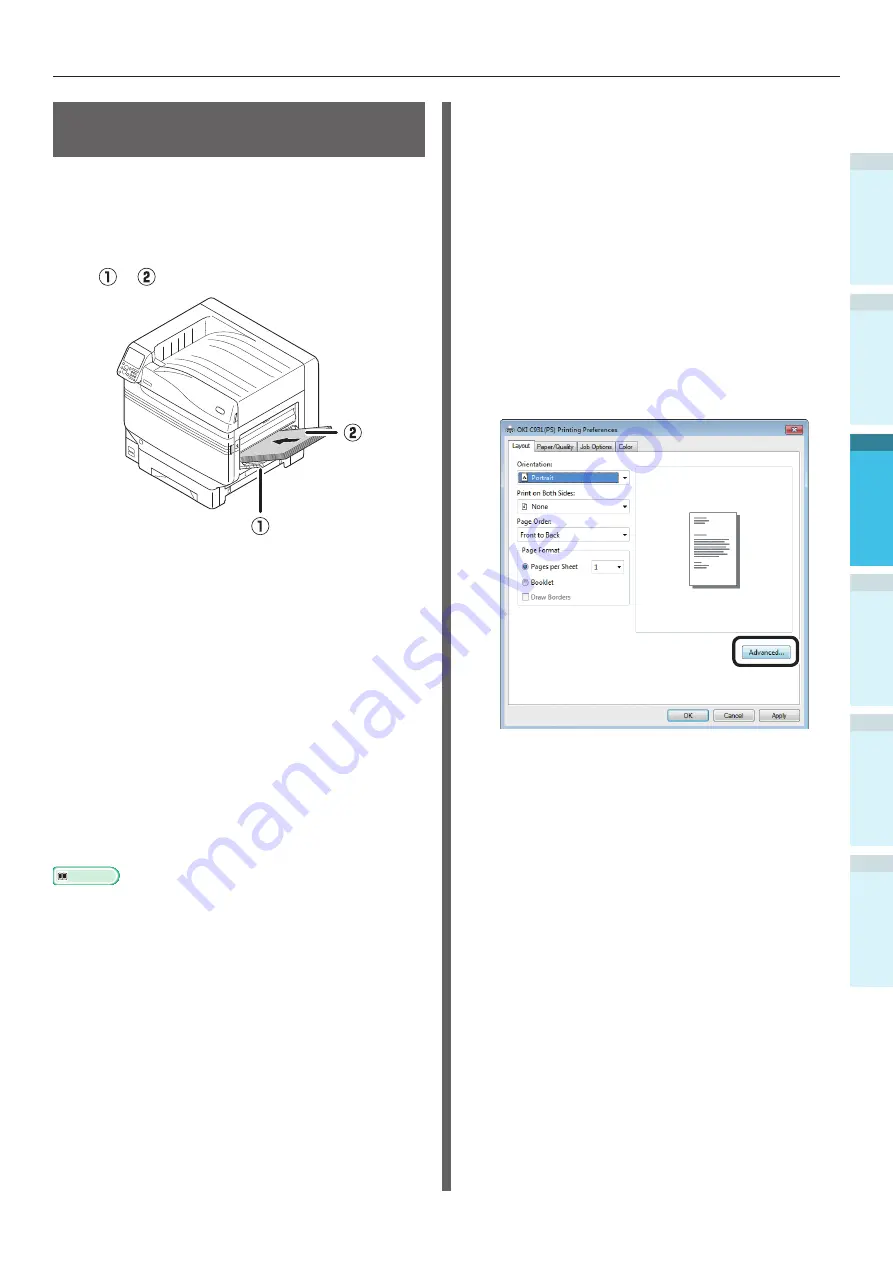
- 101 -
Printing from the Multi-Purpose Tray
Appendix
Setting Up
2
B
efore Use
1
Printing
3
Basic D
evice Oper
ations
4
Index
Printing from the Multi-
Purpose Tray
Print to the paper set in the multi-purpose tray.
The main operating procedures are described
below.
1
Set the paper in the multi-purpose tray
( ) ( ).
2
Open the file to be printed.
3
Specify the [Multi-Purpose Tray] using
the printer drivers to print.
This section explains how to print using the
multi-purpose tray from the printer drivers.
z
Windows PS printer driver
z
Windows PCL printer driver (P.103)
z
Windows XPS printer driver (P.104)
z
Mac OS X printer driver (P.105)
Further, this explanation uses "WordPad" for
Windows as the application used. For Mac OS X,
the example uses "TextEdit".
Reference
z
For how to install the printer drivers, see
.
Using Windows PS Printer Drivers
1
Open the file to be printed using
WordPad.
2
Click [Page setup] in the [File] menu.
3
Select the paper size and print
orientation, and click [OK].
4
Click [Print] in the [File] menu.
5
Click [Preferences].
6
Click [Advanced] in the [Layout] tab.
Содержание C931dn
Страница 22: ...22 Viable with C911 C931 C941 ES9411dn ES9431dn ES9541dn Memo...
Страница 86: ...86 Connecting the PC Appendix Printing 3 Setting Up 2 Before use 1 Basic Device Operations 4 Index Memo...
Страница 110: ...110 Outputting Paper Appendix Setting Up 2 Before Use 1 Printing 3 Basic Device Operations 4 Index Memo...
Страница 140: ...Specifications Appendix Printing 3 Setting Up 2 Before use 1 Basic Device Operations 4 Index 140 Memo...
Страница 147: ...www okiprintingsolutions com Oki Data Corporation 4 11 22 Shibaura Minato ku Tokyo 108 8551 Japan 45582402EE Rev1...






























