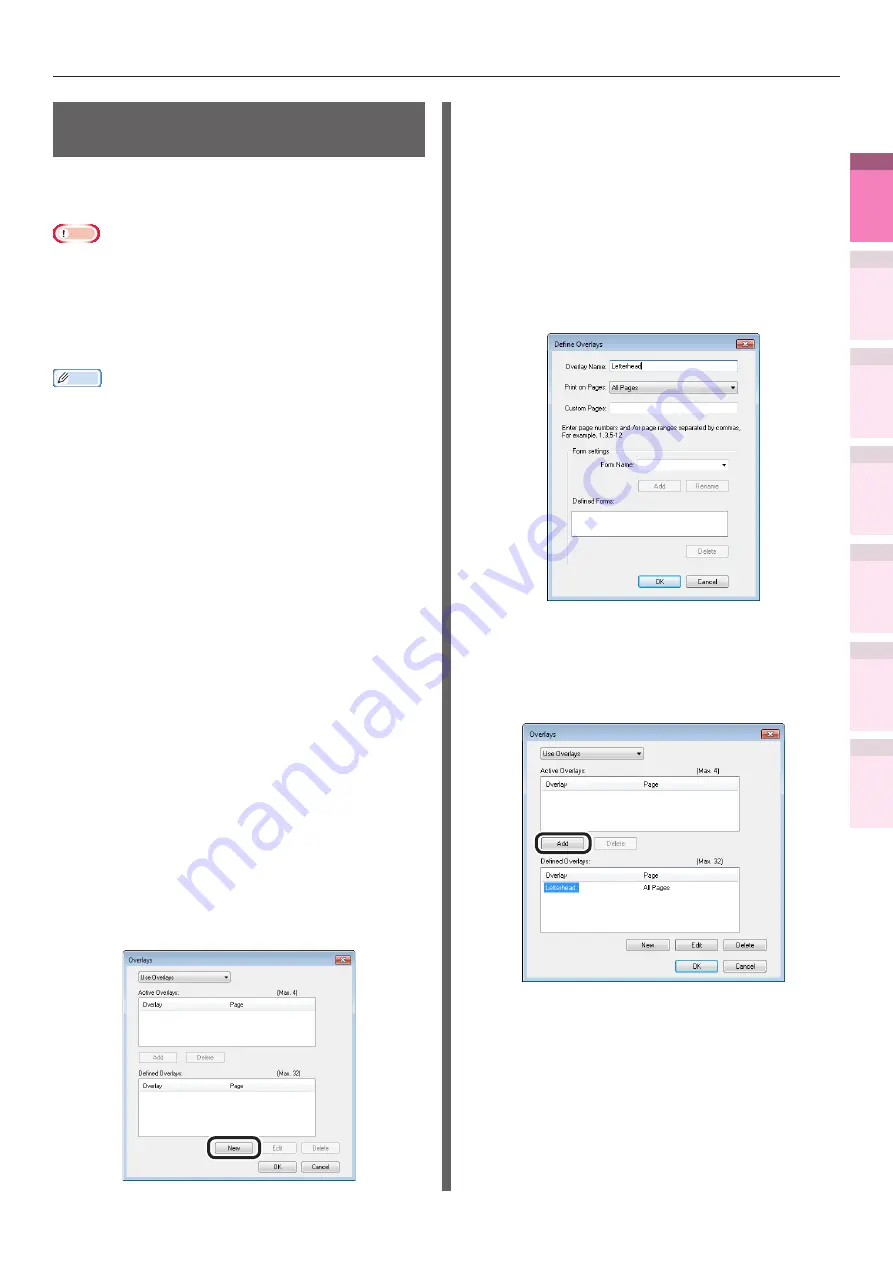
- 95 -
Advanced print functions
4
1
2
3
5
Apéndice
Índice
Comprobar y ca
mbiar
la configur
ación
de
la
impresor
a utilizando
el
panel
de
control
Config de
red
Concordar
los colores
Utilización
de softw
are
de utilidades
Funciones
de
impresión útiles
Printing using registered
forms (overlay printing)
You can register forms, logos, etc., as forms to
the device, and overlay for printing.
Note
z
Cannot be used with Windows XPS and Mac OS X printer
drivers.
z
For how to set up the Configuration Tool, see
.
z
If using Windows PS printer drivers, PC administrator
privileges are required.
Memo
z
Overlay is the form group. You can register 3 forms to 1
overlay. Forms and overlays are overlaid in the order of
registration.
Using Windows PS printer drivers
1
Create and register the form to the
device.
2
Register the form to the printer drivers
to print.
(1)
Click [Start], and then select
[Devices and Printers].
(2)
Right-click the [OKI (product name)
(PS)] icon, and select [Printing
Preferences]>[OKI (product name)
(PS)].
(3)
Select the [Job Options] tab.
(4)
Click [Overlays].
(5)
Select [Use Overlays] from the
drop-down list, and click [New].
(6)
Enter the form name registered
using the Configuration Tool in
[Form Name], and click [Add].
(7)
Enter the [Overlay Name], and
select the page to which the
overlay will be applied using [Print
on Pages]. If specifying the page
to be applied, select "Form Name",
and enter the pages for application
in [Custom Pages].
(8)
Click [OK].
(9)
Select the overlay to be used from
the [Defined Overlays] list, and
click [Add].
(10)
Click [OK].
(11)
Click [OK] to close the print setup
dialog box.
(12)
Open the file to be printed from the
application.
(13)
Printing will be implemented.






























