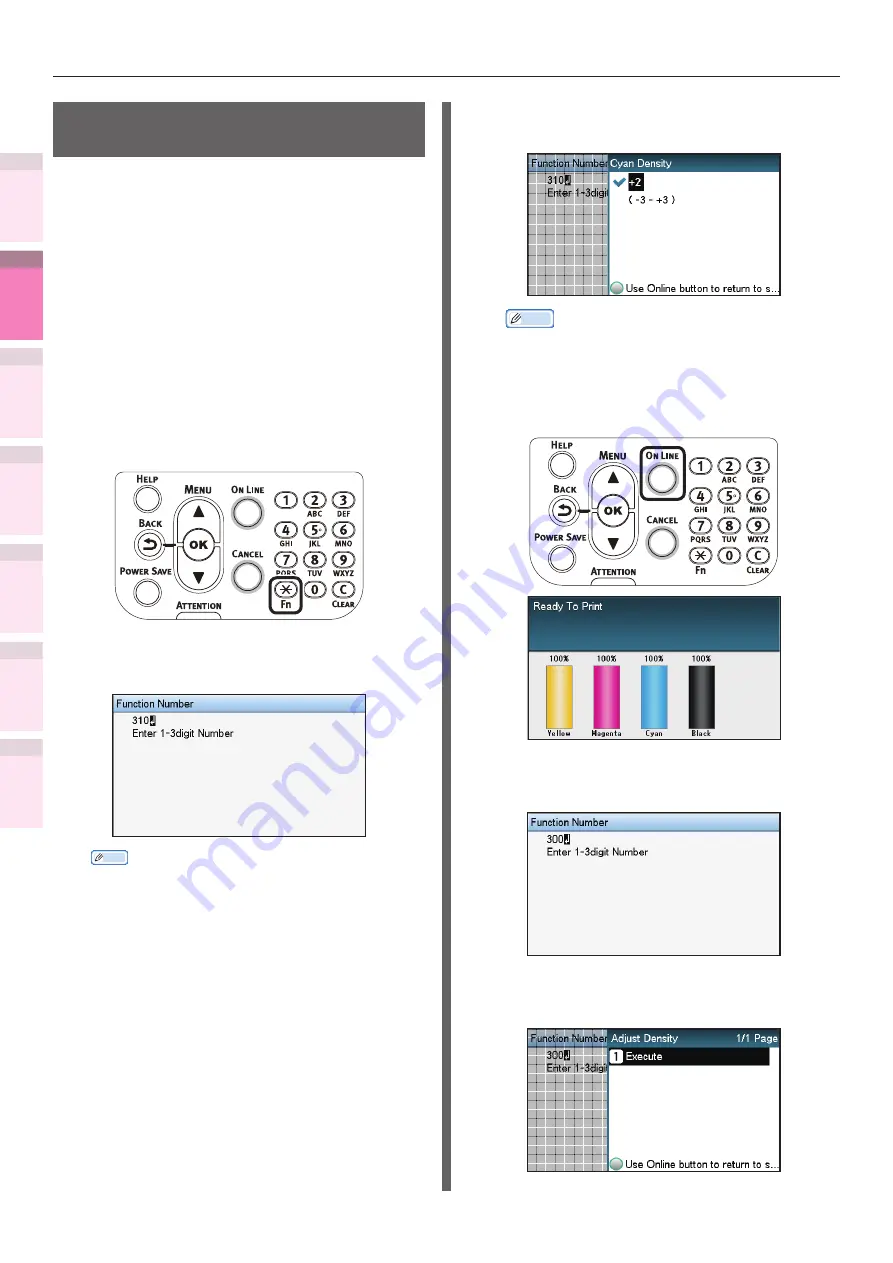
- 114 -
Matching colors using the control panel
4
3
5
1
2
Con
ven
ient print
functions
Appendix
Index
Checking a
nd
Cha
nging Printer
Settings Using
the Control P
anel
Network
Setup
Matching
Colors
Using Utilit
y
Softw
are
Watermark adjustment for
density compensation
You can adjust the watermarks for the density
based on the density compensation.
Adjust each color separately for the parts where
the density is a nuisance from the print results.
This section explains the procedure for adjusting
the cyan watermarks. Use the same adjustment
procedure also for other colors that you wish to
adjust.
z
Increasing cyan after checking the print results
1
Press the [Fn] key.
The numerical values input screen will
be displayed.
2
Press [3], [1], [0], and press the [OK]
button.
Memo
z
The procedures for adjusting magenta, yellow, and
black are described below.
– To adjust magenta, press the [Fn] key, [3], [1],
[1], and [OK] buttons.
– To adjust yellow, press the [Fn] key, [3], [1], [2],
and [OK] buttons.
– To adjust black, press the [Fn] key, [3], [1], [3],
and [OK] buttons.
3
Specify a larger value than the current
value, and press the [OK] button.
Memo
z
To increase the density, 1 to +3, and to
decrease the density select -1 to -3.
4
Press the [ON LINE] button to return to
the standby screen.
5
Press the [Fn] key, [3], [0], [0], and
press the [OK] button.
6
Check that [Execute] has been selected,
and press the [OK] button.






























