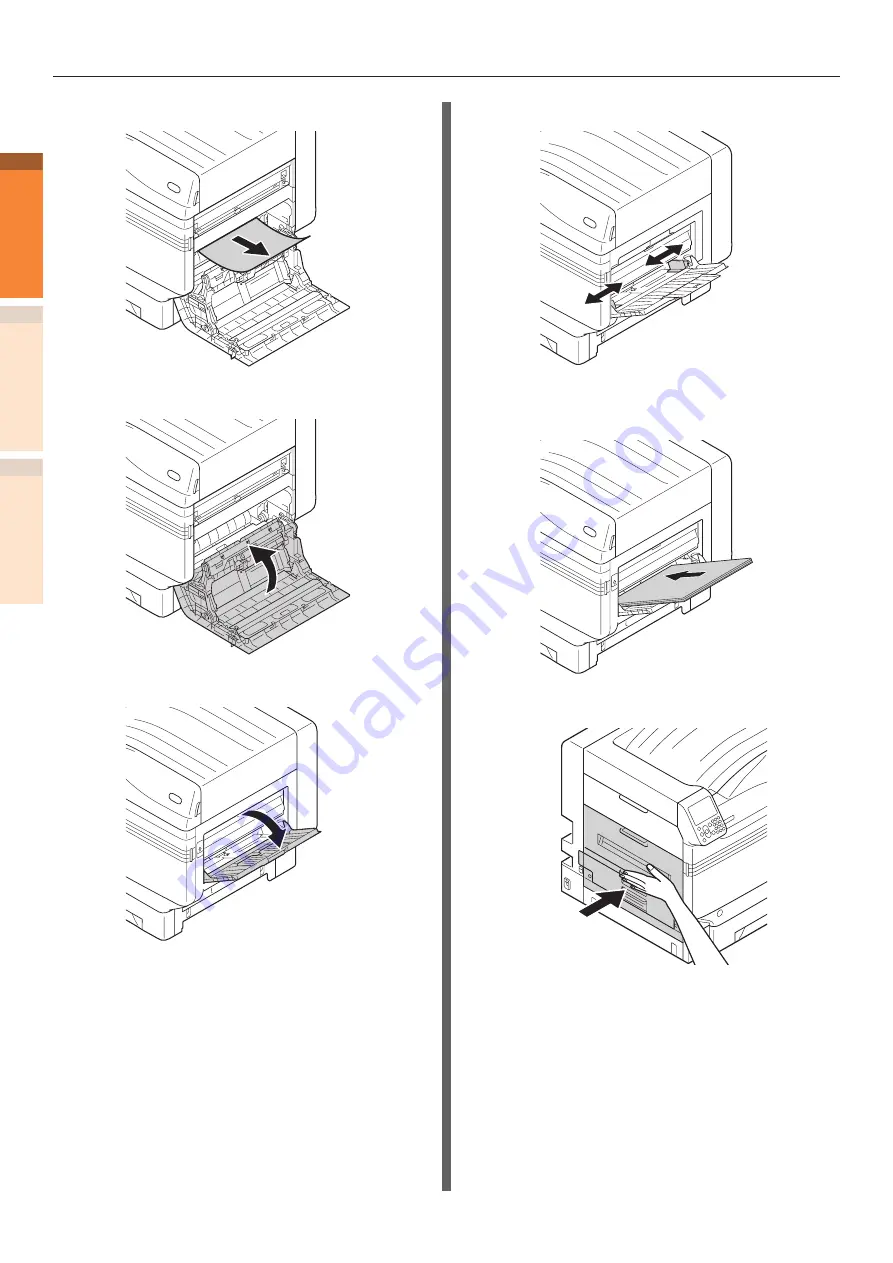
-
18
-
Paper jams
Troubleshooting
1
2
Index
Maintenance
13
Slowly remove the remaining paper.
14
Close the right side cover.
15
Open the MP tray.
16
Match the paper guide with the paper.
17
Set the print side for the removed
paper to face up.
18
Put the output unit back into the printer.