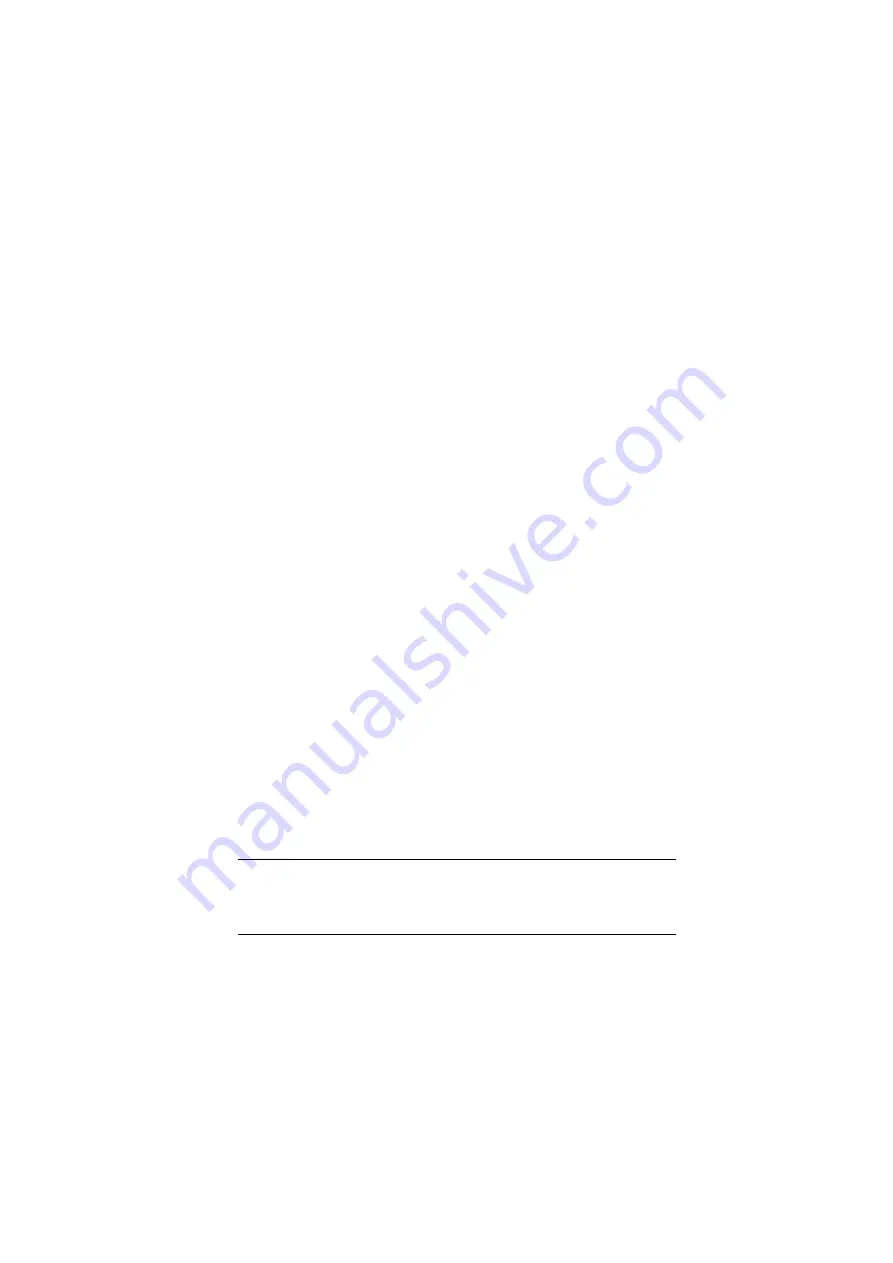
Menu functions> 67
H
OW
TO
CHANGE
THE
SETTINGS
- U
SER
It should be noted that many of these settings can be, and often
are, overridden by settings in the Windows printer drivers.
However, several of the driver settings can be left at “Printer
Setting”, which will then default to the settings entered in these
printer menus.
Where applicable, factory default settings are shown in bold type
in the following tables.
In the normal operating condition, known as “standby,” the
printer’s LCD window will show “ONLINE.” In this condition, to
enter the menu system, press the +/– buttons on the operator
panel to move up and down through the list of menus until the
menu you wish to view is displayed. Then proceed as follows:
1.
Press
ENTER
to enter the menu.
2.
Use the +/–
buttons to move up and down through the
items in the menu. When the item you want to change is
displayed, press
ENTER
to edit that item. An asterisk (*)
appears next to the setting currently in effect.
3.
Use the +/– buttons to move up and down through the
available settings for this item, and press
ENTER
when
the setting you want is displayed. An asterisk (*) will
appear next to the setting, indicating that this setting is
now in effect.
4.
Press
BACK
to move back to the list of menu items.
5.
Do one of the following:
• Press
BACK
again to move up to the list of menus;
or…
• Press
ON LINE
to exit from the menu system and
return to standby.
NOTE:
When you have changed any settings in the USB MENU, turn
the printer
OFF
, then
ON
again.
Содержание C8600
Страница 1: ...User s Guide C8600 ...






























