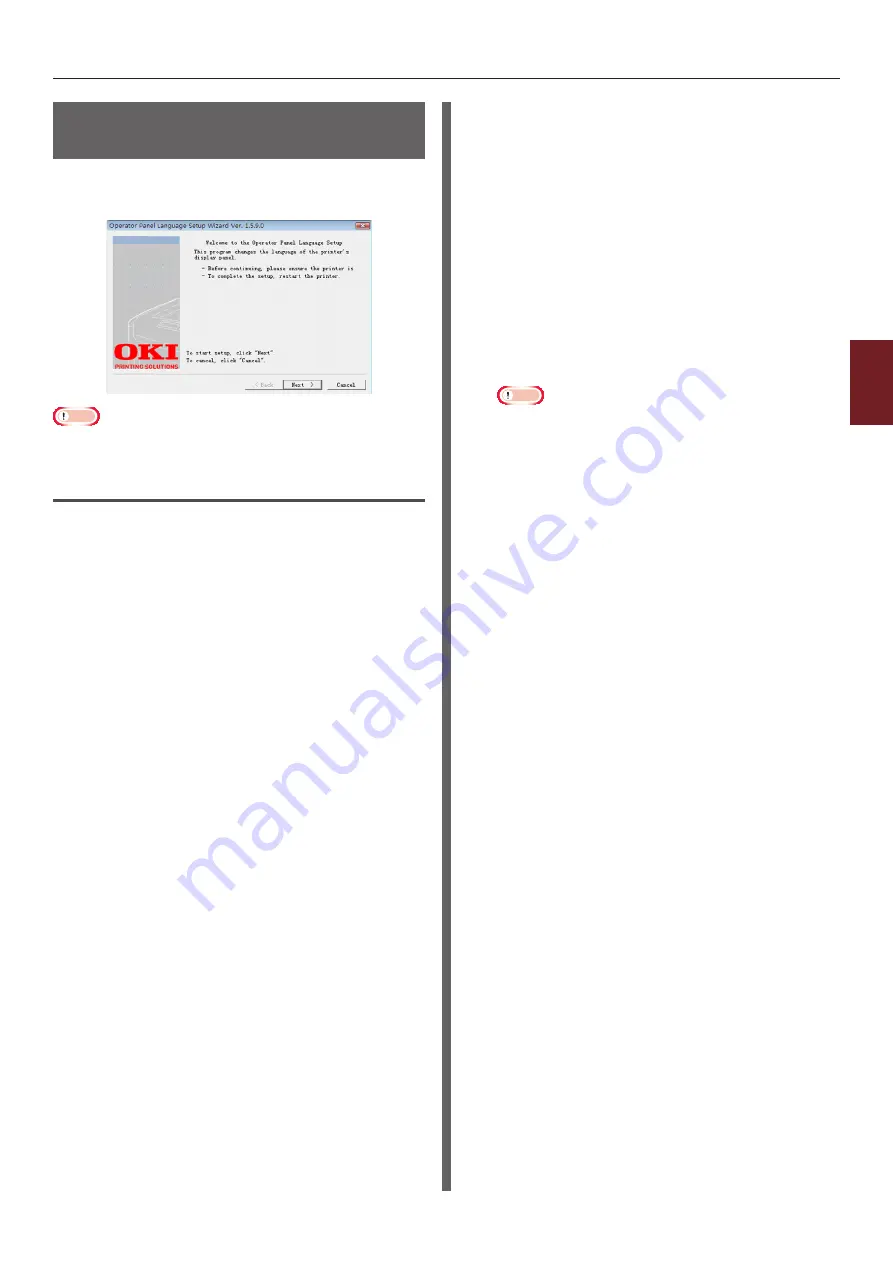
- 93 -
Windows Utilities
4
4.
Using Utilit
y Softw
are
Operator Panel Language
Setup
You can change the operator panel display
language.
Note
● This program uses the print driver. Please install the
printer driver on the computer beforehand.
Starting Up
1
Turn on the printer.
2
Plug in the computer, and insert the
Software DVD-ROM.
3
Click [
Run Setup.exe
].
If the [
User Account Control
] dialog box
appears, click [
Yes
].
4
Select the model and click [
Next
].
5
Read the user license agreement and
click [
I Agree
].
6
Read the recommendation on the
environment and click [
Next
].
7
Select [
Device Configuration
].
8
Click [
Operator Panel Language
Setup
].
9
Click on [
Next
].
10
Select the printer and click [
Next
].
11
Select the model name of the printer
and click on [
Next
].
12
Select the language and click on [
Next
].
13
Click on [
Print Test Page
] and click on
[
Next
].
14
Check whether the menu language
format value printed in step 12 is in the
value range displayed on the screen.
15
Click on [
Next
].
16
Check the content to be set and, click on
[
Setup
].
17
Click [
Finish
].
18
Check that the language you want is
displayed is on the screen of the printer.
19
Restart the printer.
Note
● If the language selection screen is not selected, carry
out the following procedure.
a
Click on [
Start
] and select [
Search
for Programs and Files
].
b
Enter “D:/Utilities/PanelDwn/
oppnlngs.exe” and press the
<
Enter
> key.
(This example uses the DVD-ROM
drive (D:))
c
Go to step 8.
Содержание C831n
Страница 1: ......
Страница 150: ...44902902EE Rev3...






























