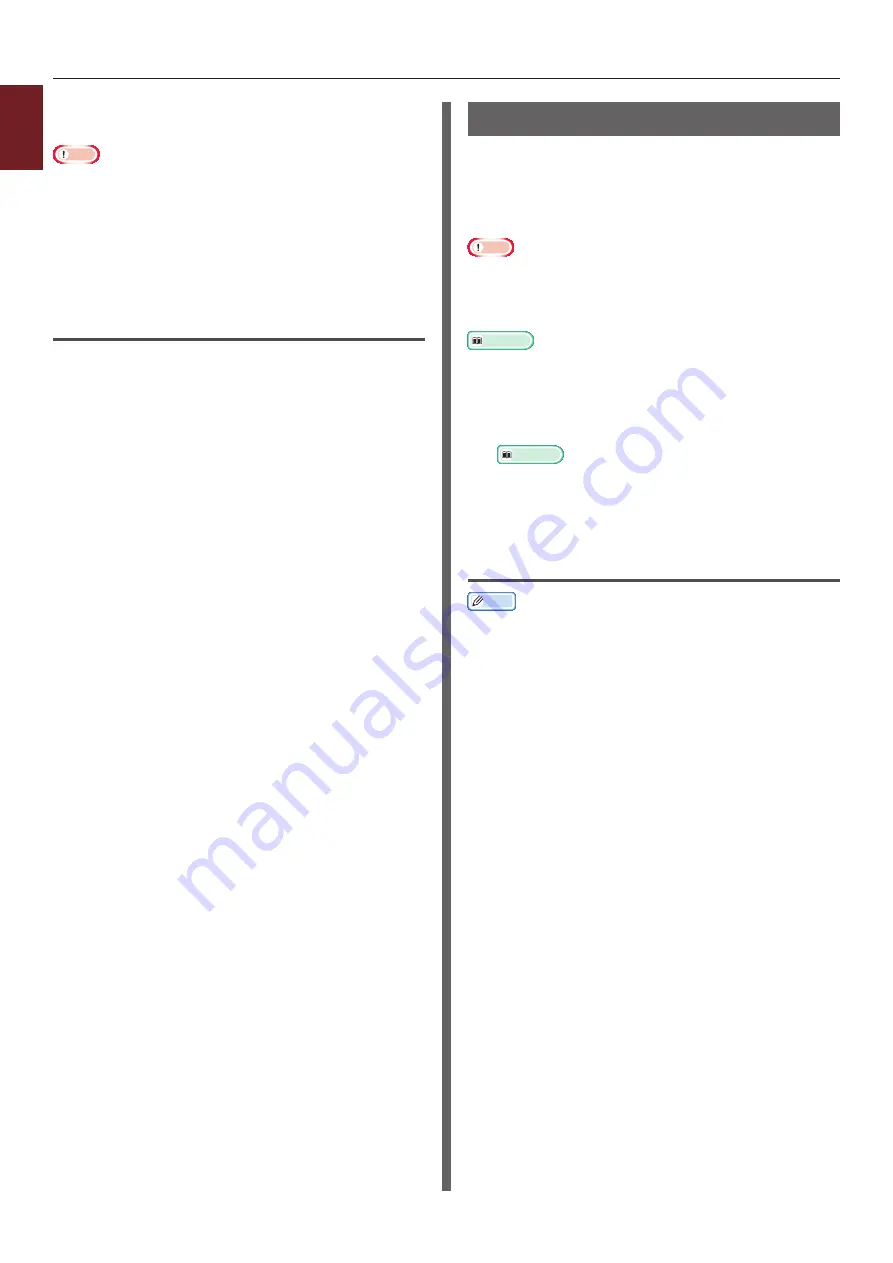
- 40 -
1
1.
Con
venient Print Functions
9
Configure other settings if necessary and
then start printing.
Note
● Watermarks are printed over the text or images of
documents in the default settings with the Windows PS.
printer driver. To print in the background of documents,
check the [
In Background
] box in the [
Watermark
]
window.
When the [
Background
] is checked on the [
Watermark
]
window, depending on an application you use, the
watermark may not be printed. In such a case, uncheck
[
Background
].
For Windows XPS Printer Driver
1
Open the file you want to print.
2
From the [
File
] menu, select [
].
3
Click [
Preferences
] or [
Properties
].
4
Select [
Job Options
] tab.
5
Click [
Watermarks
].
6
Click [
New
].
7
Specify a text, size, angle, trim and
position for the watermark and then click
[
OK
].
8
Click [
OK
].
9
Configure other settings if necessary and
then start printing.
Overlay Printing
You can print overlays such as logos or forms on
documents.
In order to use this function, the printer must be
equipped with the optional SD memory card kit.
Note
● This function is not available with the Windows XPS
printer driver and the Mac OS X PS printer driver.
● To use this function on a Windows PS printer driver, you
need to log into your computer as an administrator.
Reference
● For details of the Configuration Tool and how to install the
Configuration Tool, refer to
1
Create an overlay with the Configuration
Tool and register it on the printer.
Reference
●
"Printing Out Print Information" P.68
2
Define the overlay on the printer driver
and start printing.
For Windows PCL Printer Driver
Memo
● Overlay is a group of forms. Three forms can be
registered in an overlay.
The forms are printed overlaid in the order that they were
registered. The form registered last is printed at the top.
1
Open the file you want to print.
2
From the [
File
] menu, select [
].
3
Click [
Preferences
] or [
Properties
].
4
Select the [
Extend
] tab.
5
Click [
Overlays
].
6
Select the [
Print Using Active
Overlays
] check box.
7
Click [
Define Overlays
].
8
Enter a name for the overlay in
[
Overlay Name
].
9
Enter the ID of the form you registered
in the Configuration Tool in the [
ID
].
10
Select the pages of the document on
which to print the overlay from the
[
Print on Pages
] drop-down list.
11
Click [
Add
].
Содержание C831n
Страница 1: ......
Страница 150: ...44902902EE Rev3...






























