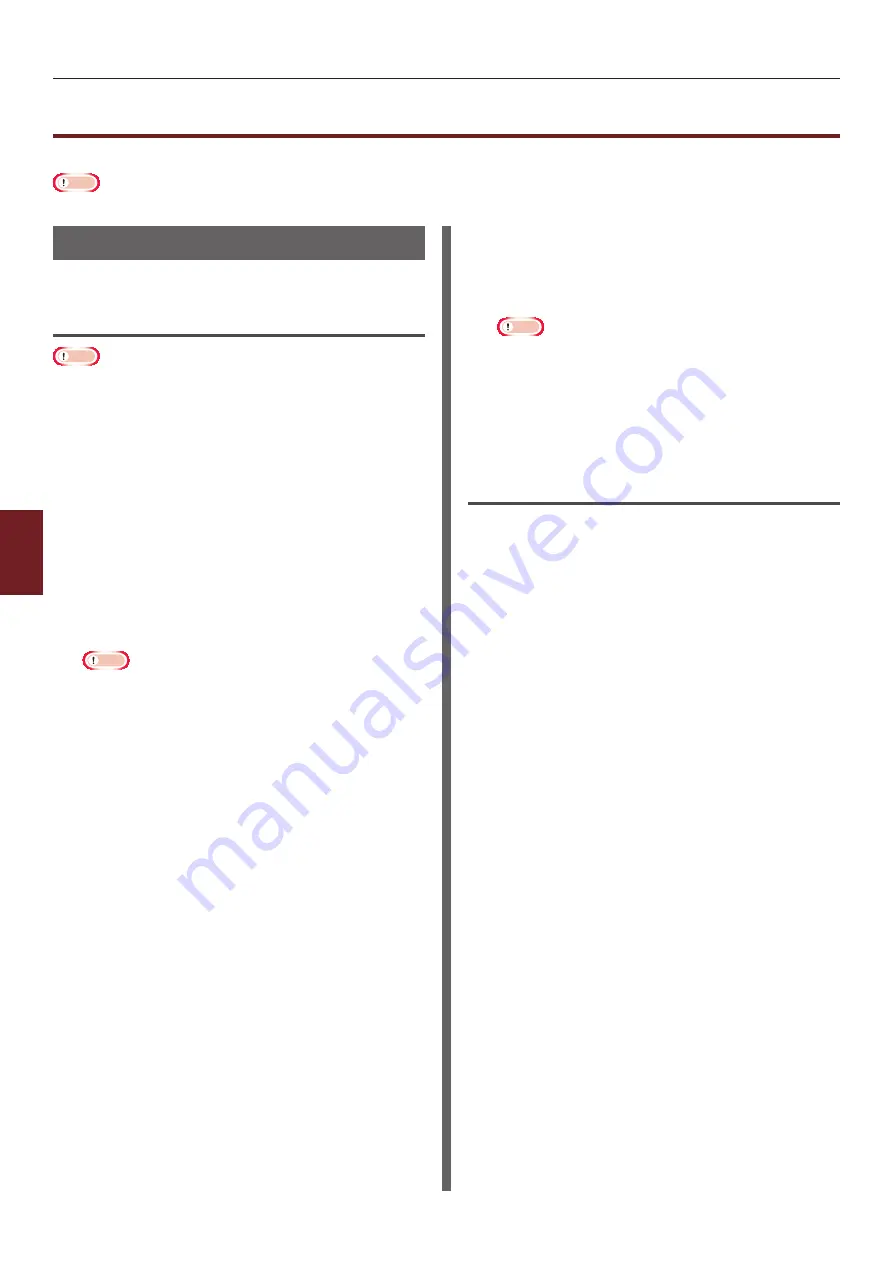
- 146 -
Deleting or Updating the Printer Drivers
6
6.
Troubleshooting
Deleting or Updating the Printer Drivers
This section explains how to delete or update the printer drivers you are using.
Note
● The procedure and display may differ according to the printer driver and version of Windows or Mac OS X you are using.
Deleting a Printer Driver
You can uninstall printer drivers.
For Windows
Note
● You must be logged on as an administrator to complete
this procedure.
● Restart the computer before you remove a driver.
1
Click on [
Start
] and then select
[
Devices and Printers
].
2
Right-click the
Your Printer
icon and
select [
Remove device
].
If you have specified multiple printer drivers,
select the type of driver you want to delete from
[
Remove device
].
3
If a confirmation message appears, click
[
Yes
].
Note
● If a message appears stating that the device is in
use, restart the computer and try again from step 1
to 2.
4
Click [
Printer server properties
]
on the top bar with one of any icons
selected in [
Printers and Faxes
].
5
Select the [
Drivers
] tab.
6
If [
Change Driver Settings
] is
displayed, click on it.
7
Select the printer driver you want to
remove and click [
Remove
].
8
If a message appears asking you
whether to remove the printer driver
only or the printer driver and driver
package from your system, select
to remove the driver and the driver
package and then click [
OK
].
9
If a confirmation message appears, click
[
Yes
].
10
If the [
Remove Driver and Package
]
dialog box appears, click [
Remove
driver only.
] or [
Remove driver and
driver package.
]>[
OK
].
Note
● If deletion is rejected, restart the computer, and
carry out procedures 4-10 again.
11
Click [
Close
] in the [
Printer Server
Properties
] dialog box.
12
Restart the computer.
For Mac OS X
For Mac OS X 10.5-10.6
1
From the Apple menu, select [
System
Preferences
].
2
Select [
Print & Fax
].
3
Select the device you want to remove
and then click [
-
].
If a confirmation message appears, click [
Delete
Printer
] (for Mac OS X 10.5, this will be [
OK
]).
4
Close the [
Print & Fax
] dialog box.
5
Insert the software DVD-ROM into the
computer.
6
Double-click [
OKI
]>[
Driver
]>[
Printer
]
>[
Uninstaller
].
7
Check the device to delete displayed in
the dialog box and click [
OK
].
8
Enter the administrator password using
the ten-key pad and click [
OK
] twice.
9
Remove the software DVD-ROM from the
computer.
Содержание C831n
Страница 1: ......
Страница 150: ...44902902EE Rev3...



















