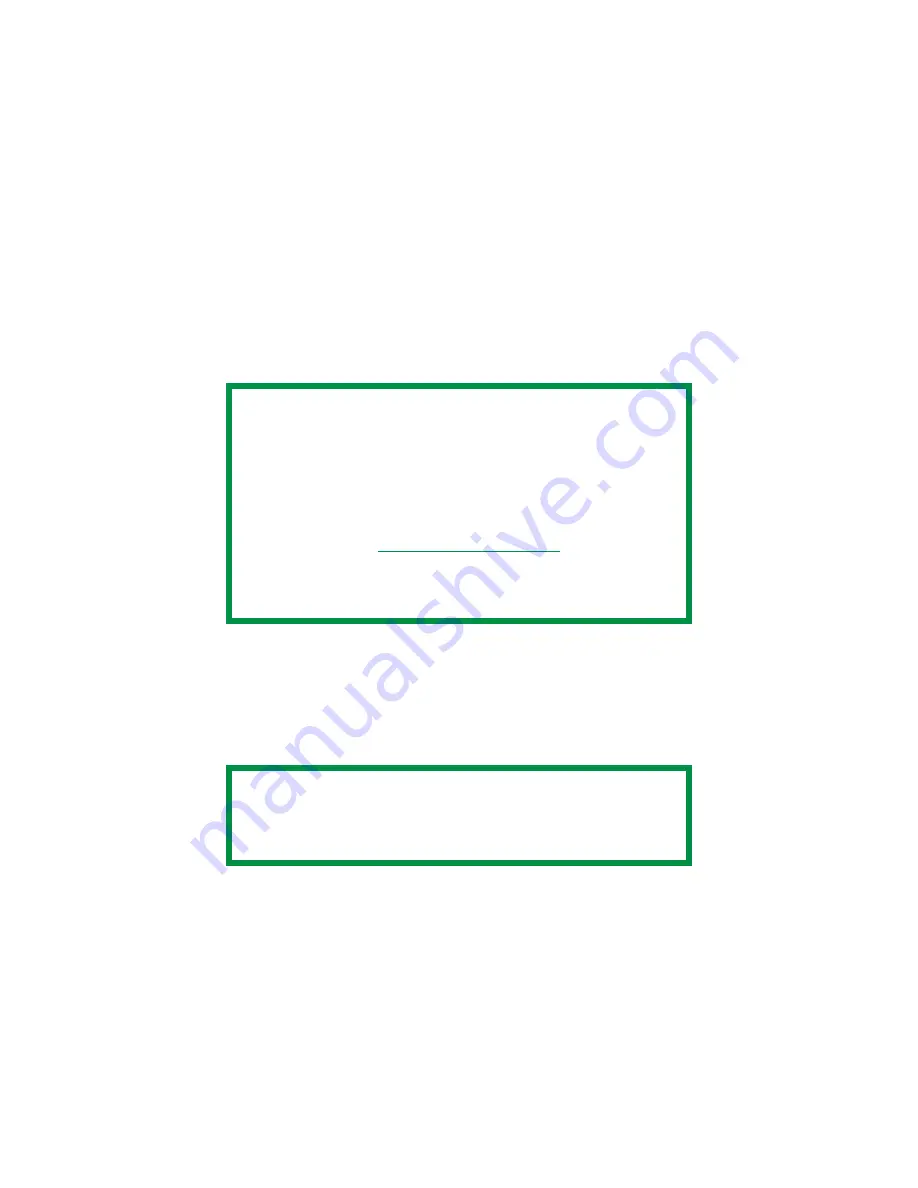
C7350/7550 User’s Guide: Windows Me/98/95 Operation • 365
Secure Printing
(Printing Confidential Documents)
PCL or PostScript
Using Secure Printing
Secure printing (printing with passwords) allows you to print
confidential documents on printers that are shared with other users
in a network environment.
1.
Open the file in your application. Select
File
→
.
2.
In the Print dialog box, click the appropriate driver.
3.
Click
Properties
(or
Setup
, or your application’s equivalent).
4.
On the
Job Options
tab, enter the number of copies.
If required, check the
Collate
box.
5.
Under
Job Type
, select
Secure Print
.
NOTE
• The internal hard disk must be installed in the
printer and enabled to allow for spooling of the
print job before final printing.
• If the hard disk memory is insufficient for the
spooled data,
DISK FULL
is displayed and only one
copy printed.
• If the software application being used has a collate
print option, this must be turned OFF for secure
printing to operate correctly.
• Secure printing may not be available in some
software applications.
NOTE
If you’ve already used Secure Print to place a document
on the hard disk drive, but have not yet printed it out,
click the PIN button and enter a new job name.
Содержание C7350hdn
Страница 1: ...59366001_win_eng jpg...
Страница 35: ...C7350 7550 User s Guide Setting Up 35 5 Gently close the paper tray paper tray insertk eps...
Страница 171: ...C7350 7550 User s Guide Windows XP Operation 171 4 Click OK Click Print C73_XP_PS_Booklet bmp...
Страница 173: ...C7350 7550 User s Guide Windows XP Operation 173 5 Click OK Click Print C93_XP_PCL_Booklet2 bmp...
Страница 270: ...C7350 7550 User s Guide Windows 2000 Operation 270 4 Select a name from the Watermark list C93_Me_Watermark1 bmp...
Страница 303: ...C7350 7550 User s Guide Windows Me 98 95 Printer Drivers 303 6 Click OK twice ps device options usable memory1 bmp...
Страница 434: ...C7350 7550 User s Guide Windows NT 4 0 Operation 434 4 Click the Edit of Custom Paper button C93_NT_PS_Custom4 bmp...
Страница 485: ...C7350 7550 User s Guide Maintenance 485 1 Turn off the printer 2 Open the top cover open top cover eps...
Страница 498: ...C7350 7550 User s Guide Maintenance 498 10 Close the top cover close top cover eps...
Страница 637: ...C7350 7550 User s Guide Print Job Accounting Utility 637 The following window appears JA_OpeningScreen bmp...
Страница 671: ...C7350 7550 User s Guide Print Job Accounting Utility 671 3 Click Add The following window appears JA_AddID1 bmp...






























