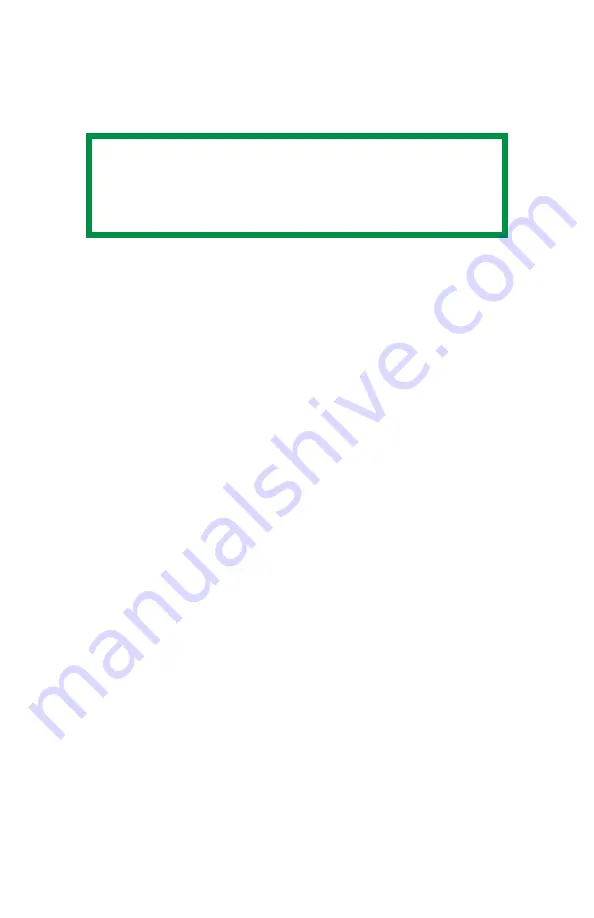
C6150 User’s Guide
91
Changing Settings
1.
Press + to enter the menu mode.
2.
Press +/ – to scan through the available menus until the
menu you wish to enter appears on the display.
3.
Press ENTER to enter the menu.
4.
Use +/ – to move up and down through the items in the
selected menu. When the item you want to change is
displayed, press ENTER to edit that item.
5.
Use +/ – to move up and down through the available
settings for this item.
6.
When the setting you wish to use appears on the display,
press ENTER.
An asterisk (*) appears next to the setting. The setting
flashes.
7.
To finish:
a. If you are through making settings in the menu, press ON LINE to
engage the setting and exit the menu.
b. If you wish to make additional changes in the menu, press BACK
to engage the setting.
–To change another setting in the same menu, use +/
– to move through the list of menu items to the one
you wish to change, then follow steps 5 though 7.
–To change the setting for an item in a different menu,
press BACK again, then follow steps 2 through 7.
NOTE
The menus and their various listings vary
depending on which options you have installed on
your printer.
Содержание C6150 Series
Страница 1: ......
Страница 11: ...C6100 Series User s Guide 11 Additional Information 286...
Страница 57: ...C6150 User s Guide 57 File Print Options This puts the printed stack in the correct order...
Страница 126: ...C6150 User s Guide 126 3 Close the front cover c53_57_frcvrclose jpg...
Страница 135: ...C6150 User s Guide 135 5 Close the rear exit c53_70a_rear1 jpg 6 Close the top cover c53_45_latchcvr jpg...
Страница 137: ...C6150 User s Guide 137 2 Remove any jammed sheets c53_94_jam390 jpg 3 Close the front cover c53_102_jam390 jpg...






























