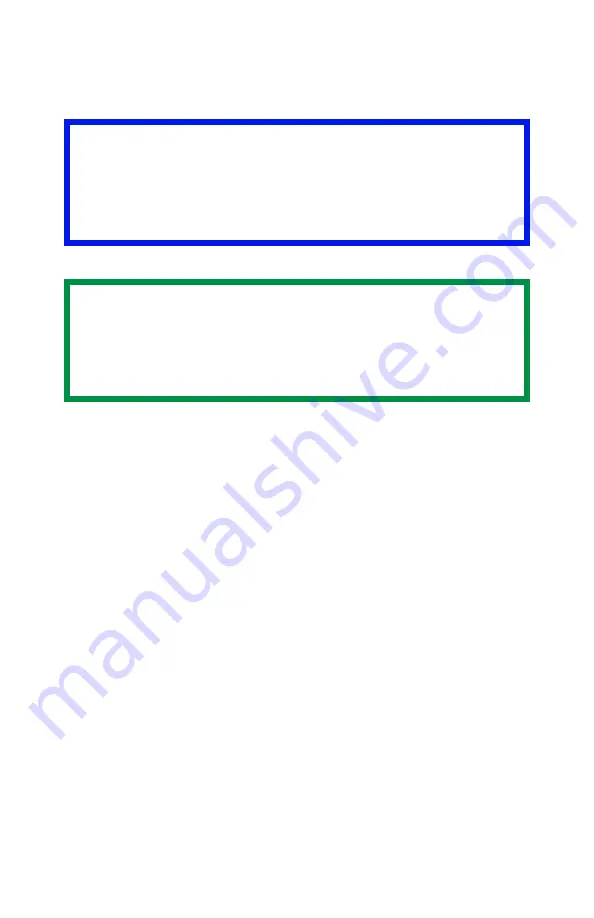
C6150 User’s Guide
176
Windows
For more information, see “General Information” on page
1.
Open the file you want to print.
2.
Click File
→
Print.
3.
Select your printer.
4.
Under Copies, at Collate, make your selection.
If the box has a check mark, the feature is ON.
If the box is empty, the feature is OFF.
5.
Change any other settings as desired.
6.
Click OK.
7.
The document prints.
Important
If your software application has a collate option, use it
instead of the collate option in the printer driver.
This prevents any conflicts between the software
application and the printer driver.
NOTE
Most applications allow the printer properties to be
accessed from within the document print dialog box.
Application settings override driver settings.
Driver settings override printer menu settings.
Содержание C6150 Series
Страница 1: ......
Страница 11: ...C6100 Series User s Guide 11 Additional Information 286...
Страница 57: ...C6150 User s Guide 57 File Print Options This puts the printed stack in the correct order...
Страница 126: ...C6150 User s Guide 126 3 Close the front cover c53_57_frcvrclose jpg...
Страница 135: ...C6150 User s Guide 135 5 Close the rear exit c53_70a_rear1 jpg 6 Close the top cover c53_45_latchcvr jpg...
Страница 137: ...C6150 User s Guide 137 2 Remove any jammed sheets c53_94_jam390 jpg 3 Close the front cover c53_102_jam390 jpg...






























