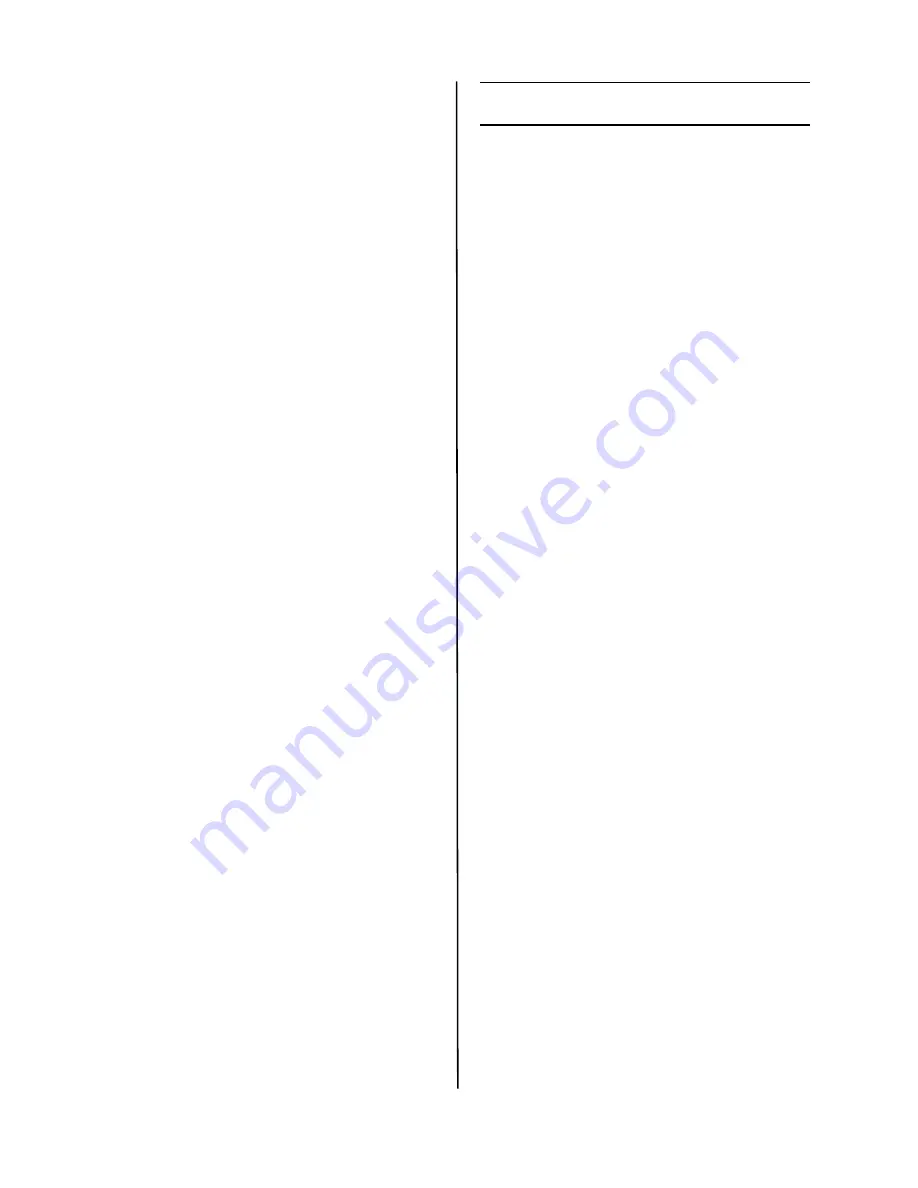
C610/C711 Setup Guide
6
Activate Optional
Accessories
Windows
If your printer has an optional second
paper tray, or duplex unit, you must open
the printer driver and activate the device
(note that some networked computers
will automatically detect accessories).
1
Click Start -> Control Panel -> Printers
on the Windows task bar.
2
Right-click the printer icon and choose
Properties.
3
Click on the Installable Options tab in
the PS driver or the Device Options tab
in the PCL driver.
4
In the PS driver, scroll to Installable
Options and select options; in the PCL
driver select the appropriate check box
in Available Options.
5
Click OK to activate the current
settings.
Macintosh
If your printer has an optional second
paper tray, or duplex unit, you must open
the printer driver and activate the device
(note that some networked computers
will automatically detect accessories).
1
Open System Preferences.
2
Under Hardware, click on the Print &
Fax icon.
3
Click the printer name (C610 or C711)
in the Printer List.
4
With the printer selected, click the
“Printer Setup...” button.
5
From the Printer Info window, select
“Installable Options” from the drop-
down menu.
6
Click or drop-down the settings to
enable the various options.
7
Click Apply Changes to activate the
current settings.
Service and Support
Available 24 hours a day, 7 days a
week.
• Visit our website:
www.okiprintingsolutions.com
• Call 1-800-654-3282.





















