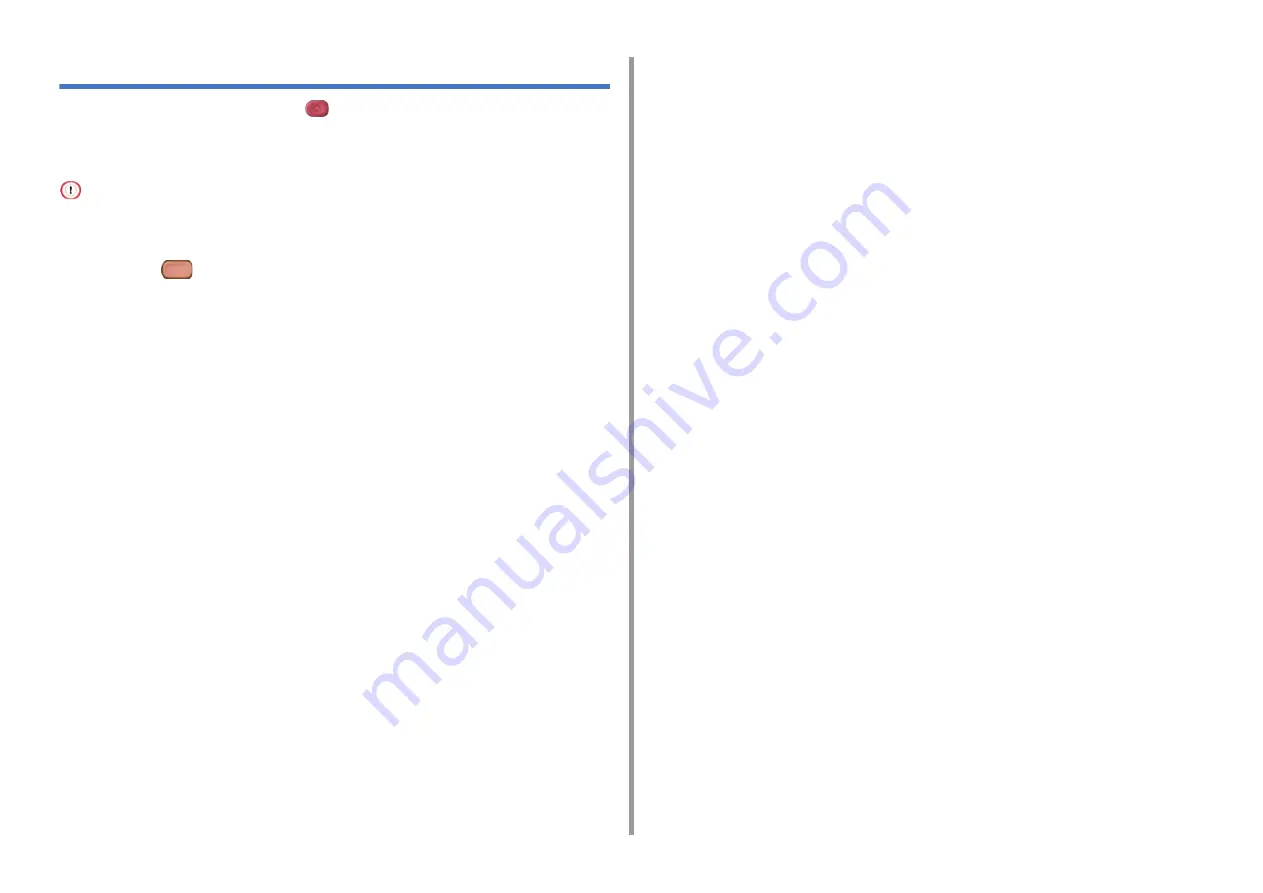
- 65 -
4. Print
Cancelling a Print Job
To cancel an ongoing print job, press the
(STOP) button on the operator panel.
To cancel jobs in the print queue, select jobs from the job list displayed on the operator panel
to delete. To cancel printing, follow the steps below.
• The pages that are ready to be printed on this machine cannot be cancelled.
• If the operator panel indicates that printing is in progress for a long time, delete the print job from the computer.
1
Press the
(STATUS) button on the operator panel.
2
Press the [Device Information] tab.
3
Press [Job List].
4
Select the job you want to delete, and press [Delete].
5
Press [Yes] on the confirmation screen.
Содержание C542
Страница 1: ...C542 ES5442 User s Manual...
Страница 16: ...16 2 Setting Up Side view when the additional tray unit is installed...
Страница 27: ...27 2 Setting Up 1 Plug the power cord into the power connector 2 Plug the power cord into the outlet...
Страница 33: ...33 2 Setting Up 7 Replace the paper cassette into the machine Push the paper cassette until it stops...
Страница 37: ...37 2 Setting Up 9 Make sure that the software is successfully installed and then click Complete 10 Click Next...
Страница 62: ...62 4 Print 5 Change the settings in each tab to suit your needs 6 Click OK 7 Click Print on the Print screen...
Страница 74: ...74 4 Print Supply Levels Panel Item Description 1 Consumables Displays the remaining amount of consumables...
Страница 76: ...5 Maintenance Replacing Consumables Cleaning Each Part of the Machine...
Страница 89: ...6 Troubleshooting If Paper Jams Occur Print Problems If an Error Message is Displayed on the Operator Panel...
Страница 126: ...46472602EE Rev1...






























