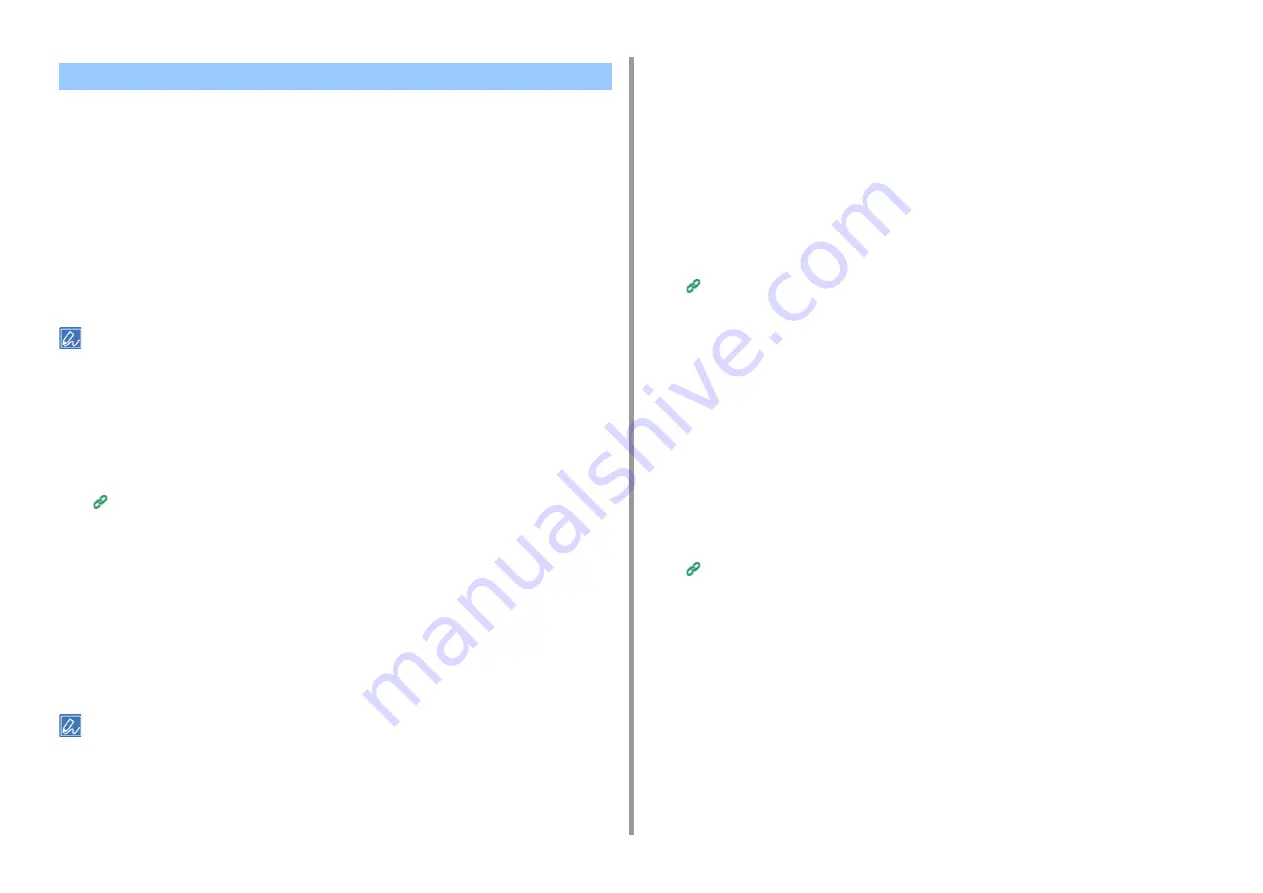
- 210 -
7. Utility Software
This machine is equipped a web browser on the touch panel. The browser helps you access
web application running on the server to use various solutions.
The affiliate software vendors offer the web application which becomes available only if you
make an agreement with the vendor and install it. The application created based on our
solution platform (smart Extendable Platform(sXP)) to run on the server is called sXP
application.
The sXP application operation screens are displayed on the web browser of the machine. To
open the sXP application operation screen, register the URL for the sXP application and call
from JOB MACRO.
The web browser on the machine is only for using the sXP application.
The sXP application can offer solutions which manage printing process, digitalize paper documents to systematize
work, etc.
• Registering sXP Application
The sXP application can be registered on the Web page of this machine.
1
Open the Web page of this machine.
Open the Web Page of This Machine
2
Log in as the administrator.
3
Click [sXP Application].
4
Click [+].
5
Enter "Application Name" and "URL Address", and then click [OK].
The application name set here is registered as a job macro name and is displayed in the Job
Macro list.
• "Application Name" and "URL Address" used when registered are regulated by the sXP application supplier.
• For the "URL Address", always enter the complete address.
• If "Web browser" is set as the default mode of the machine, the selected sXP application will be displayed on
"Default Mode". To set on "Default Mode", select the radio button for sXP application and click [OK].
• Starting the Registered sXP Application
You can start the registered sXP application.
The registered sXP application is saved in Job Macro. Refer to "
• Editing the Name and URL of sXP Application
The name and URL of sXP application can be edited from the Web page of this
machine.
1
Open the Web page of this machine.
Open the Web Page of This Machine
2
Log in as the administrator.
3
Click [sXP Application].
4
Click the application name you want to edit.
5
Edit "Application Name" and "URL Address" and click [OK].
• Deleting the Registered sXP Application
The sXP application can be deleted on the Web page of this machine.
1
Open the Web page of this machine.
Open the Web Page of This Machine
2
Log in as the administrator.
3
Click [sXP Application].
4
Select the check box for the application name you want to delete.
5
Click [Delete].
6
Click [OK].
JOB MACRO (Web Browser)
Содержание C542
Страница 1: ...C542 ES5442 Advanced Manual...
Страница 14: ...14 1 Basic Operations 3 Draw the sub support...
Страница 53: ...53 2 Print 5 Press Color Menu 6 Press or several times and press Adjust Registration 7 Press Yes...
Страница 165: ...165 6 Network 3 Select OKI C542 from Printer 4 Set options 5 Click Print...
Страница 239: ...239 7 Utility Software Storage Manager plug in Create or edit a file to download to a device...
Страница 255: ...46532502EE Rev3...






























