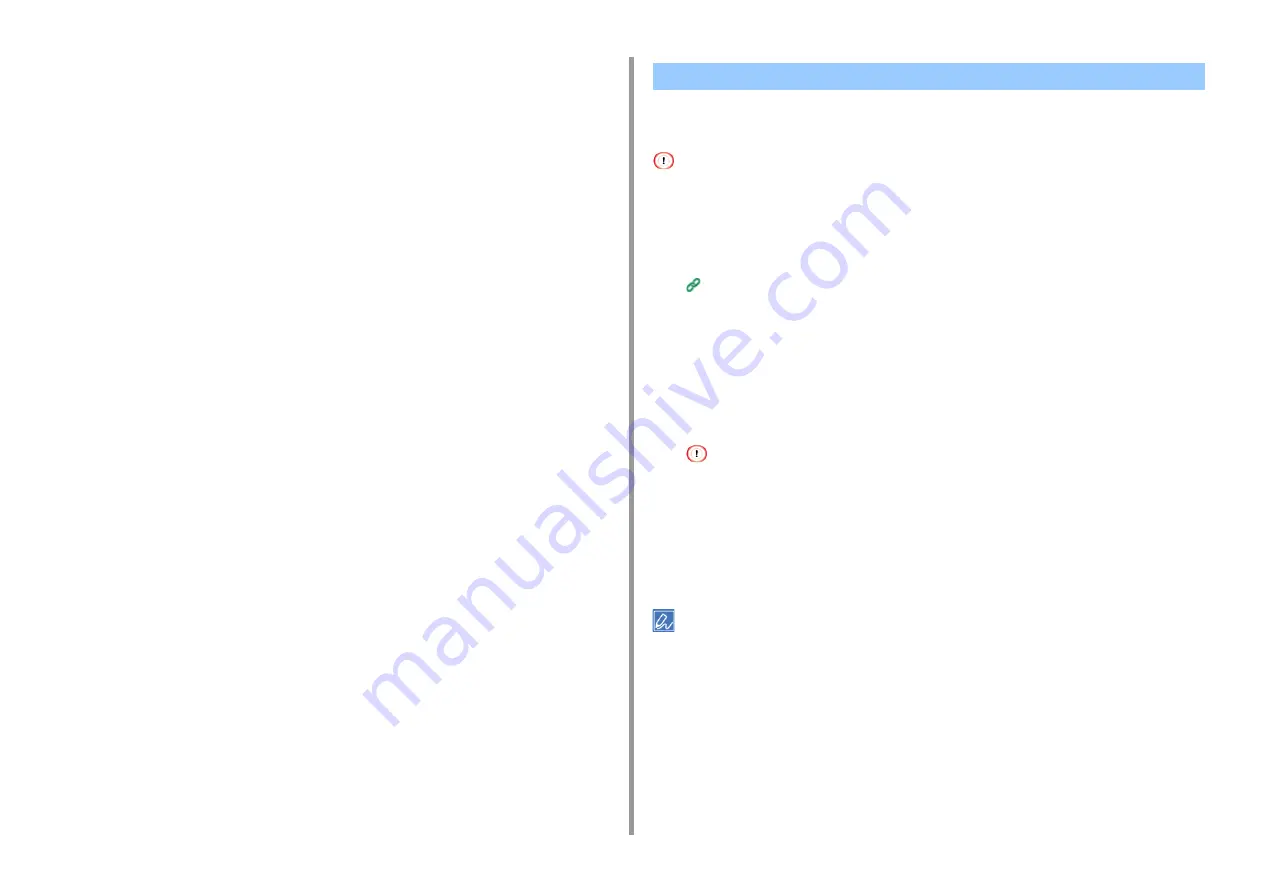
- 201 -
7. Utility Software
9
Select [Assign] from the [Action] menu.
10
Check that [Yes] is displayed for [Policy Assigned] for the new IP security
policy.
11
Click [x] in the [Local Security Policy] window.
You can control access to the machine by using an IP address. You can set whether to allow
for setting or printing from a specified IP address. IP filtering is disabled by factory default.
• Be sure to specify the correct IP address. An incorrect entry of an IP address does not allow for access to the printer
by using the IP protocol.
• If you enable IP filtering, access to hosts that are not specified in this setting is rejected.
1
Open the Web page of this machine.
Open the Web Page of This Machine
2
Log in as the administrator.
3
Select [Admin Setup].
4
Select [Network] > [Security] > [IP Filtering].
5
Specify detailed settings by following the on-screen instructions.
• If nothing is registered in [Administrator's IP Address to Register], any access to the machine may not be
allowed depending on the specified IP address range.
• If you use a proxy server, [Your Current Local Host/Proxy IP Address] and the IP address of your host may not
match.
6
Click [Submit].
The new settings take effect when the network function of this machine restarts.
You can use only IPv4 for IP filtering.
Limiting by Using an IP Address (IP Filtering)
Содержание C542
Страница 1: ...C542 ES5442 Advanced Manual...
Страница 14: ...14 1 Basic Operations 3 Draw the sub support...
Страница 53: ...53 2 Print 5 Press Color Menu 6 Press or several times and press Adjust Registration 7 Press Yes...
Страница 165: ...165 6 Network 3 Select OKI C542 from Printer 4 Set options 5 Click Print...
Страница 239: ...239 7 Utility Software Storage Manager plug in Create or edit a file to download to a device...
Страница 255: ...46532502EE Rev3...






























