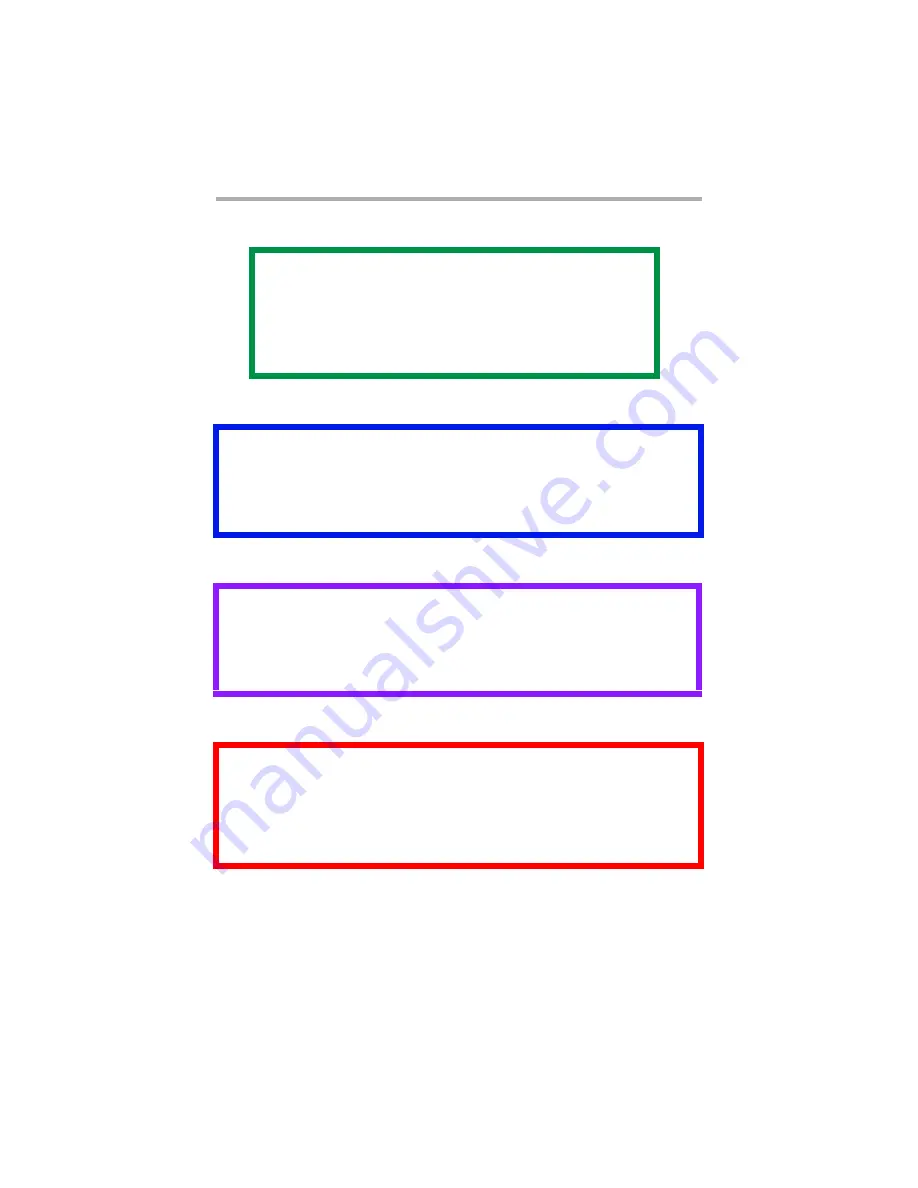
C3200n User’s Guide
Notes, Cautions, etc. • 5
Notes, Cautions, etc.
NOTE
A note appears like this. A note provides
additional information to supplement the main
text which helps you to use and understand the
product.
Important!
An important message appears like this. An important
message provides supplemental information which can
prevent potential problems.
CAUTION!
A caution appears like this. A caution provides
additional information which, if ignored, may result
in equipment malfunction or damage.
WARNING!
A warning appears like this. A warning provides
additional information which, if ignored, may
result in a risk of personal injury.
Содержание C3200n
Страница 1: ......
Страница 15: ...C3200n User s Guide Paper Recommendations 15 c S Simplex D Duplex printing on both sides...
Страница 50: ...C3200n User s Guide Consumables 50 11 Close and latch the top cover c53_45_latchcvr jpg...
Страница 55: ...C3200n User s Guide Consumables 55 8 Close and latch the top cover c53_45_latchcvr jpg...
Страница 81: ...C3200n User s Guide Paper Jams 81 3 Lower the rear exit tray c53_70a_rear1 jpg...
Страница 91: ...C3200n User s Guide Paper Jams 91 3 Close the front cover c53_57_frcvrclose jpg...
Страница 94: ...C3200n User s Guide Paper Jams 94 3 Close the duplex unit cover c53_95a_duplexjam jpg...
Страница 102: ...C3200n User s Guide Paper Jams 102 3 Close the front cover c53_102_jam390 jpg...
Страница 147: ...C3200n User s Guide Windows 147 6 Windows 98 Me NT4 0 click OK Windows XP click Print...
Страница 158: ...C3200n User s Guide Windows 158 5 Click Print...




















