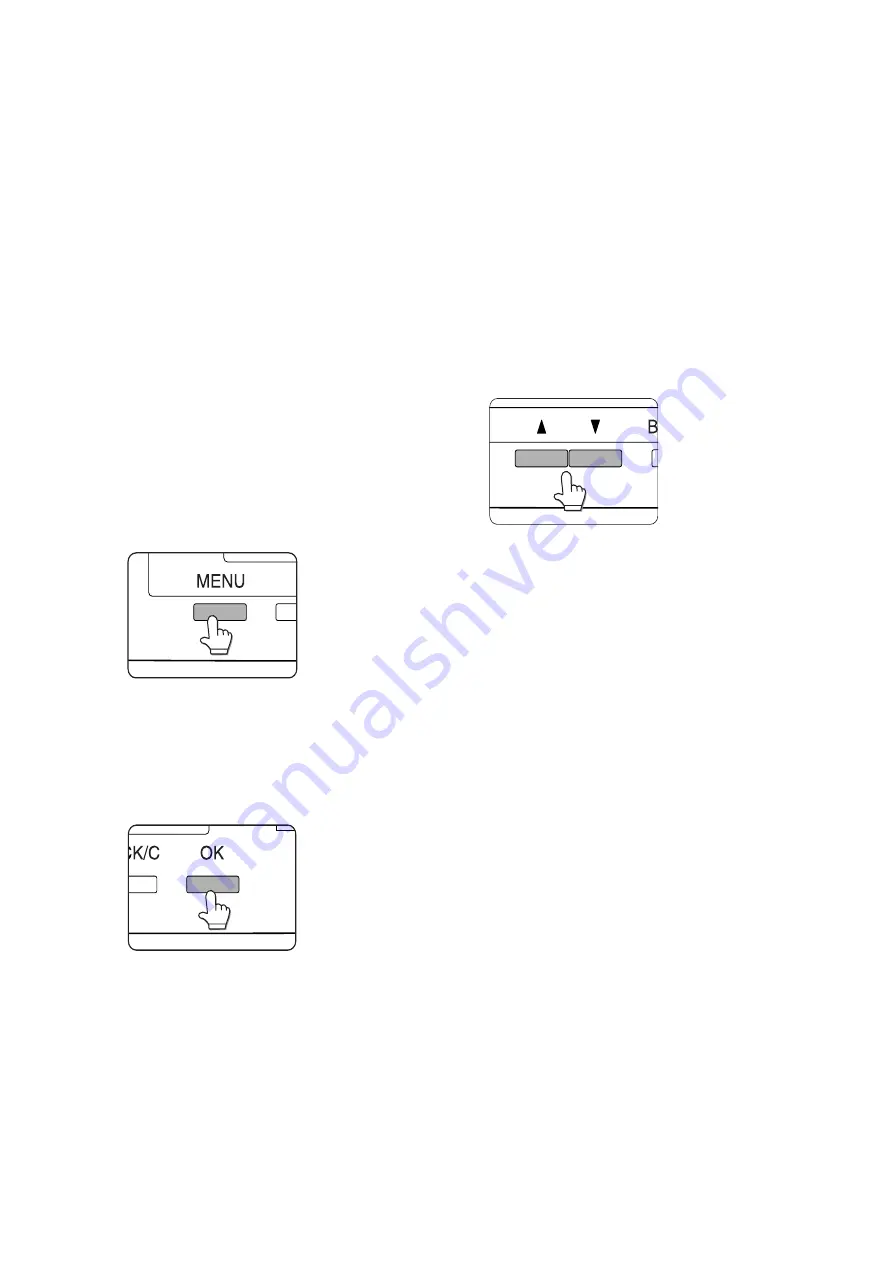
47 — Configuration settings
Custom settings
Custom settings are used for various settings based on actual operating conditions.
The items that can be set with the custom settings are shown below.
Total count
The number of printed pages and similar items are displayed.
List print
Used to print a list of settings that have been made, or a font list.
Clock
The date and time of the built-in clock of the printer can be set.
Tray settings
The paper type and paper size for each tray are set here.
Auto tray switching
Used to automatically switch the paper tray to another tray of the same
paper size when paper runs out during continuous printing.
Operation procedure common to all
printer configuration settings
(Items that can be set from the operator panel)
When the machine is being operated from the
operator panel:
1.
Press the [MENU] key to display the
custom settings menu screen.
Press the [MENU] key repeatedly until
CUSTOM SETTING
appears.
2.
Any print jobs held in the printer and any
job currently transmitted to the printer
will be printed with the former printer
settings.
3.
Press the [OK] key.
4.
Press the
S
or
T
key to display the
desired setting item.
5.
Press the [OK] key.
6.
Press the
S
or
T
key to display the
desired setting item.
7.
Press the [OK] key. “ *” will be displayed
to the right of selected item, and the
setting will be registered. Depending on
the setting item, additional item selection
and registration operation may be
needed. In this case, use the
S
or
T
key
to select an item and press the [OK] key to
register it.
To set another item, press the [BACK/C]
key and repeat steps 5 and 6.
>
When setting is complete, press the
[MENU] key to return to the basic screen.
>
If the [BACK/C] key is pressed after each
setting is complete, the display that has
called the setting will appear again. If the
wrong number is selected, press the
[BACK/C] key to select the correct
number.
Содержание B8300
Страница 1: ...B8300 USER S GUIDE...
Страница 5: ...CONTENTS 4...
Страница 11: ...Laser cautions 10...
Страница 16: ...Overview 15 PART NAMES AND FUNCTIONS Peripheral devices included...
Страница 33: ...Overview 32...
Страница 65: ...Troubleshooting and maintenance 64...






























