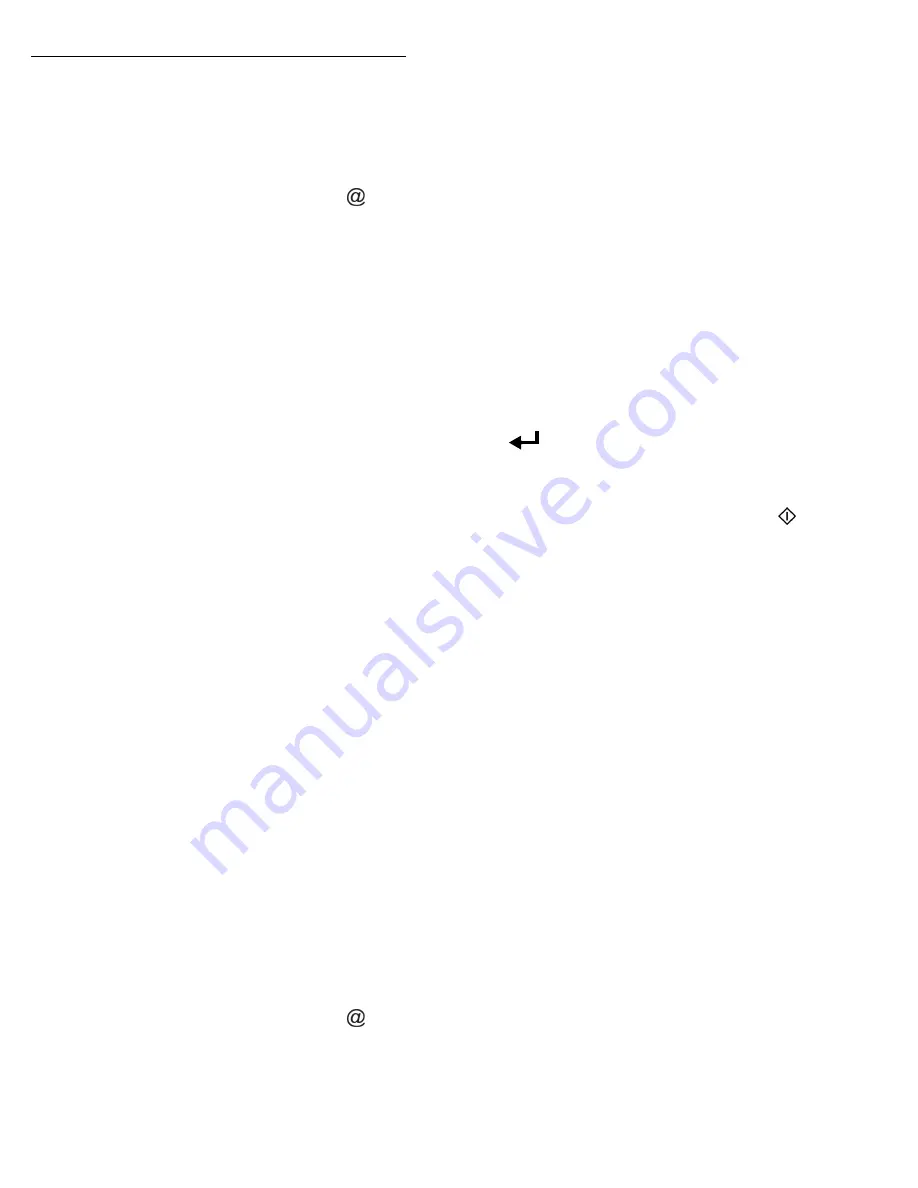
Operation
82
Access through the menu.
Direct access.
+
Press key
.
Then, to send to E-mail address.
+
Enter the addressee’s E-mail address or choose your dialing mode (refer
to paragraph
+
Enter the address of who you want to receive a copy of the document
(CC:), and press
OK
to confirm.
+
Enter the subject (80 characters max.) and press
OK
.
+
Enter the text with the alphabetical keypad (100 lines of 80 characters)
and confirm with
OK
.
+
To
go
to the next line, use key
.
Then, you can choose between two options:
+
Send the typed mail directly. Press
OK
, the mail is memorised and will
be sent at the next Internet connection, validate by pressing the
key.
Your subscriber will receive an E-mail.
Add an attachment (scanned document) to your mail:
+
Select the scanner to use to scan your document.
SCANNER ADF
(scroll scanner) or
FLAT
SCANNER
page -14).
+
Validate with
OK
key.
+
Select
B&W SCAN
to send a black and white document or
COLOR
SCAN
to send a color document, and validate with
OK
key (this setting
can be changed at any time during the send procedure, using the color
key).
+
Enter the name of the attachment and validate with
OK
key.
+
If necessary, change the attachment format:
or
IMAGE
and
validate with
OK
key.
+
If you have started to scan with the flat scanner, the unit will scan the
other pages. Put your second page to scan, select
NEXT
and validate
with
OK
.
+
Press key @.
+
Set contrast and resolution if necessary (refer to paragraph
+
Press key
.
The document is scanned and the mail sent to memory. It will be sent during
the next connection to the Internet.
Содержание B4545 MFP
Страница 1: ...59387801_cvr jpg...
Страница 145: ...Maintenance 146 Second cassette option 2 1 1 2...






























