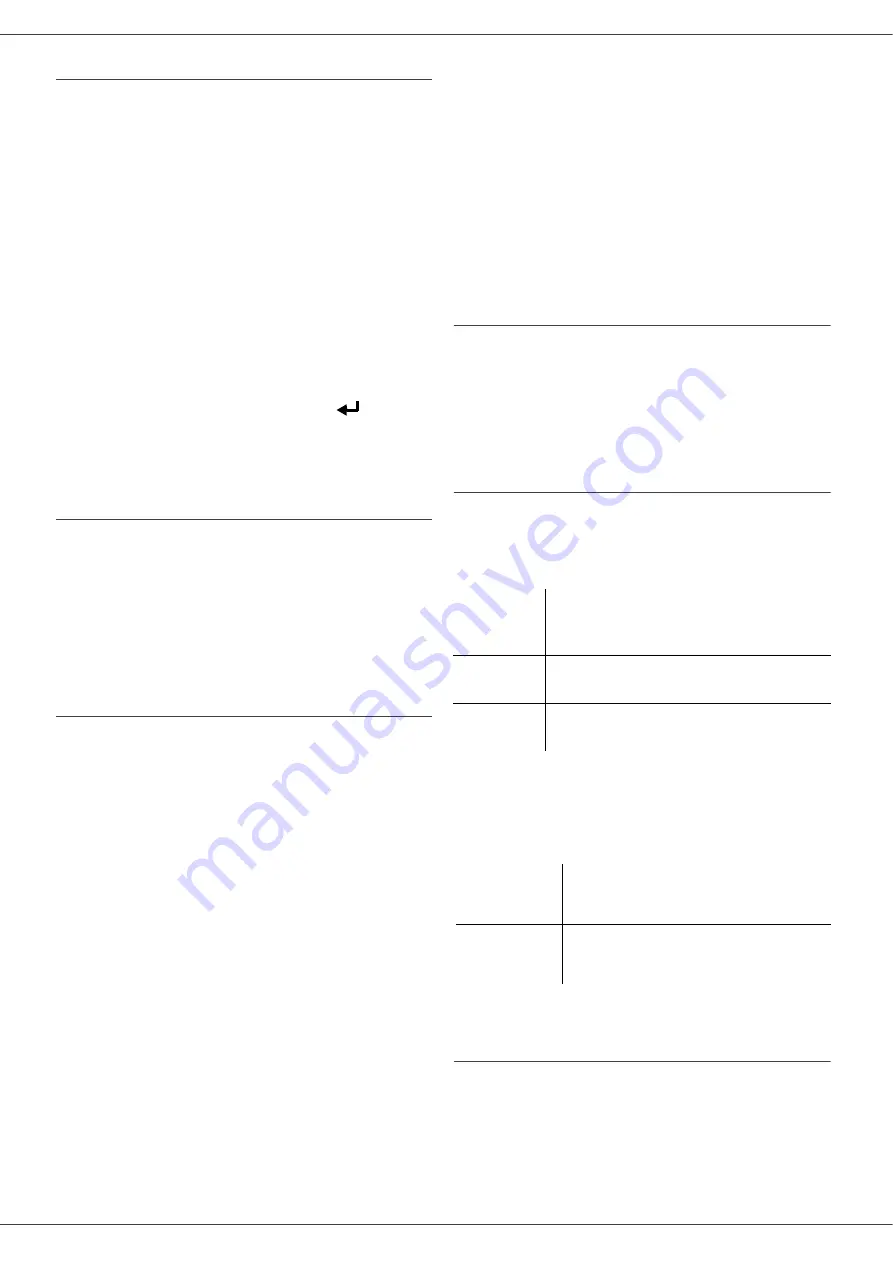
B2520 / B2540
- 44 -
Sending an E-mail text
You can send a typed message to an E-mail
mailbox.
Access through the menu. :
- 95 - E-MAIL /SEND EMAIL
13
Enter the addressee’s E-mail address or
choose your dialling mode.
14
Enter the address of who you want to receive
a copy of the document (CC:), and press
OK
to confirm.
15
Enter the object for mail (80 characters
max.) and press
OK
.
16
Enter the text with the alphabetical keypad
(100 lines of 80 characters) and confirm with
OK
.
To go to the next line, use key
.
17
Press
OK
to confirm.
The mail is memorized and will be sent at the
next connection to the local network.
Scan to FTP
The scan to FTP function enables you to put your
TIFF, JPEG and PDF files in an FTP server, for
example, for archiving.
To connect to the FTP server, you must know the
name of the FTP user and the PASSWORD.
When sending files, the machine connects to the
FTP server using the defined connection
parameters.
Simply put the file in an FTP server
1
Place the document to be copied in the
automatic document feeder, face printed on
the top.
or
Place the document to be copied face down
on the glass, respecting the indications
around the glass.
2
Press
SCAN
key. A choice screen is
displayed.
3
Select Scan to FTP with keys or then
press
OK
.
4
Enter the FTP address of the server or select
it from the directory by pressing the
DIRECTORY
key.
5
Enter the name of the FTP user (operation
prohibited when the address is in the
directory).
6
Enter the password of the FTP user
(operation not necessary when the address
is selected in the directory).
7
Validate with
OK
key.
8
Select
B&W SCAN
to send a document in
black and white or
color SCAN
to send a
document in color. Validate with
OK
key
(this setting may be changed at any time
during the send procedure with the color
key).
9
Enter the name of the attachment and
validate with
OK
key.
10
If necessary, change the attachment format:
or
IMAGE
and validate with
OK
key.
If you have started to scan with the flat scanner,
the unit will scan the other pages. Put your second
page to scan, select
NEXT
and validate with
OK
.
Connection configuration
The settings are divided into several categories:
• the
standard settings
define the connection
type and frequency to the local network as well
as the transmission type for your documents,
• the
E-mail sorting
defines treatment for all
stored E-mail messages received.
Standard settings
Your machine has two types of settings that let you
define:
•
The type and frequency of the connection
to your ISP.
•
Type of transmission
over the Internet.
At any moment you may print the settings of your
machine to know their status.
Selecting the connection type
941 - E-MAIL / SETTINGS
/
CONNEC. TYPE
1
Select one of the connection options among
Set Times
,
Periodic
or
On Demand
and
press
OK
to confirm.
SET TIMES
an Internet connection is established
every day at 9:00 am, 12:30 am and
5:00 pm
a
.
a. To avoid Internet access saturation, the
automatic connection will occur in reality
12 minutes, give or take, around the
requested time.
PERIODIC
an Internet connection is established
every 3 hours (default value).
ON DEMAND
an Internet connection is established
at your request by
IMMED. ACCESS
.
IMMEDIATE
document transmission will occur
immediately at each transmission
request.
DURING
CONNECTIONS
transmissions will only occur at
programmed connections of
SET TIMES
or
PERIODIC TYPE
.
Содержание B2520
Страница 1: ......






























