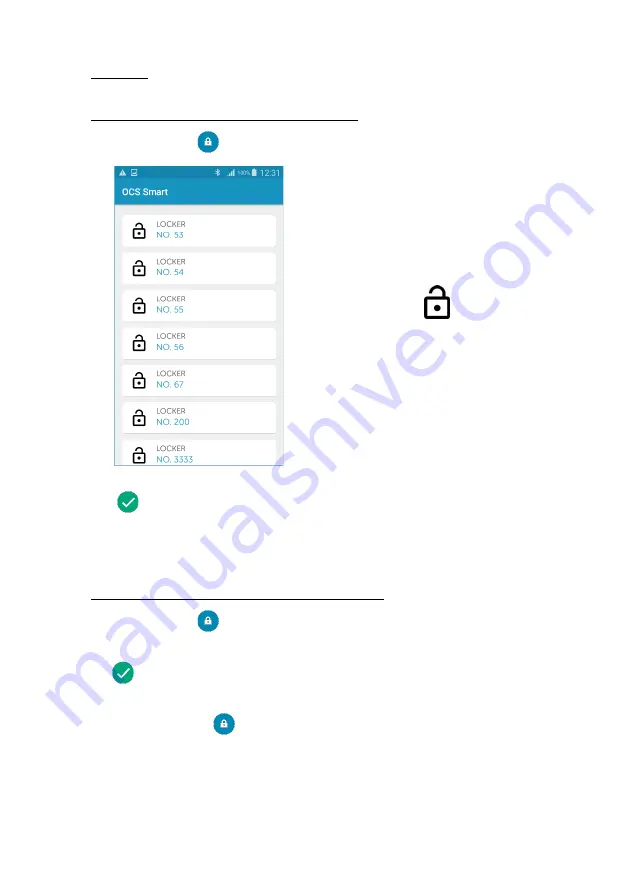
OCS SMART _ USER MANUAL _ VERSION 1.00
OJMAR 28
1.
Open lock: This icon allows you to open or close the locks. Depending on the licence
assigned to the user, it can have various effects.
User licenced to operate with one free type lock:
1.
Tapping on the
icon will display a list of all the free locks available nearby.
NOTE: The available locks are shown using
the following icon:
NOTE: The list is only displayed when a
lock is to be closed. As for opening, it
opens automatically.
2.
Select the lock you want. That lock will close automatically and the following icon
will be displayed in the app indicating that the process has been carried out
correctly.
3.
The next time the button is tapped, the lock will open automatically (as there is
only one lock assigned).
User licenced to operate with various free type locks:
1.
Tapping on the
icon will display a list of all the free locks available nearby.
2.
Select the lock you want. That lock will close automatically and the following icon
will be displayed in the app indicating that the process has been carried out
correctly.
3.
The next time the
button is tapped the list of locks will be displayed, enabling
the following options:
Содержание OCS SMART
Страница 1: ...ENG USER MANUAL VERSION 1 00...
Страница 2: ......
Страница 3: ...USER MANUAL VERSION 1 00...
Страница 21: ...1_OCS SMART APP OJMAR 21 9 Configure OCS Initialises the lock with the selected parameters...
Страница 39: ...2_OCS LOCK OJMAR 39 Emergency opening...
Страница 41: ...2_OCS LOCK OJMAR 41 PAGE INTENTIONALLY BLANK...
Страница 43: ......






























