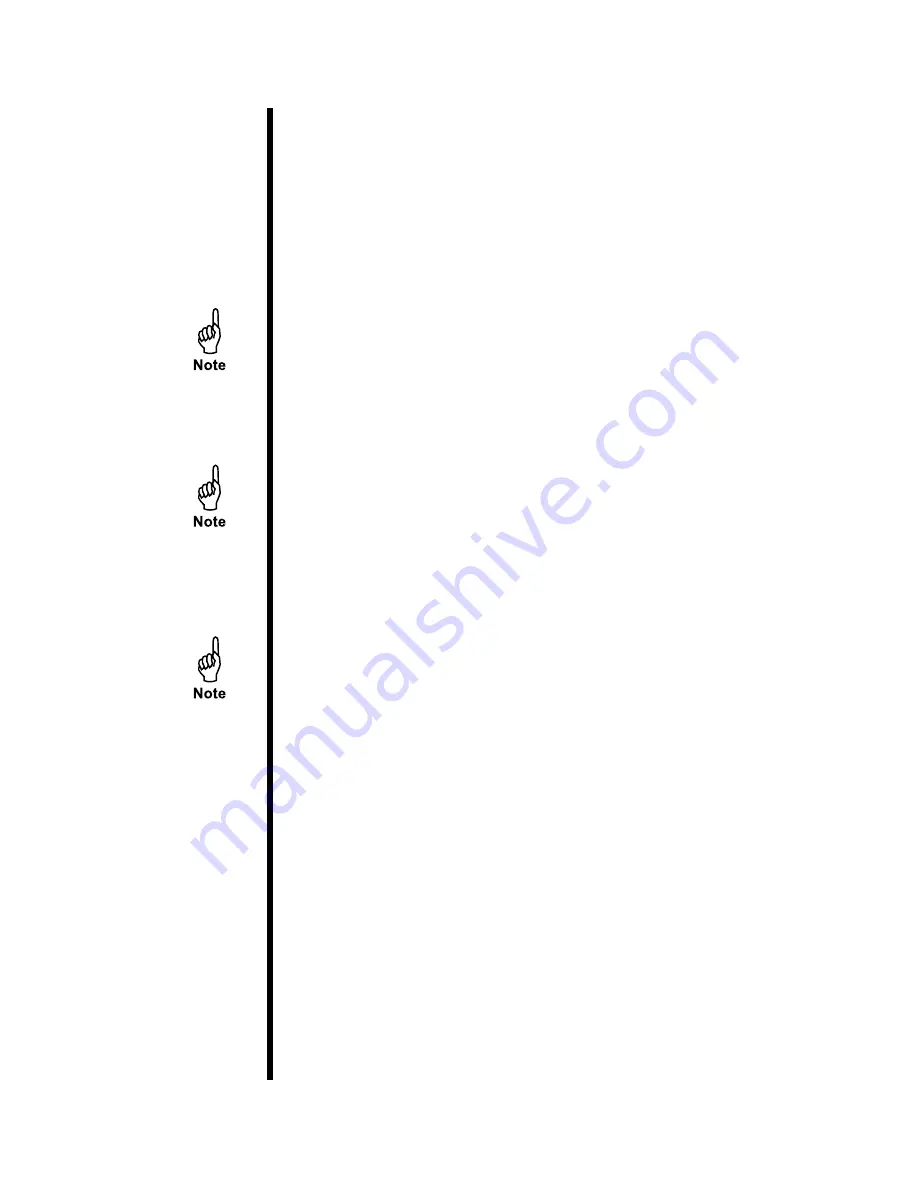
OFITE, 11302 Steeplecrest Dr., Houston, TX 77065 USA / Tel: 832-320-7300 / Fax: 713-880-9886 / www.ofite.com
35
Software
Starting a Test
The ORCADA
®
software has two modes for running tests:
Auto
and
Manual
.
By default, the software is in
Manual
mode when first opened.
To begin a test in
Manual
mode:
1.
Enter a value in the “Rotation” field and choose a setting for units
(RPM or
1⁄
s
).
2.
Select the “Enable” checkbox next to the “Rotation” field to start the
motor.
Once the motor is started, the display fields on the right-hand side of
the screen will begin displaying test data.
3.
Enter a temperature in the “Temp” field and choose Celsius or
Fahrenheit.
If you are testing at lower temperatures (generally less than
250°F/121°C) it may be more difficult to reach and maintain the
desired temperature. If you experience this problem, use the “Heater”
switch on the unit control panel to choose only one heater. You will
also need to change this setting in the “Options” screen (see page
4.
Select the “Enable” checkbox next to the “Temp” field to start the
heater.
The “Cool” option activates the cooling solenoid and brings the
temperature down to the value specified in the “Temp” field. The
“PreHeat” field is not used on this viscometer.
5.
Enter a name in the “Experiment Name” field and click the “Start
Logging” button.
6. Enter a comment in the resulting dialog box. Comments are optional,
but can be used later to identify the test results.
To begin a test in
Auto
mode:
1. Choose a test to run from the list in the upper left-hand corner of the
Main Screen.
2.
Enter a name in the “Experiment Name” field.
3.
Click the “Start Test” button.
4. Enter a comment in the resulting dialog box. Comments are optional,
but can be used later to identify the test results.






























