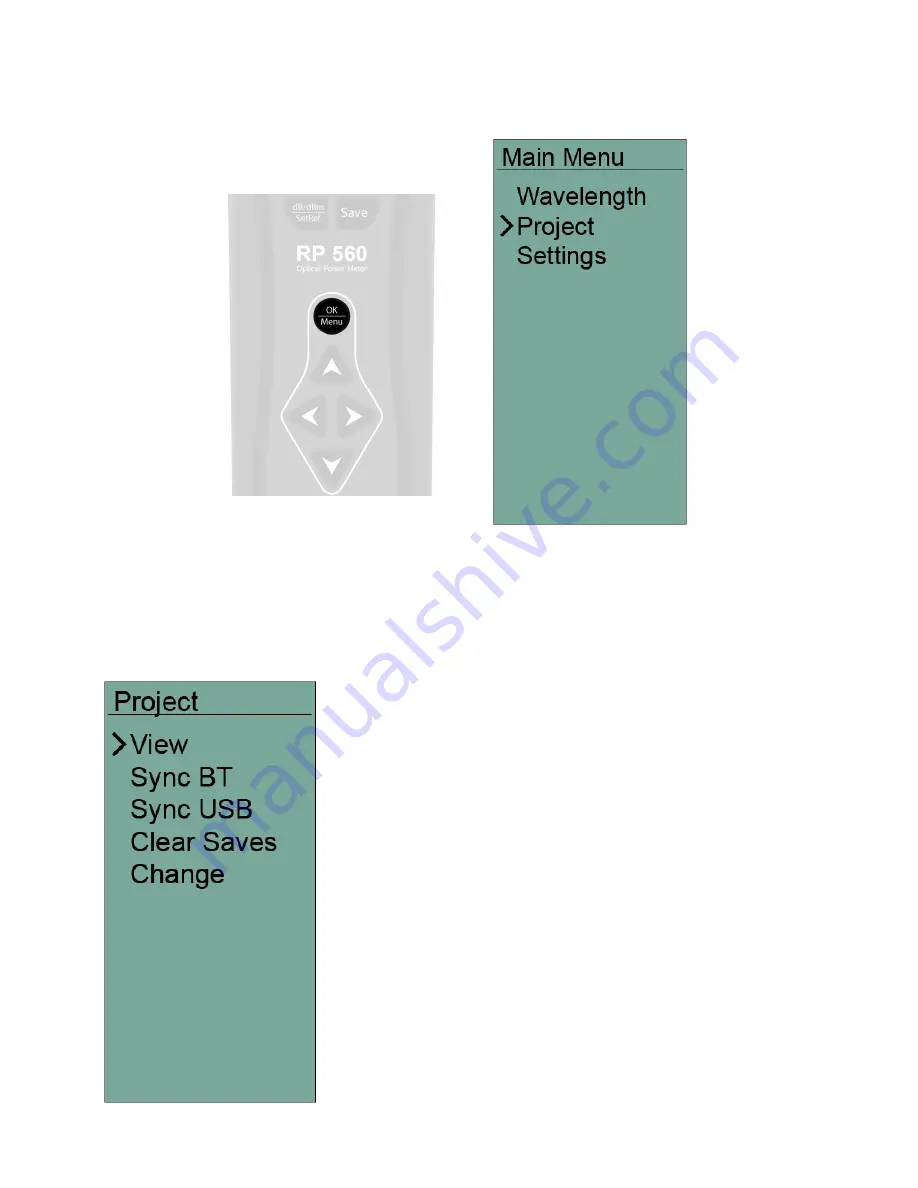
Page 8
M-UM035-06 RP 560
Press the OK/Menu button to access the Main menu.
Projects
Use the Up/Down arrow buttons to move the cursor to the option you would like to explore. Press the
Left arrow button to go back to the Main screen. Press the OK/Menu button or the Right arrow button
to select an option.
Press the OK or Right arrow button to select the Project menu.
The Project menu allows you to view and edit all readings saved
to the various project folders on the RP 560.
The cursor may be moved up and down the list with the Up/
Down arrow buttons.
Press the OK button or the Right arrow button to select the
option that the cursor indicates.
Press the Left arrow button to return to the Main Menu, and
once again to return to the Main device screen.
The “View” option allows you to view and delete readings in the
current project folder.
“Sync BT” and “Sync USB” will transfer all readings in the project
folder to the inSpec software (Android
TM
, Apple
®
iOS, Windows
®
).
“Clear Saves” deletes ALL readings in the current folder.
“Change” allows you to select a different project folder for
testing and/or editing.
Содержание RP 560
Страница 1: ...RP 560 Optical Power Meter User Guide ...























