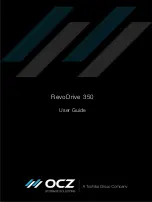RevoDrive 350 User Guide
4
© 2015 OCZ Storage Solutions, Inc. - A Toshiba Group Company
Installation as a storage device in Windows
To use the RevoDrive 350 as a storage device in Windows:
.
2 Install or update the driver
3 Format the RevoDrive 350 as storage
The following instructions are a general guideline for installation in Windows 7; it is assumed that you
have access to the system user manual for full instructions. Installing in other Microsoft operating
systems is similar; see your system user manual.
Format the RevoDrive 350 as storage
Before starting, ensure that you have followed the instructions in
Install or update the driver on
.
1
Switch on and start up the computer.
2
Click the Windows
Start
button in the taskbar, right-click
Computer
and select
Manage
. The
Computer Management window is shown.
3
In the left pane, expand
Storage
then click
Disk Management
. Available disks are listed.
4
Select the RevoDrive 350.
If the RevoDrive 350 is already initialized, go to step 5.
If you have not previously initialized it, wait for the lnitialize Disk window to load and click
OK
to
initialize it.
5
To format the drive, right click the graphical bar representing unallocated disks and select
New
Simple Volume
.
6
Follow the onscreen instructions to finish formatting the drive.
Your RevoDrive 350 is now ready to use for storage.
Содержание RevoDrive 350
Страница 1: ...RevoDrive 350 User Guide...
Страница 11: ...RevoDrive 350 User Guide ISF UserGuide RV350 Revision 3 9...
Страница 12: ......