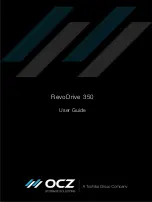RevoDrive 350 User Guide
ISF-UserGuide-RV350, Revision 3
3
Installation as a boot device in Windows
To set up the RevoDrive 350 as a boot device in Windows:
.
2 Install Windows and the driver on the RevoDrive 350
3 Set the RevoDrive 350 as a boot device
The following instructions are a general guideline for installation in Windows 7; it is assumed that you
have access to the system user manual for full instructions. Installing in other Microsoft operating
systems is similar; see your system user manual.
Install the hardware
For optimal performance, we recommend that you install the RevoDrive 350 in a PCIe Gen2 slot.
1
Switch off your computer and disconnect it from the power supply.
2
Remove the case and locate an available PCIe slot. Carefully seat the drive into the slot.
3
Make certain that the drive board seats firmly into the slot. Screw the top of the board bracket
into the system to ensure it remains in place.
4
Re-attach the computer case and connect it to the power supply.
Install Windows and the driver on the RevoDrive 350
1
Set the boot order in the system BIOS to boot from the Windows installation CD in the CD drive.
For detailed instructions on how to access the BIOS and modify its settings, see the system user
manual.
2
Boot from the CD and follow the onscreen Windows installation instructions.
3
On the
Where do you want to install Windows?
window, if the RevoDrive 350 is listed, select it
and click
Next
.
lf the RevoDrive 350 is not listed, install the driver from
Managing the Driver on page 1
:
click
Load Driver
navigate to the driver file on the CD or USB flash drive
double-click the driver file
Once the driver is loaded, the RevoDrive 350 is listed. Select it and click
Next
.
4
Follow the remaining onscreen instructions to complete the installation. Windows may restart
your system during the installation.
Set the RevoDrive 350 as a boot device
To set the RevoDrive 350 as a boot device, you must change the boot order in the motherboard BIOS.
For full instructions on how to access the BIOS and modify its settings, see the system user manual.
Set the RevoDrive 350 as the primary boot device. Ensure that you save the settings before exiting
the BIOS.
Your RevoDrive 350 is now the boot device.
Содержание RevoDrive 350
Страница 1: ...RevoDrive 350 User Guide...
Страница 11: ...RevoDrive 350 User Guide ISF UserGuide RV350 Revision 3 9...
Страница 12: ......