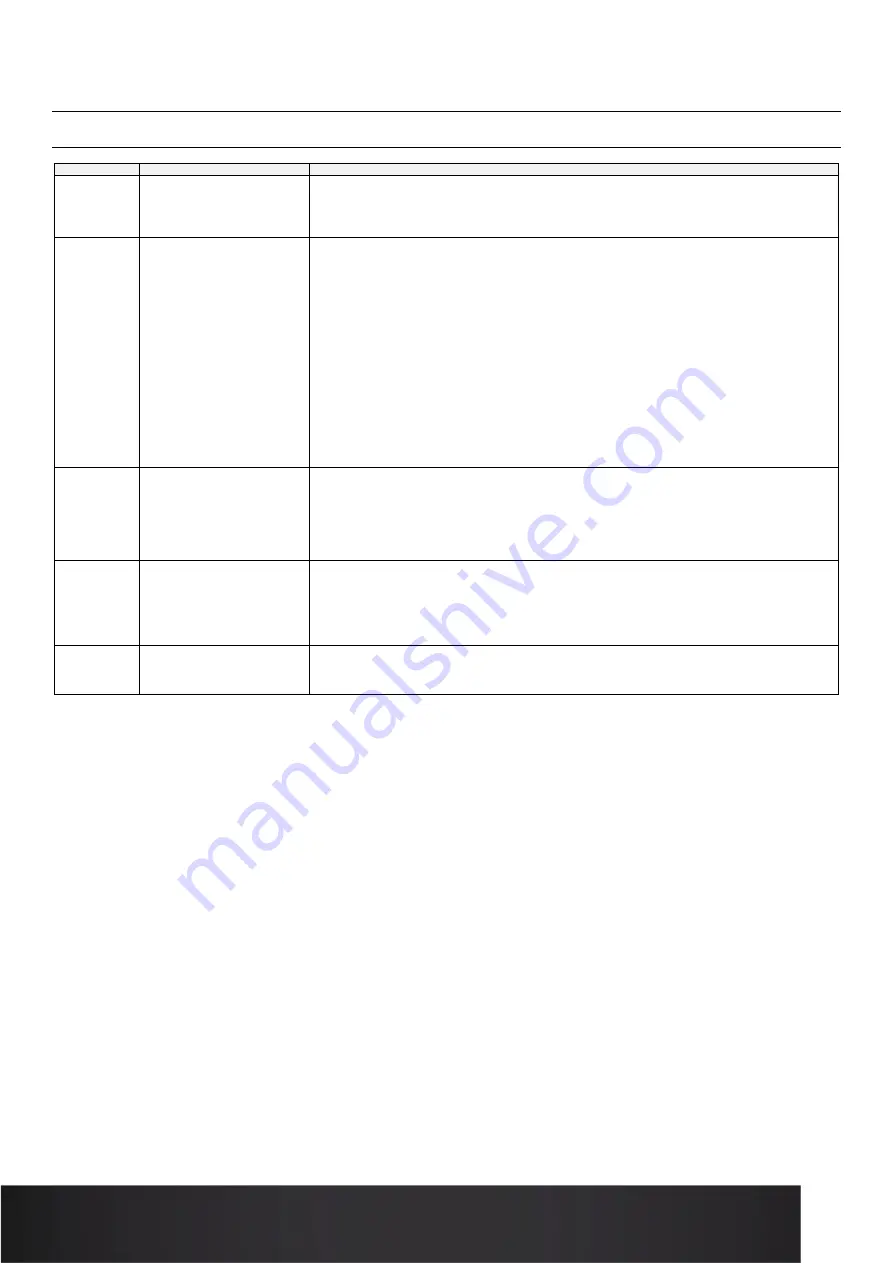
21
USER MANUAL
Troubleshooting
Checklist before calling the service center
PROBLEM
CHECK
SOLUTION
The robot isn't
working at all
Is the power button activated?
Is the robot charged?
Set the power button to “ON”.
Plug the charger into the robot and wait at least 1 hour before restarting.
The robot is
powered on
but not
starting.
Check that the robot is not in
STANDBY mode
(the status light
turns red when the START
button is pressed if the robot is
locked).
Check that the robot is not
outside the programmed time
slots
(the status light turns red
when the START button is
pressed if the robot is locked).
Check the robot is not at critical
battery level.
(Battery indicator
blinking red)
Turn the robot off and back on using the ON-OFF button, then press the START button before the robot goes
into STANDBY (it will do so automatically 30 seconds after it is powered on).
OR
Start the robot using the smartphone app by going into the SPEED menu.
Check the timer programming using the smartphone app (the robot cannot be started outside of the
programmed time slots).
OR
Start the robot using the smartphone app by going into the SPEED menu.
Plug the charger into the robot and wait at least 1 hour before restarting.
The robot
stops while in
service
Check the robot’s timer
programming.
Check the robot’s charge level.
Check the timer ranges using the smartphone app.
If the battery is drained, plug the charger into the robot.
The robot stops after 10 minutes if no contact is detected during that time.
The robot is
not moving
normally
Is something obstructing a
wheel?
Is something blocking the
bumper?
Turn the robot off with the power button and remove the unwanted object.
Turn the robot off with the power button and remove the unwanted object that is keeping the bumper from
working.
The battery
doesn't
recharge
Is the charger plugged in to a
wall outlet?
Plug the charger into a power outlet and check the charger’s indicator light.
Содержание T-MOOV
Страница 1: ...1 USER MANUAL MANUEL D UTILISATION...
Страница 11: ...11 USER MANUAL b Lowest ground clearance height L Zoom...
Страница 25: ...25 USER MANUAL NOTES...
Страница 26: ...26 USER MANUAL NOTES...
Страница 27: ...27 USER MANUAL NOTES...
Страница 28: ...28 USER MANUAL Version Date Written by Nature of change A Nov 2021 EVI Document created...








































