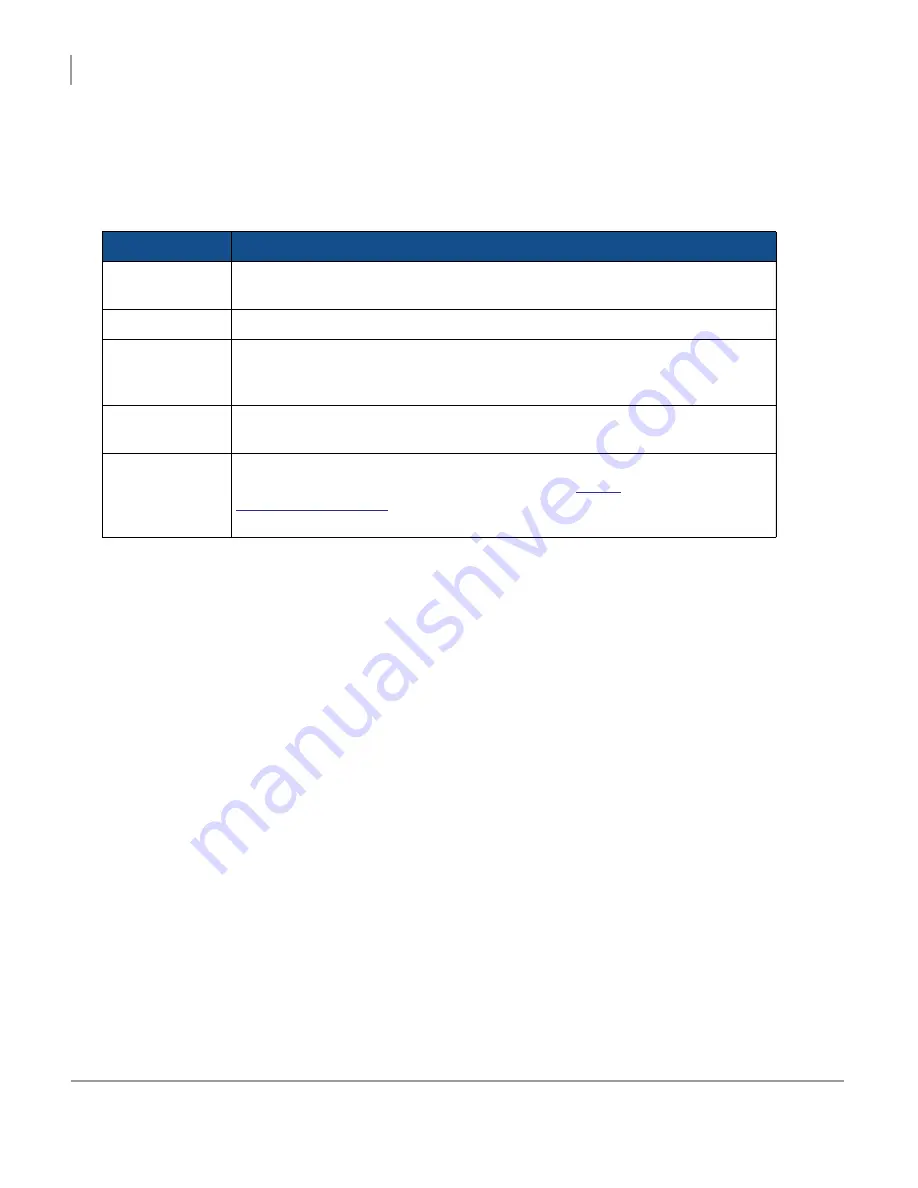
OS2 Upgrade Kit Installation Guide
Activate the Jukebox
Configuring the Jukebox
70
5.2.6 Verifying the Configuration
1. Watch the progress on the
Communication
screen.
The
Communication
screen shows the progress of the jukebox as it communicates with the TouchTunes server.
The network status LEDs display each communication step, with corresponding information in the Activity
messages.
2. Check the status of the Network status LEDs.
For installation and activation, the jukebox needs the Logged In, Music Access, and Data Access LED indicators
to be green. There can be cases where one of the access types is offline. After activation, the jukebox functions
if one of these is offline, but there can be temporary reduced functionality. For example, if there is maintenance
being performed to the TouchTunes Tempo site on the TouchTunes server, data access can be offline. In this
case, the jukebox can still receive new music, but any settings you make for it through the TouchTunes Tempo
site are not registered on the jukebox until data access is restored.
3. Check the information in the Activity messages.
After the jukebox is fully initialized, the Attract screen of the customer interface appears.
LED
Function
Local Ethernet
Indicates whether an Ethernet cable is properly connected between the router/
modem and the jukebox and if the jukebox is receiving a signal from it.
Host Resolving
Indicates whether the jukebox is connected to the Internet.
Logged In
Indicates whether the jukebox is logged into the TouchTunes server. The jukebox
must be able to log into the TouchTunes server to receive activation information
and perform transactions such as returning daily sales information.
Music Access
Indicates whether the jukebox can access music from the TouchTunes server.
The jukebox must have music access to download new songs.
Data Access
Indicates whether the jukebox can communicate with the TouchTunes server to
receive updates from the TouchTunes Tempo site (
https://
tempo.touchtunes.com
). The jukebox must have data access to receive any new
settings you may have made to it through the TouchTunes Tempo site.
Содержание TouchTunes MX-1
Страница 1: ...OS2 Upgrade Kit Installation Guide MX 1 Allegro...
Страница 2: ......
Страница 16: ...OS2 Upgrade Kit Installation Guide Prepare to Install OS2 Upgrade Kits Workflow 10...
Страница 40: ...OS2 Upgrade Kit Installation Guide Install OS2 Upgrade Kit in MX 1 Installing New Components 34...
Страница 81: ......
Страница 82: ......
Страница 84: ...OS2 Upgrade Kit Installation Guide 901107 001 Rev 01...
























