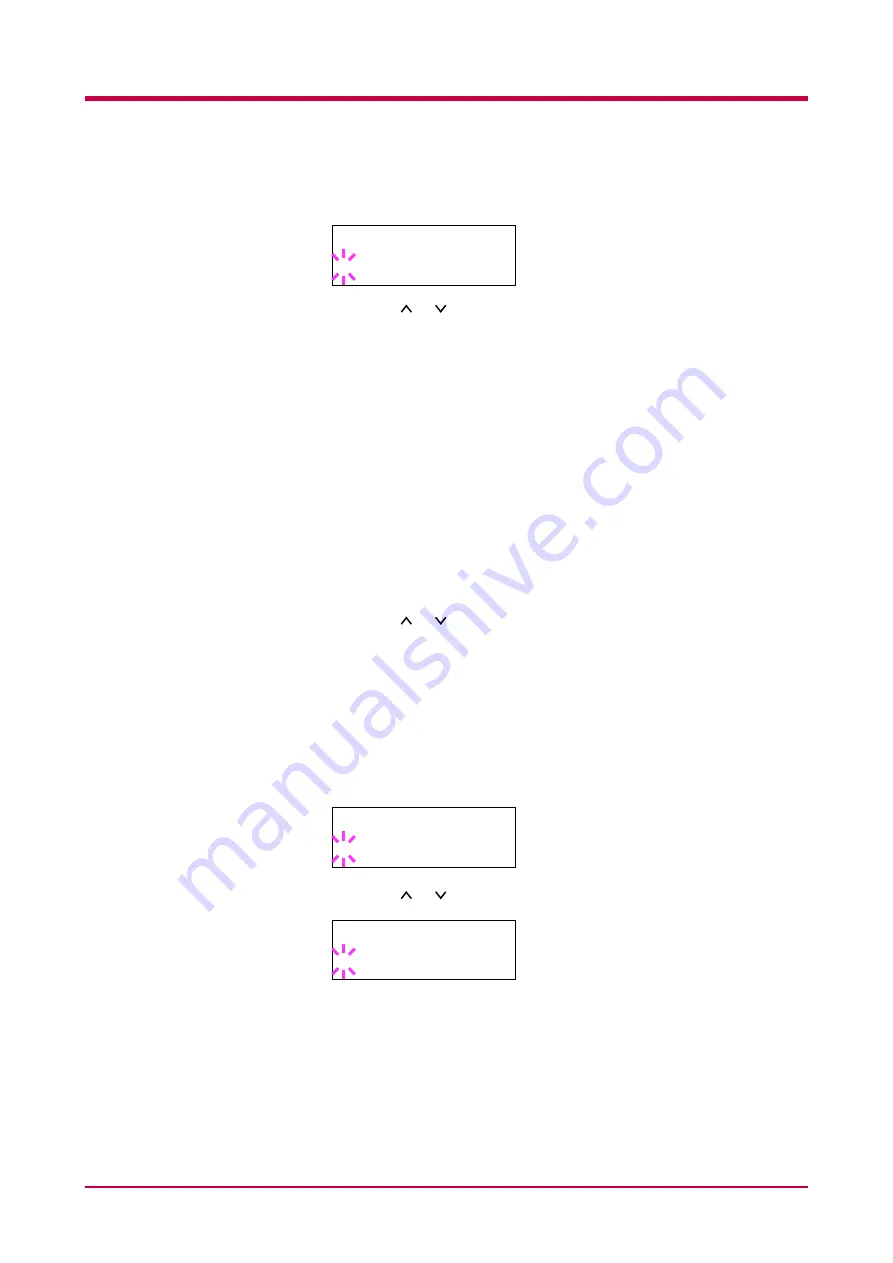
Interface
1-75
6
Press the
ENTER
key. A blinking question mark (
?
) appears.
7
Press the or key to display the desired mode. The display
changes as shown below. Press the
ENTER
key.
Auto
(default)
Normal
High Speed
Nibble (high)
8
Press the
MENU
key. The message display returns to
Ready
.
USB Interface Mode
About USB interface, for details, see
1
Press the
MENU
key.
2
Press the or key until
Interface >
appears. One of the
interface names shown below appears, indicating the current
interface.
Parallel
(default)
USB
Serial
(when a serial interface board kit is installed)
Option
(when a network interface card is installed)
3
Press the
ENTER
key. A blinking question mark (
?
) appears.
4
Press the or key until
USB
appears.
5
Press the
ENTER
key.
6
Press the
MENU
key. The message display returns to
Ready
.
>Parallel I/F
? Auto
Interface
? Parallel
Interface
? USB
Содержание WP28
Страница 1: ...1 1 1 Oc WP28 Operation Guide Education Services Oc Operation Guide English version...
Страница 29: ...Printing Test Pages 1 13 MENU MAP FS 1920 Page Printer Sample MENU MAP...
Страница 124: ...2 1 Chapter 2 Paper Selection 2 This chapter explains the following topics General Guidelines Special Paper Paper Type...
Страница 167: ...Correcting a Paper Jam 4 19 3 Close the rear cover of the option sorter Close rear cover HELP END Press Key...
Страница 172: ...List of Fonts 5 4 Font number Font samples 68 69 70 71 72 73 74 75 76 77 78 79 80...
Страница 173: ...List of Fonts 5 5 KPDL Fonts 1...
Страница 174: ...List of Fonts 5 6 KPDL Fonts 2...
Страница 218: ...C 1 Appendix C Specifications C...
Страница 221: ...Glossary 1 Glossary C...
Страница 224: ...Index 1 Index...
Страница 227: ...2004 1 2003 2004 is a trademark of Kyocera Corporation...






























