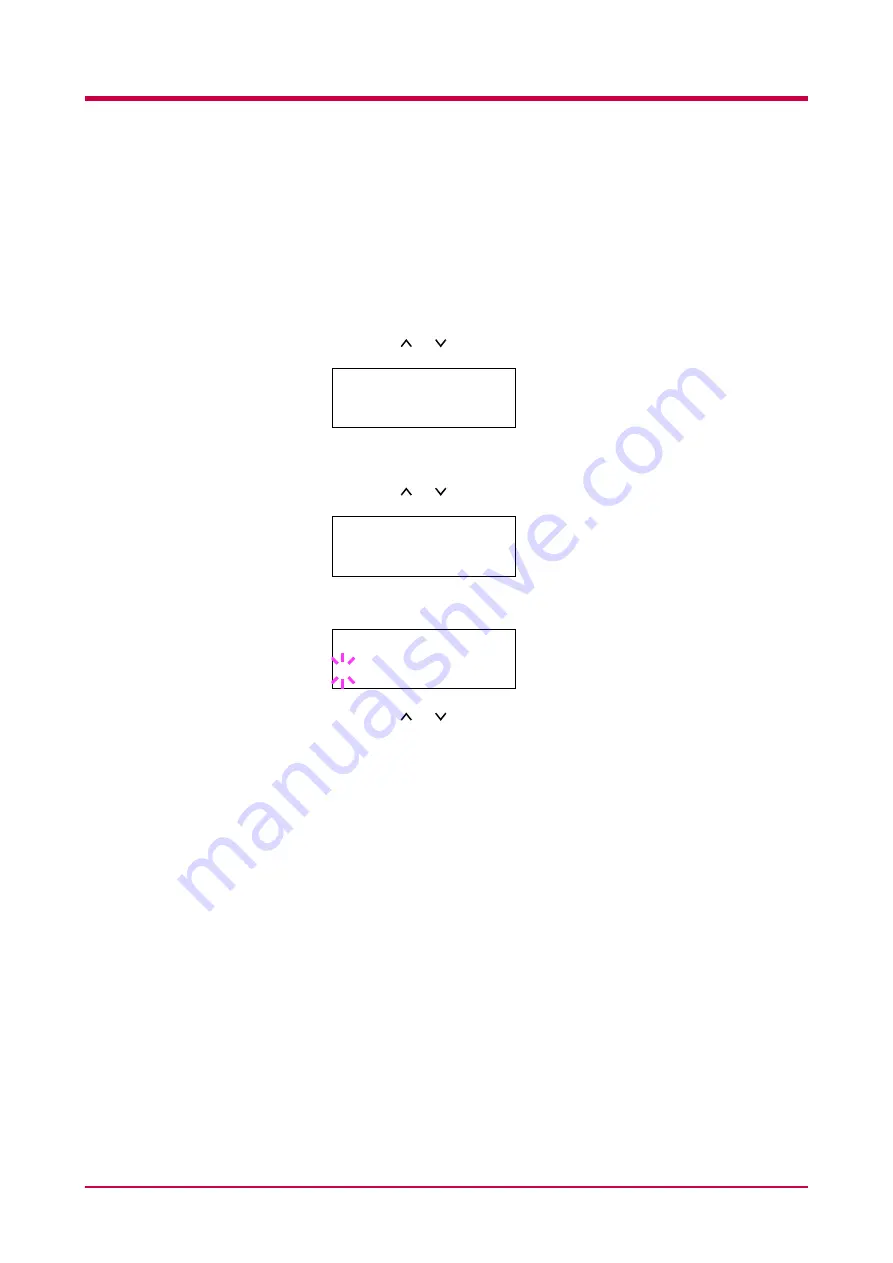
Paper Handling
1-39
Selecting the Output Stack
The following procedure allows you to select whether printouts will be
received by the top tray or to the rear tray. If an option sorter is installed, it
can also be selected using the manner described below.
1
Press the
MENU
key.
2
Press the or key repeatedly until
Paper Handling >
appears.
3
Press the
>
key.
4
Press the or key repeatedly until
>Stack Select
appears.
5
Press the
ENTER
key. A blinking question mark (
?
) appears.
6
Press the or key to display the desired destination. The output
tray changes as shown below.
Top tray FaceDn
(Printer’s top tray) [Default]
RearTray FaceUp
(Printer’s rear tray) [Option rear tray required]
Sorter FaceDn
[Option sorter required]
7
When the desired paper source displayed, press the
ENTER
key.
8
Press the
MENU
key. The message display returns to
Ready
.
Paper Handling >
>Stack Select
Top tray FaceDn
>Stack Select
?Top tray FaceDn
Содержание WP28
Страница 1: ...1 1 1 Oc WP28 Operation Guide Education Services Oc Operation Guide English version...
Страница 29: ...Printing Test Pages 1 13 MENU MAP FS 1920 Page Printer Sample MENU MAP...
Страница 124: ...2 1 Chapter 2 Paper Selection 2 This chapter explains the following topics General Guidelines Special Paper Paper Type...
Страница 167: ...Correcting a Paper Jam 4 19 3 Close the rear cover of the option sorter Close rear cover HELP END Press Key...
Страница 172: ...List of Fonts 5 4 Font number Font samples 68 69 70 71 72 73 74 75 76 77 78 79 80...
Страница 173: ...List of Fonts 5 5 KPDL Fonts 1...
Страница 174: ...List of Fonts 5 6 KPDL Fonts 2...
Страница 218: ...C 1 Appendix C Specifications C...
Страница 221: ...Glossary 1 Glossary C...
Страница 224: ...Index 1 Index...
Страница 227: ...2004 1 2003 2004 is a trademark of Kyocera Corporation...






























