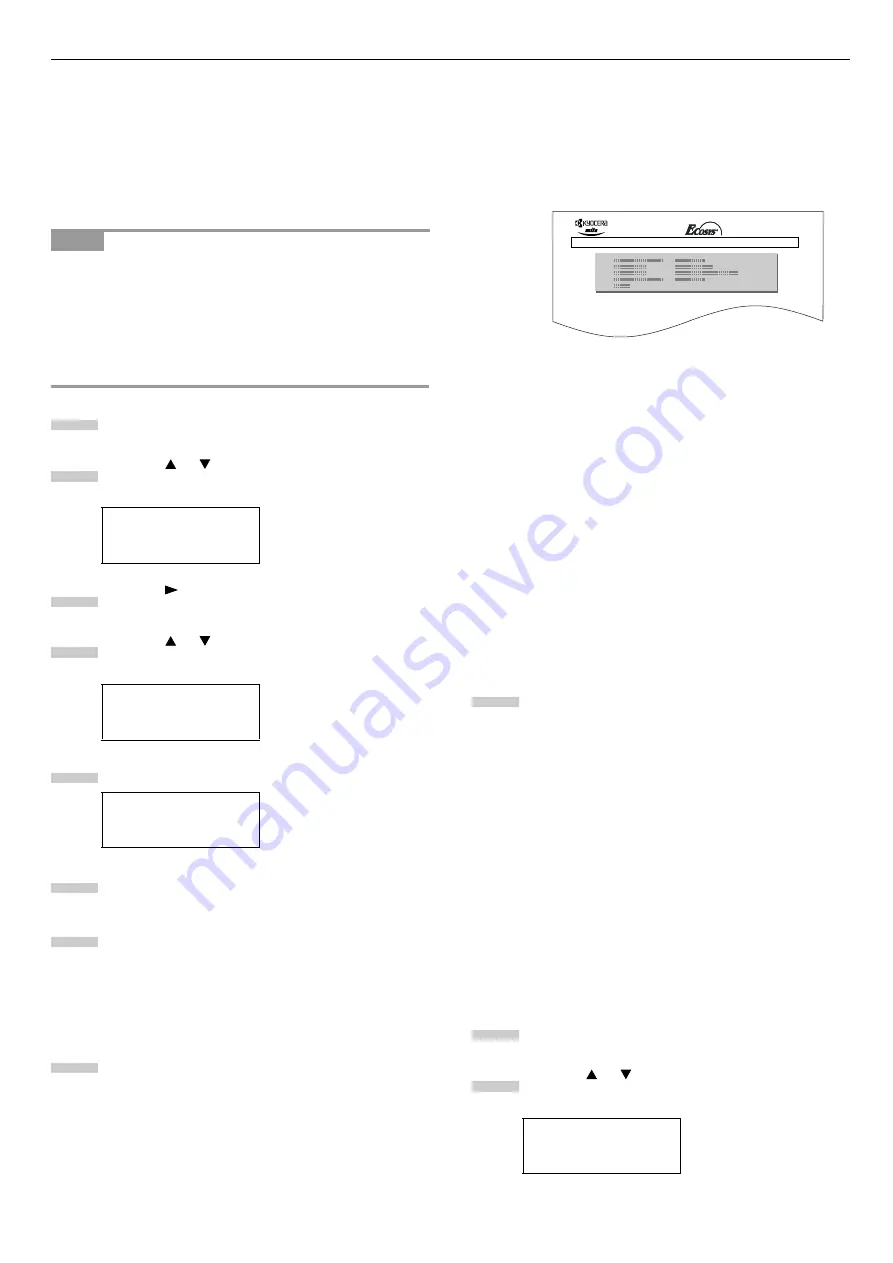
Chapter 1 Using the Operator Panel
1-47
Writing Data
Data can be written to a memory card until no space is left for
storing. When writing to a memory card, a name is assigned
to the file automatically. You can use the procedure explained
in the section
Printing a List of Data Names (Partitions) on
to print a list of data names for confirmation.
To write data to a memory card, proceed as follows.
First check that the memory card is properly formatted. Other-
wise, the
>Write Data
message to be explained below will
not be shown on the message message display.
If the memory card inserted in the memory card slot is not for-
matted, the
>Format
will automatically appear on the mes-
sage display. Format the memory card. See
.
Press the
MENU
key.
Press the or key repeatedly until
Memory
Card >
appears.
Press the key.
Press the or key repeatedly until
>Write
Data
appears.
Press the
ENTER
key. A question mark (
?
) appears.
Press the
ENTER
key.
Processing
appears, then
Waiting
.
In this state, send the file from the computer to the
printer.
As the printer receives data, the message display
changes to
Processing
, then when the end of the
data is received, the message display changes to
Waiting
.
Check that the message display has changed to
Waiting
, then press the
GO
key. This writes the file
to the memory card and instructs the printer to au-
tomatically print out a memory card write informa-
tion page as shown below.
The file is written onto the memory card given a
destination name (also referred to as a partition
name) which the printer automatically assigns one
after another as follows: DataS001 (first data),
DataS002 (second data), DataS003 (third data)...
Partition Type:
Type of data written
(currently only type 2 is
supported).
Partition Name:
The destination name of data
written to the card.
Write Partition Length:
The size of the written data on
the memory card.
Others:
Error information.
When the memory card write information page is
printed, the message display returns to
Ready
.
If the writing is not completed successfully, an error
code appears on the message display. For details, see
. If this happens, press
the
GO
key. The message display returns to
Ready
.
Repeat above steps until you have transferred all data
(files) that you want to write to the memory card.
Each time you finish writing data, a memory card
write information page is printed from the printer
showing the information explained in step 8 above,
but pertaining only to the data just written. To see all
data contained in the memory card at once, print a list
of data names as explained. See
Data Names (Partitions) on page 1-48
Deleting Data
It is possible to use the printer to delete data from a memory
card one by one.
To delete data from a memory card, proceed as follows. Check
that the memory card contains data. Otherwise, the
>Delete
Data
menu will not appear on the message display.
Press the
MENU
key.
Press the or key repeatedly until
Memory
Card >
appears.
NOTE
Memory Card >
>Write Data
>Write Data ?
1
2
3
4
5
6
7
8
Memory Card >
FS-6020 Page Printer
WRITE INFORMATION
9
1
2






























