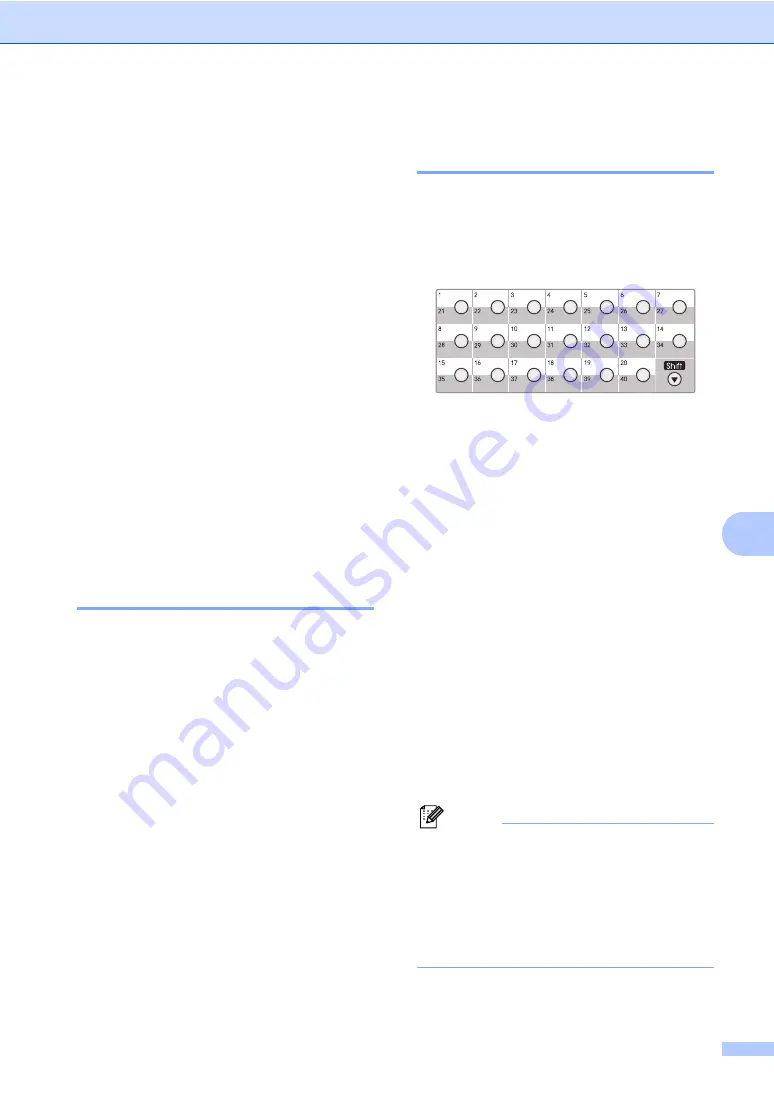
Dialing and storing numbers
67
8
Storing numbers
8
You can set up your machine to do the
following types of easy dialing: One Touch,
Speed Dial and Groups for Broadcasting
faxes. You can also specify the default
resolution for each One Touch and Speed
Dial number. When you dial a quick dial
number, the LCD shows the name, if you
stored it, or the number. A scan profile can
also be stored along with the fax number.
If you lose electrical power, the quick dial
numbers stored in the memory will not be lost.
A scan profile is the resolution and other scan
settings that you choose when you store a
number. For example, you will be asked to
select Standard, Fine, EX-Fine or Photo if
you have selected the Fax/Tel option. Or, you
will be asked to select B&W 200 dpi,
B&W 200x100 dpi, Gray 100dpi,
Gray 200dpi, Gray 300 dpi, Color 100 dpi,
Color 200 dpi, Color 300 dpi or Color 600 dpi
if you selected the E-Mail option.
Storing a pause
8
Press
Redial/Pause
to insert a 3.5-second
pause between numbers. You can press
Redial/Pause
as many times as needed to
increase the length of the pause.
Storing One Touch dial
numbers
8
Your machine has 20 One Touch keys where
you can store 40 fax or telephone numbers
for automatic dialing. To access numbers 21
to 40, hold down
Shift
as you press the One
Touch key.
a
Press the One Touch key where you
want to store the number.
If a number is not stored there, the LCD
shows
Register Now?
.
Press
1
to choose
Yes
.
b
Press
a
or
b
to select
Fax/Tel
,
or
IFAX
.
Press
OK
.
c
Choose one of the options below:
Enter the number (up to 20
characters) if you selected
Fax/Tel
.
Press
OK
.
Enter the E-mail address (up to 60
characters) if you selected
or
IFAX
. Use the chart on
on page 186 to help you enter
letters.
Press
OK
.
Note
If you selected
and save the
E-mail address, you can only use the
E-mail address when you are in Scan
mode. If you selected
IFAX
and save the
E-mail address, you can only use the
E-mail address when you are in Fax
mode.
Содержание VL3200x
Страница 1: ...Version 0 USA CAN ...
Страница 13: ...Section I General I General information 2 Loading paper and documents 10 System Setup 23 Security features 32 ...
Страница 96: ...Chapter 11 84 ...
Страница 97: ...Section III Copy III Making copies 86 ...
Страница 112: ...Chapter 13 100 ...
Страница 113: ...Section V Software V Software and Network features 102 ...






























