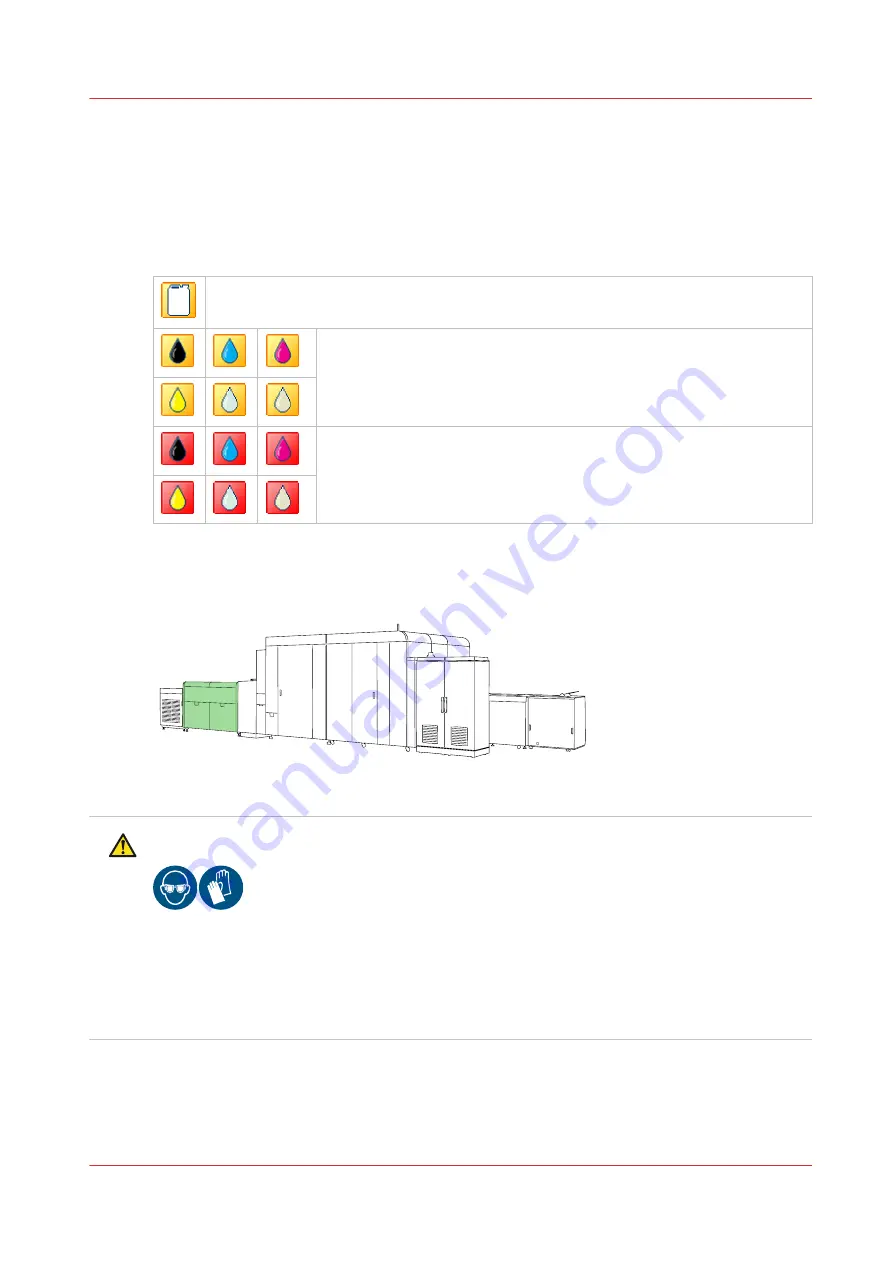
Replace a container in the ink cabinet with drawers
There are two ink cabinet models. This topic describes the replacement of containers in the ink
cabinet with drawers. When the ink cabinet has doors, see
Replace a container in the ink cabinet
.
The dashboard indicates when you must prepare the replacement of an empty container. (
levels of supplies and waste on page 381
One of the containers (ink, PML or ColorGrip liquid) is empty. To know which container
is empty, touch the empty container symbol to go to the [Supplies] pane.
The total supply of one or more liquids is nearly used up.
The total supply of one or more liquids is used up. An action required
screen appears and shows how to replace the empty container.
To learn how the print system processes ink, see
Ink, ColorGrip and maintenance liquid supplies
.
[309] Location of the ink cabinet with drawers
CAUTION
1. Wear nitrile gloves and safety glasses when you replace containers. (
2. Keep full containers tightly closed.
3. When you spill any liquid, wipe up the drops with disposable towels moistened with PML
and transfer the used towels to a sealable container appropriate for disposal.
Before you begin
• Take a full container and place the container next to the ink cabinet.
Replace a container in the ink cabinet with drawers
Chapter 12 - Maintain the printer
287
Содержание VarioPrint i Series
Страница 1: ...Operation guide VarioPrint i series ...
Страница 8: ...Contents 8 ...
Страница 9: ...Chapter 1 Introduction ...
Страница 18: ...Notes for the reader 18 Chapter 1 Introduction ...
Страница 19: ...Chapter 2 Explore the printer ...
Страница 25: ...1 2 3 4 1 2 6 Open 1 a paper tray and unassign 2 its media Paper input Chapter 2 Explore the printer 25 ...
Страница 35: ...Chapter 3 Getting started ...
Страница 44: ...Log in to the printer 44 Chapter 3 Getting started ...
Страница 51: ...Chapter 4 Define defaults ...
Страница 74: ...Download account log files 74 Chapter 4 Define defaults ...
Страница 75: ...Chapter 5 Job media handling ...
Страница 91: ...Chapter 6 Transaction printing ...
Страница 111: ...Chapter 7 Document printing ...
Страница 143: ...2 Touch Split Combine jobs Chapter 7 Document printing 143 ...
Страница 183: ...Chapter 8 Manage media definitions ...
Страница 198: ...Edit a media print mode 198 Chapter 8 Manage media definitions ...
Страница 199: ...Chapter 9 Manage colour definitions ...
Страница 232: ...Reset spot colours 232 Chapter 9 Manage colour definitions ...
Страница 233: ...Chapter 10 Print what you expect ...
Страница 242: ... 255 Exceeding tolerance level Read media family calibration feedback 242 Chapter 10 Print what you expect ...
Страница 244: ...3 Click Edit Read tolerance levels for the media family calibration 244 Chapter 10 Print what you expect ...
Страница 271: ...Chapter 11 Save energy ...
Страница 276: ... 301 Automatic shut down time Configure the energy save timers 276 Chapter 11 Save energy ...
Страница 278: ...Prepare printer for a long shut down period 278 Chapter 11 Save energy ...
Страница 279: ...Chapter 12 Maintain the printer ...
Страница 339: ...Chapter 13 Solve problems ...
Страница 359: ...Chapter 14 References ...
Страница 388: ...Status indicators 388 Chapter 14 References ...
Страница 400: ...metrics 377 Index 400 ...
Страница 401: ......
















































