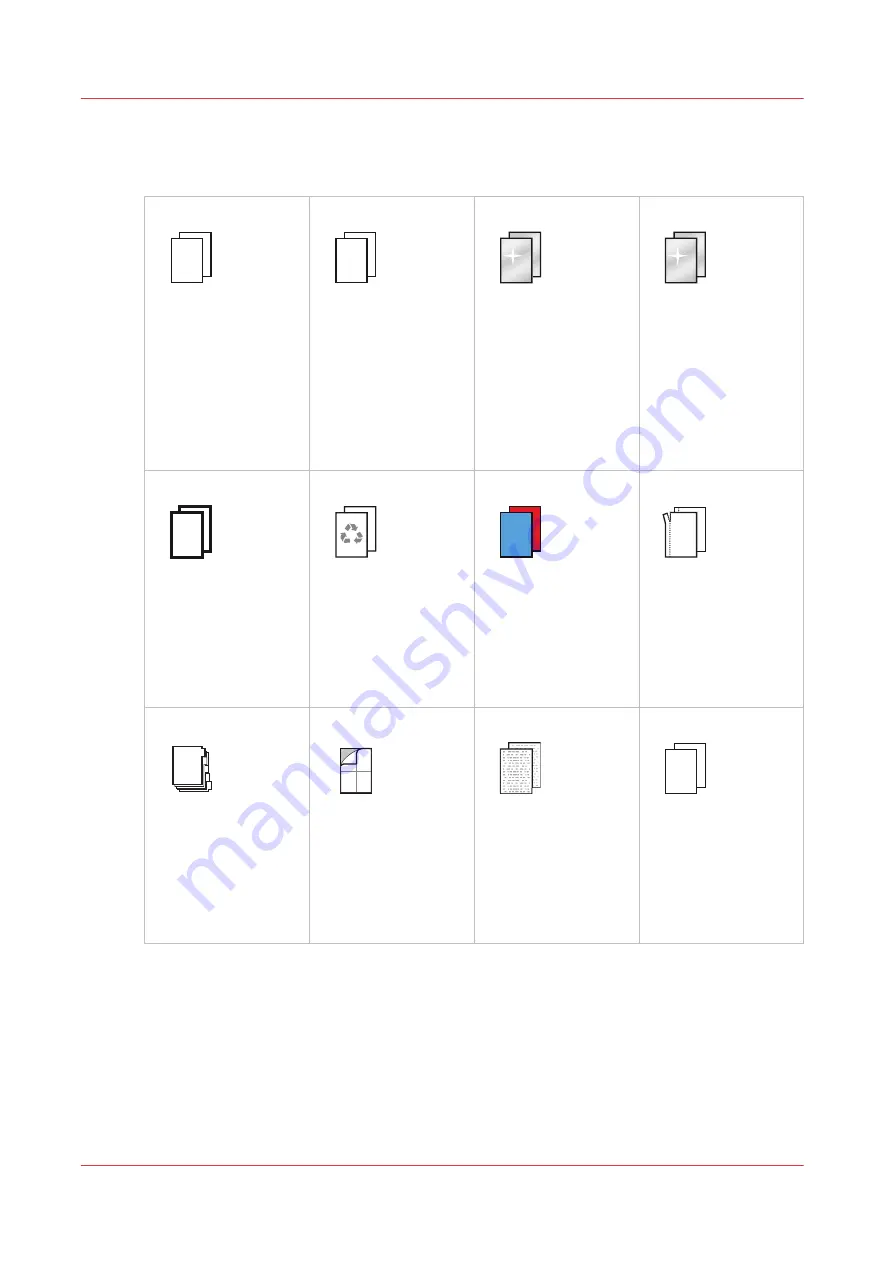
Learn about media substrates
The VarioPrint i-series can handle a range of media substrates.
Offset uncoated
Offset uncoated paper
is commodity paper
for conventional offset
and office print jobs.
Inkjet printing on this
paper often has a
smaller colour gamut.
Inkjet treated
Inkjet treated paper is
for printers that use
inkjet technology.
Special treatments
with additives, like salt
or pigments.
Offset coated
Offset coated paper is
for conventional off-
set. The base paper
has a coating to im-
prove the print quali-
ty. Inkjet printing on
this paper often gives
grainy pictures and
bleeding colours.
Inkjet coated
Inkjet coated paper is
for printers that use
inkjet technology. The
base paper has a coat-
ing with pigments
which allows for a
very high print quality.
Heavy
Heavy paper can be
used for cards and
covers.
Recycled
Recycled paper helps
to reduce the impact
that the paper produc-
tion has on the envi-
ronment. It is paper
made of consumer
waste paper.
Colour
Colour paper can be
used for cards, covers
and special media.
Perforated
Perforation is a series
of small cuts that al-
low one part of the pa-
per to easily tear off
from the rest.
Tabs
5
4
3
2
1
Tab dividers can be
used for manuals,
handbooks, and other
multi-page documents
that need a quick ac-
cess to information.
Self-adhesive labels
Self-adhesive labels
have on one side a
sticky substance like
glue will stick to surfa-
ces. The glue side is
protected. Labels are
printed on one side.
Textured
Textured paper has a
structure that can be
felt and seen.
Thin
Thin paper helps to re-
duce the impact that
the paper production
has on the environ-
ment. Less paper is
used for the same
printed surface area.
4
Learn about media substrates
184
Chapter 8 - Manage media definitions
Содержание VarioPrint i Series
Страница 1: ...Operation guide VarioPrint i series ...
Страница 8: ...Contents 8 ...
Страница 9: ...Chapter 1 Introduction ...
Страница 18: ...Notes for the reader 18 Chapter 1 Introduction ...
Страница 19: ...Chapter 2 Explore the printer ...
Страница 25: ...1 2 3 4 1 2 6 Open 1 a paper tray and unassign 2 its media Paper input Chapter 2 Explore the printer 25 ...
Страница 35: ...Chapter 3 Getting started ...
Страница 44: ...Log in to the printer 44 Chapter 3 Getting started ...
Страница 51: ...Chapter 4 Define defaults ...
Страница 74: ...Download account log files 74 Chapter 4 Define defaults ...
Страница 75: ...Chapter 5 Job media handling ...
Страница 91: ...Chapter 6 Transaction printing ...
Страница 111: ...Chapter 7 Document printing ...
Страница 143: ...2 Touch Split Combine jobs Chapter 7 Document printing 143 ...
Страница 183: ...Chapter 8 Manage media definitions ...
Страница 198: ...Edit a media print mode 198 Chapter 8 Manage media definitions ...
Страница 199: ...Chapter 9 Manage colour definitions ...
Страница 232: ...Reset spot colours 232 Chapter 9 Manage colour definitions ...
Страница 233: ...Chapter 10 Print what you expect ...
Страница 242: ... 255 Exceeding tolerance level Read media family calibration feedback 242 Chapter 10 Print what you expect ...
Страница 244: ...3 Click Edit Read tolerance levels for the media family calibration 244 Chapter 10 Print what you expect ...
Страница 271: ...Chapter 11 Save energy ...
Страница 276: ... 301 Automatic shut down time Configure the energy save timers 276 Chapter 11 Save energy ...
Страница 278: ...Prepare printer for a long shut down period 278 Chapter 11 Save energy ...
Страница 279: ...Chapter 12 Maintain the printer ...
Страница 339: ...Chapter 13 Solve problems ...
Страница 359: ...Chapter 14 References ...
Страница 388: ...Status indicators 388 Chapter 14 References ...
Страница 400: ...metrics 377 Index 400 ...
Страница 401: ......
















































