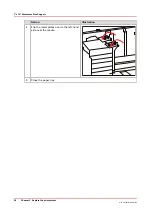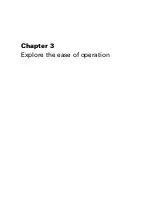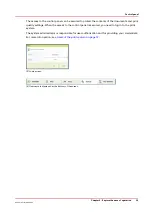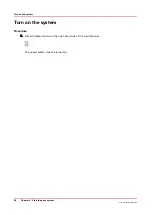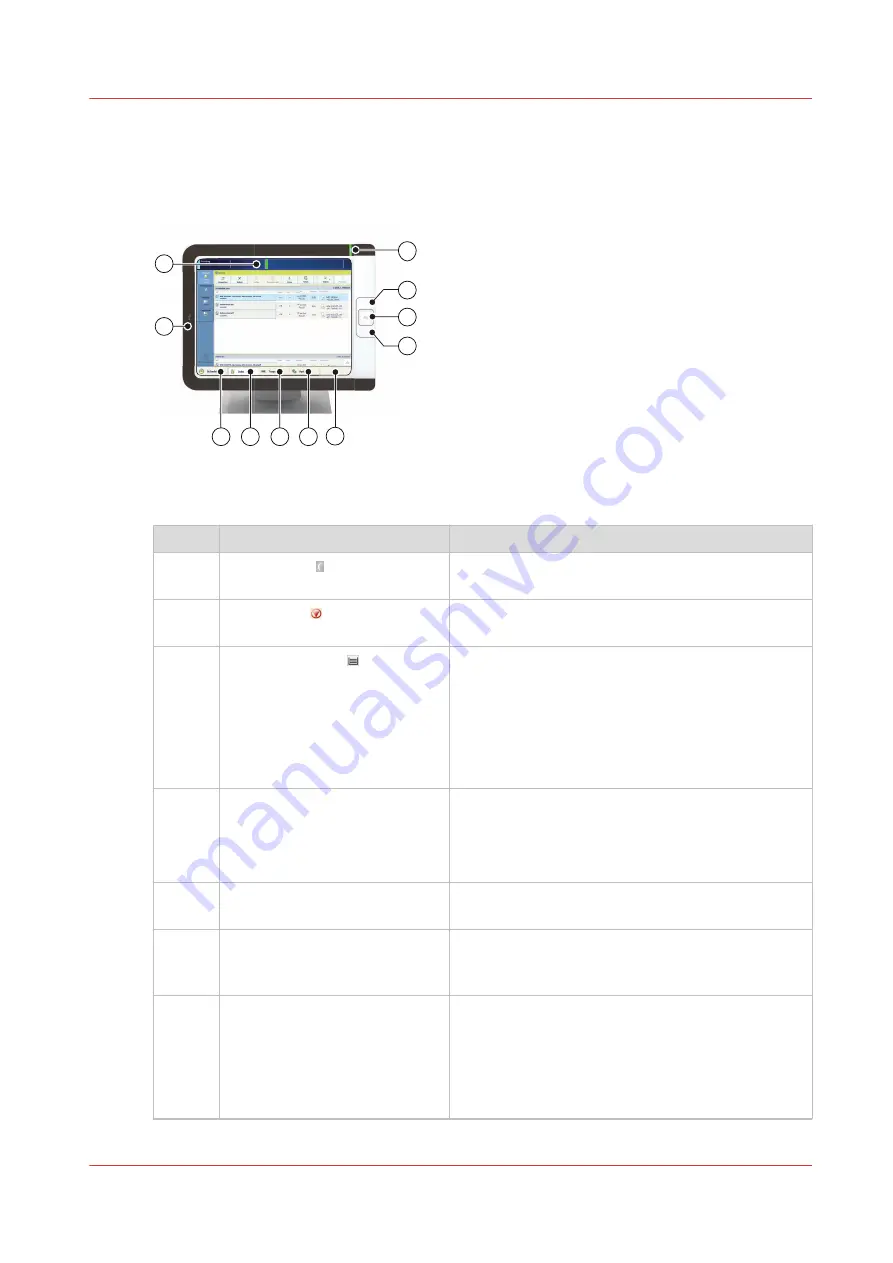
Control panel
The control panel is the location on the print system to manage print jobs, copy jobs, and scan
jobs. The control panel provides you full system control.
1
11
2
3
4
5
7
8
10
6
9
The following table describes the main parts of the control panel and their functions.
The main components of the control panel
Component
Function
1
Sleep button
Put the system into the sleep mode or wake up the
system.
2
Stop button
Stop the printing process after a set or as soon as
possible.
3
Paper tray button
Get immediate access to the [Trays] section on the
control panel to do the following (for example):
• Check the content of all paper trays.
• Load a new media type into a paper tray.
• Change the media type which is available in one
of the paper trays.
• Open the front door of the printer.
4
USB port
Insert a USB drive into the USB port to:
• Print any documents on the USB drive, or
• Scan paper originals to the USB drive
You can disable the USB port.
5
[Schedule] button (optional)
Access the [Schedule] view to manage the jobs in
the schedule.
6
[Jobs] button
Manage and print the jobs in the lists of [Waiting
jobs], [Scheduled jobs] and [Printed jobs], or in a
DocBox (optional).
7
[Trays] button
Access the [Trays] section on the control panel to
do the following, for example:
• Check the content of all paper trays.
• Load a new media type into a paper tray, or
• Change the media type which is available in one
of the paper trays.
4
Control panel
Chapter 3 - Explore the ease of operation
33
Océ VarioPrint 6000 line
Содержание VarioPrint 6180
Страница 1: ...User guide Océ VarioPrint 6000 line VarioPrint 6180 6220 6270 6330 ...
Страница 8: ...Contents 8 Océ VarioPrint 6000 line ...
Страница 9: ...Chapter 1 Introduction ...
Страница 15: ...Chapter 2 Explore the print system ...
Страница 31: ...Chapter 3 Explore the ease of operation ...
Страница 43: ...Chapter 4 Start the print system ...
Страница 49: ...Chapter 5 Prepare the print system ...
Страница 80: ...Learn about user authentication 80 Chapter 5 Prepare the print system Océ VarioPrint 6000 line ...
Страница 81: ...Chapter 6 Prepare the print jobs ...
Страница 89: ...Chapter 7 Plan the workload remotely ...
Страница 93: ...Chapter 8 Plan the jobs ...
Страница 129: ...Chapter 9 Carry out print jobs ...
Страница 193: ...Chapter 10 Keep the system printing ...
Страница 202: ...The operator attention light 202 Chapter 10 Keep the system printing Océ VarioPrint 6000 line ...
Страница 203: ...Chapter 11 Media handling ...
Страница 245: ...Chapter 12 Maintain the print system ...
Страница 275: ...Chapter 13 PRISMAlytics Dashboard ...
Страница 277: ...Chapter 14 Troubleshooting ...
Страница 286: ...Store the logging in case of software errors 286 Chapter 14 Troubleshooting Océ VarioPrint 6000 line ...
Страница 287: ...Chapter 15 Specifications ...
Страница 305: ......