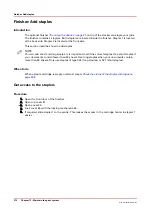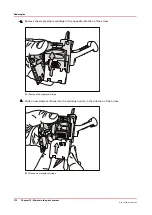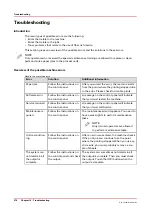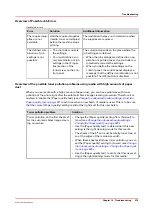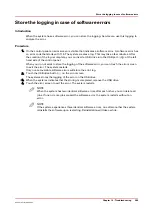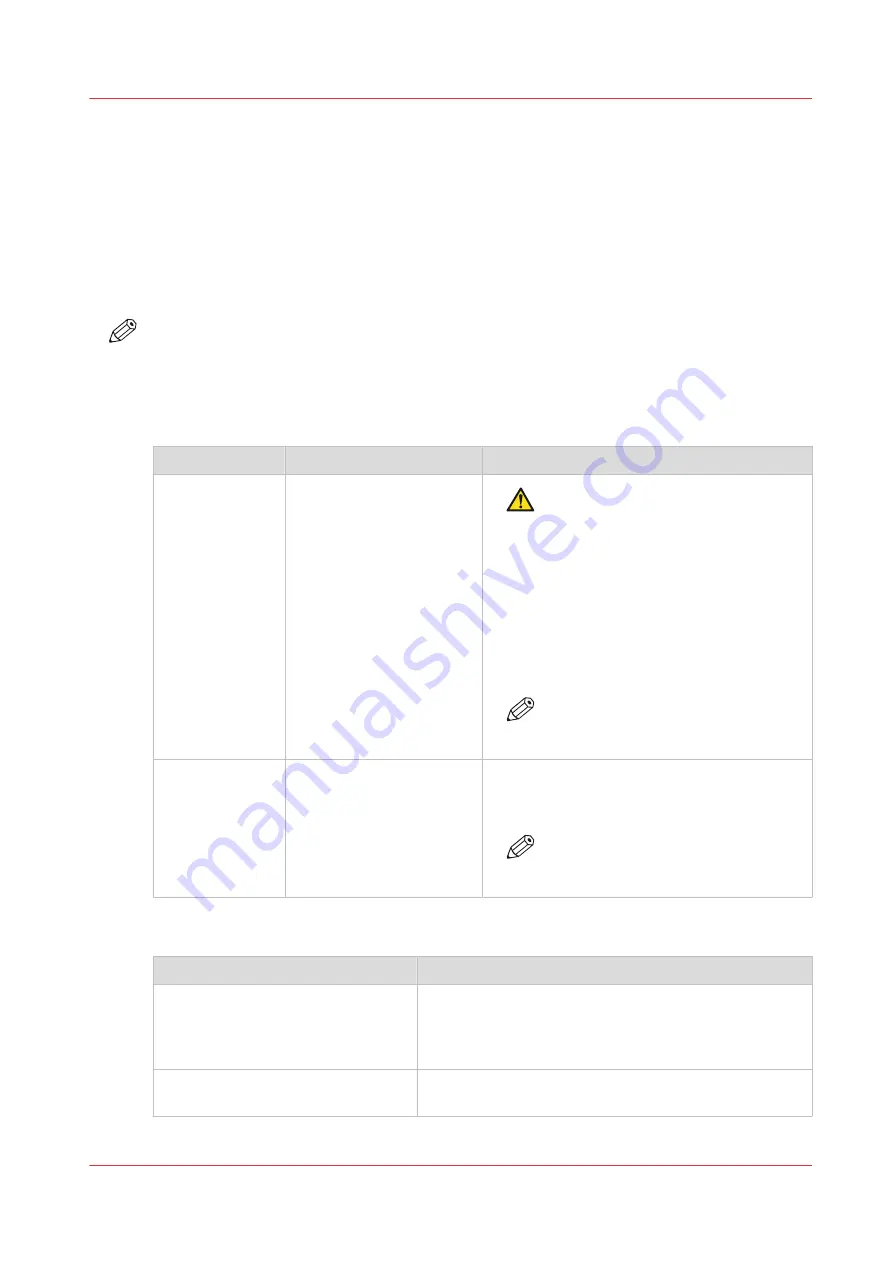
Troubleshooting for light-weight media
Introduction
When the optional light-weight media module is installed, you can print light-weight media. Next
to the general troubleshooting, you have some additional troubleshooting related to the light-
weight media module.
This section gives an overview of the possible errors related to the light-weight media module
and the solutions to these errors.
NOTE
Only operators who received the special maintenance training are allowed to replace or clean
parts and solve paper jams in the process units.
Overview of the possible machine errors
Handle the machine errors
Error
Solution
Additional information
Maintenance re-
quired: Remove
the sheets from
the TTF
Follow the instructions on
the control panel.
CAUTION
The TTF area can be hot.
The maintenance wizard appears. You need to
have access rights to perform maintenance
tasks.
In some cases you must remove the air guid-
ance unit to remove sheets under this unit.
You must visually check if you must remove
the unit, the system cannot indicate if the re-
moval is necessary.
NOTE
Only trained operators are allowed
to perform maintenance tasks.
Maintenance re-
quired: Replace
the air filters.
Follow the instructions on
the control panel.
The maintenance wizard appears. You need to
have access rights to perform maintenance
tasks.
NOTE
Only trained operators are allowed
to perform maintenance tasks.
Troubleshooting for the light-weight media module
Problem
Solution
Frequent paper jam at the air guid-
ance unit.
• Check the air filter of the light-weight media module.
When needed, replace the filter.
• Check the air infrastructure and the connection to the
machine.
MORPE before the job.
• Check the valve of the air infrastructure and the con-
nection to the machine.
4
Troubleshooting for light-weight media
Chapter 14 - Troubleshooting
281
Océ VarioPrint 6000 line
Содержание VarioPrint 6180
Страница 1: ...User guide Océ VarioPrint 6000 line VarioPrint 6180 6220 6270 6330 ...
Страница 8: ...Contents 8 Océ VarioPrint 6000 line ...
Страница 9: ...Chapter 1 Introduction ...
Страница 15: ...Chapter 2 Explore the print system ...
Страница 31: ...Chapter 3 Explore the ease of operation ...
Страница 43: ...Chapter 4 Start the print system ...
Страница 49: ...Chapter 5 Prepare the print system ...
Страница 80: ...Learn about user authentication 80 Chapter 5 Prepare the print system Océ VarioPrint 6000 line ...
Страница 81: ...Chapter 6 Prepare the print jobs ...
Страница 89: ...Chapter 7 Plan the workload remotely ...
Страница 93: ...Chapter 8 Plan the jobs ...
Страница 129: ...Chapter 9 Carry out print jobs ...
Страница 193: ...Chapter 10 Keep the system printing ...
Страница 202: ...The operator attention light 202 Chapter 10 Keep the system printing Océ VarioPrint 6000 line ...
Страница 203: ...Chapter 11 Media handling ...
Страница 245: ...Chapter 12 Maintain the print system ...
Страница 275: ...Chapter 13 PRISMAlytics Dashboard ...
Страница 277: ...Chapter 14 Troubleshooting ...
Страница 286: ...Store the logging in case of software errors 286 Chapter 14 Troubleshooting Océ VarioPrint 6000 line ...
Страница 287: ...Chapter 15 Specifications ...
Страница 305: ......